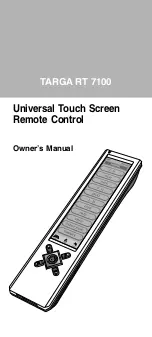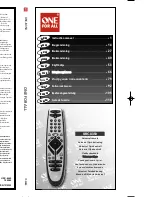EN-6
Note:
1. Battery icon “
” is not shown when in Menu mode.
2. The unit is designed for optimum operation with original batteries.
3. DO NOT connect power adaptor and connector when using
non-
original batteries.
4. To avoid data loss, remote setup is prohibited when batteries are
weak.
2
Getting Started
After inserting batteries, it prompts at the main page which
shows alldevices and functions for selection. Tap
“
HOME ” at any time to jump to this page. If the remote
is inactive for about 60 seconds, it goes to power save
(sleep) mode and shuts down the display. Simply, touch
the screen panel to re-activate the unit.
Note: When in power save (sleep) mode, the hard key
section is still available for command.
Tap any of the device icons on the screen to enter the
corresponding device mode. LCD shows a remote key
platform.
Tap a key directly to send out the corresponding infra-red
command.
Tap “
PAGE
” at the bottom of screen to change
command pages.
Tap “
HOME ” to return to main page.
There will be no label or symbol for an empty key (these
keys are available for learning. For details, please refer
to
Learning section of this manual).
Tap “
MENU ” to set up the unit.
2.1 Panel Calibration
Please follow the below instructions for calibration of the
remote touch screen panel. When you have experienced
any incorrect response from the touch screen panel,
please calibrate the panel.
• Tap “
MENU ” to set up the unit
• Tap “ REMOTE SETTING ”
• Tap “ CALIBRATION ”
• Follow the described procedure from the screen display
• Tap “ BACK ” to go back to the HOME page
Important Note:
Reset
—
If your TARGA RT 7100
stops for any reason, you
can reset the remote by
pressing the “ RESET ”
key inside the battery
compartment. See
illustration.
This product may need to be manually reset under high
electrostatic discharge.