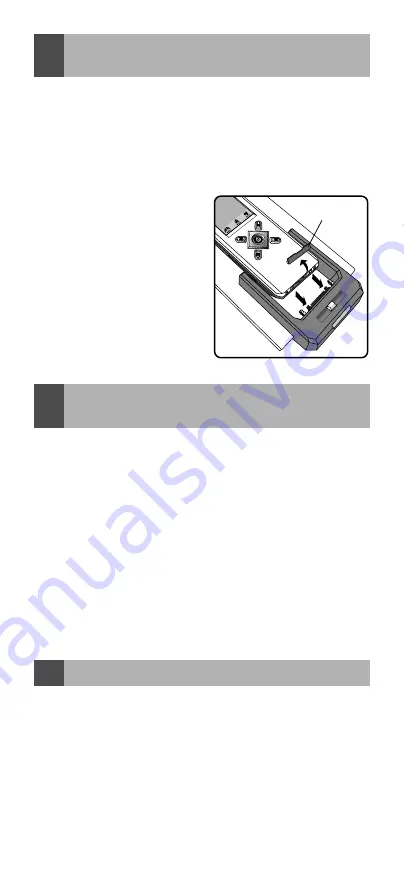
EN-22
2
How to charge the batteries
1. Make sure that your TARGA RT 7100 Touch Screen Remote
is installed with 4 pcs AAA NiMH rechargeable batteries and
remove the rubber protector.
2. Make sure you have the DC power adaptor from the TARGA RT
7100 Touch Screen Remote package.
3. Put the power adaptor into an AC wall outlet. Insert the DC jack
to
the power connector of the Docking Charger.
4. Now, slide your TARGA RT 7100 Touch Screen Remote onto
the Docking charger until the
connection pins are locked.
5. The Green LED of the Docking
Charger lights up.
6. It takes about 3 to 4 hours to
fully charge the remote.
7. When the charging process
is completed, the Green LED
of the Docking Charger will be
turned off.
8.
To take the remote control out
of the docking charger, lift the
remote control up until you
hear a «click».
Remove the rubber
protector
How to perform remote advanced
editing via computer
3
1. Make sure that your computer is loaded with one of the following
operating system: Windows 98SE, Windows 2000, Windows NT
or Windows XP.
2. Download the REMOTE ENGINE software from the suggested
website. Install the program and reboot your system.
3. Make sure your TARGA RT 7100 Touch Screen Remote is
connected with the Docking Charger. See
section “
How to
charge the batteries” – step 4
.
4. Connect the supplied USB cable to the USB jack of the Docking
Charger and one of the available USB connectors of your
computer system.
5. Activate the PC Link function on the TARGA RT 7100 Touch
Screen Remote by tapping “Menu” and then, select “PC Link”.
6. Run the REMOTE ENGINE software from your computer system.
To operate the REMOTE ENGINE software, please follow the instruction
manual of the software package.
4
Maintenance
–
Do not expose your Docking Charger to dust, strong sunlight,
humidity, high temperature or mechanical shock.
–
Do not use corrosive or abrasive cleansers on your Docking
Charger.
–
Keep the unit dust free by wiping it with a soft, dry cloth.
–
Do not disassemble your Docking Charger: it contains no user-
serviceable parts.




















