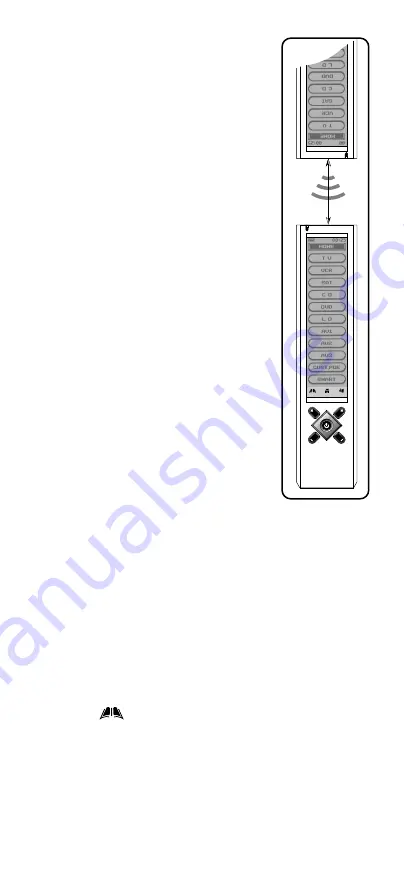
EN-16
3.5.1. Copy one Device
– copy
all user settings of a single
device from the sender to the
receiver unit
• On the receiver unit, tap
“ Receive ”.
• On the sender unit, tap “ Copy
one Device ”, then tap to select
a device (e.g. TV). All user
settings in the selected device
will be sent out via the IR
linking from the sender to
the receiver unit.
Note: Press "Home" to exit
menu.
3.5.2. Copy all Devices
– copy all
user settings of all devices from
the sender to the receiver unit
• On the receiver unit, tap
“ Receive ”.
• On the sender unit, tap
“ Copy all Devices ”, all user
settings will be sent out via the
IR linking from the sender to
the receiver unit.
• All user settings except
“
Clock ” and “ Password ”
will be sent out via IR linking.
Note: Press "Home" to exit
menu.
3.5.3. Receive
– receive data for
Clone function (receiver unit
has to select this function in
order to start cloning)
• Press ”Yes” to enter receiving
mode ready for receiving
incoming data of copy
mode.
Note:
1. Please note that all user settings will be
overwritten when data has been fully received.
2. Do not interrupt the linking during sending and
receiving data.
3. Be sure to keep the two remotes within 5cm to
8cm distance during the copy process for better
performance.
3.6 PC Link
— connect with computer for
download/upload data
Tap “
MENU ”, then choose “ PC Link ”.
For PC-to-remote data upload/download function, you
must purchase the TARGA RT 7100 Docking package.
You cannot perform this function without the original
docking station.
Voltage surges in the domestic power supply can
interrupt the programming via PC. In this case you
must turn the remote control off and back on. Next,
repeat the programming.



























