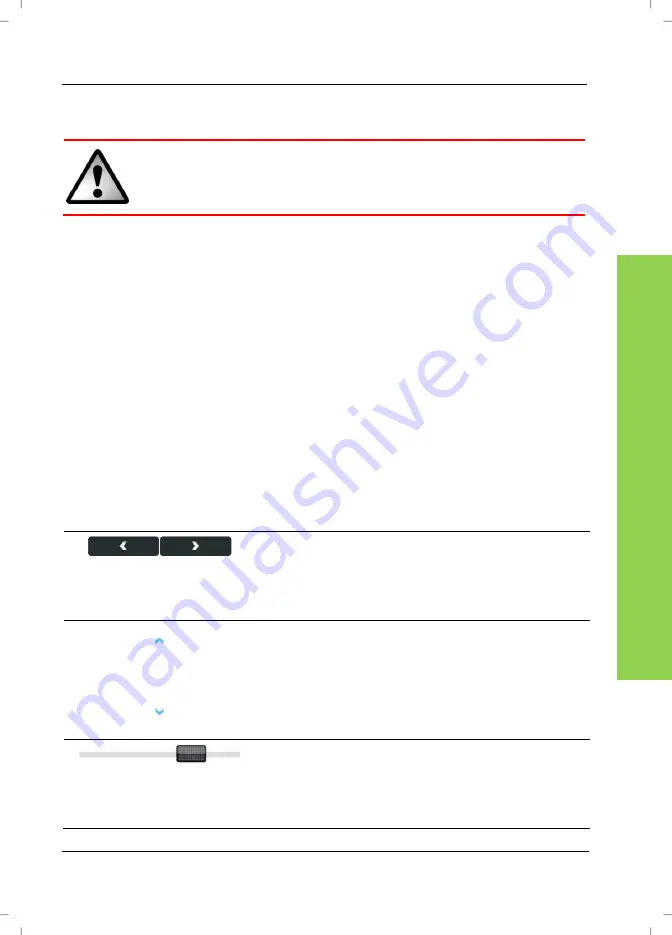
General Operation Notes
Navigation Device PNA-E3520/PNA-E3520T
31
N
avi
ga
ti
on
3.2
General Operation Notes
Do not operate the device while driving. Plan your route prior to
start driving. If you need to change the route while on your way,
stop your car at a convenient place.
3.2.1
Input
To control navigation, tap the corresponding icons. If any icons appear greyed-
out, they are not available at this time. It is only possible to select functions
that are allowed for the current action.
Sometimes labelled switches will be displayed, allowing you to confirm or reset
an action (like "Back" and "Done"). To do this, tap the desired switch:
During navigation you can tap the display at any time to display the navigation
main menu. You can use the menu button [page 14, item 4] to access the
device main menu at any time (see page 27). Any active navigation will
continue running in background.
Further control of the navigation settings is done through several icons:
These buttons will display if the menu shown
consists of more than one page. Tap several
times on the button
Left
or
Right
to toggle
between the different views.
These buttons will appear when a list
exceeding the display height is shown. Tap
several times on the button
Up
or
Down
to
move the list up or down.
This
Slider
allows choosing a value between a
minimum and maximum. To do this, use the
stylus to tap and hold the mark and slide it to
the desired position.
Содержание PNA-E3520
Страница 2: ......
Страница 15: ...Package Contents Navigation Device PNA E3520 PNA E3520T 13 Introduction ...
Страница 16: ...Overview 14 English Introduction 2 2 Overview ...
Страница 136: ...Details of Guarantee 134 English Appendix 6 6 Details of Guarantee ...
Страница 137: ...Details of Guarantee Navigation Device PNA E3520 PNA E3520T 135 Appendix ...
Страница 138: ...Serial number 136 English Appendix 6 7 Serial number PNA Serial Number ...
Страница 139: ......
















































