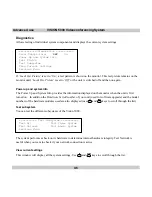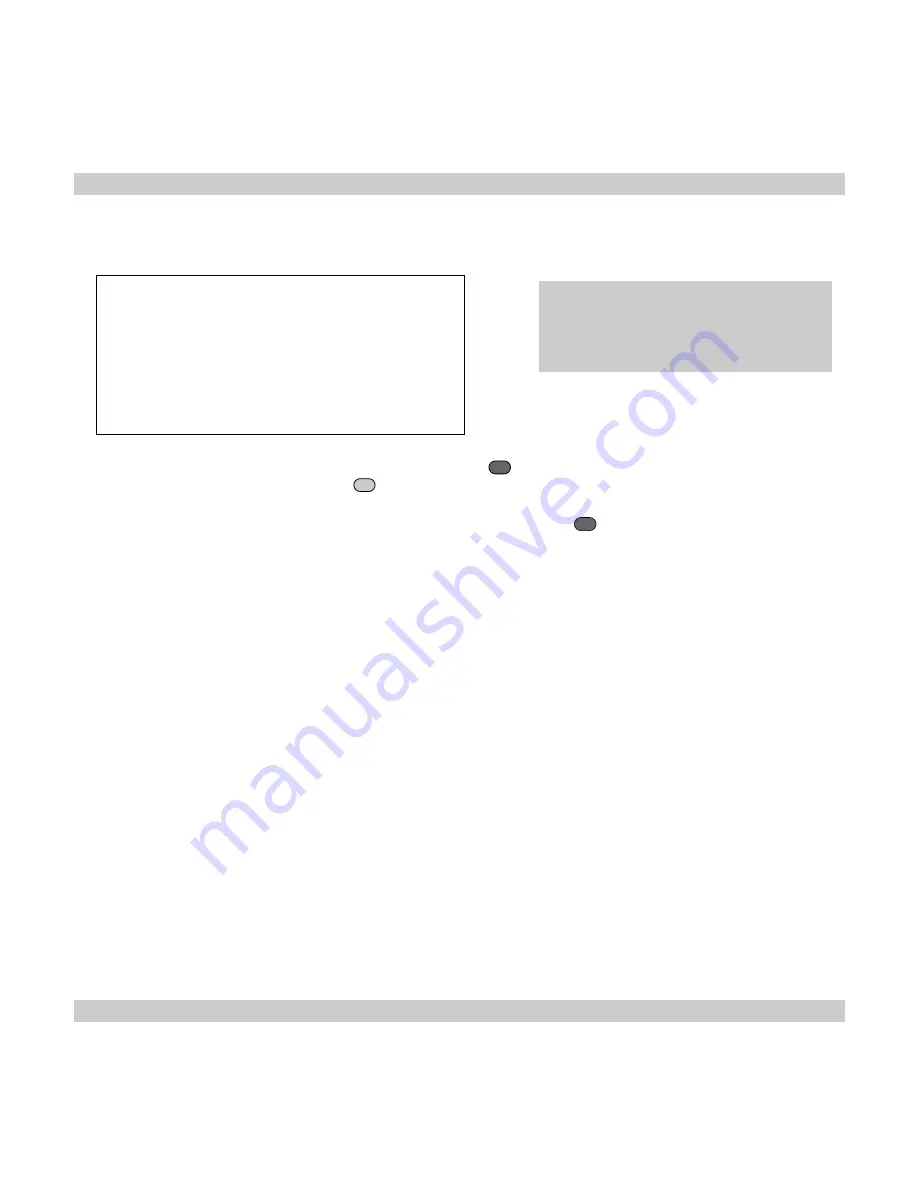
VISION 5000 Videoconferencing System
31
General use
Note
The Start Camera Tracking entry will be
greyed out if not using the standard Main
Camera.
Selecting video sources
======== Local Video Source =======
1 - MainCam
2 - Video2
3 - Video3
4 - Video4
5 - Video5
0 - View still image
# - Start Camera Tracking
To switch between the 5 possible video inputs, press the
VIDEO
SOURCE
key and a number between 1-5, or move the
highlighter bar to a source and press
OK
.
Send still images by moving the highlighter bar to a source and press
GRAPHICS
FREEZE
.
To view the last sent or received still image, select 0.
To name a video source and to adjust the camera settings, see
Video Input
in
Advanced use
.
Enable/Disable Camera Tracking
Enable Camera Tracking by pressing/selecting #. An on-screen indicator CamTrackOn will appear.
Disable Camera Tracking by:
moving the camera manually
activating a MainCam preset when MainCam is already activated.
disconnecting the call.
An on-screen indicator CamTrackOff will appear.
Selecting audio sources
All audio sources are by default active. Connect an audio source and it is ready to use. For level adjustments
refer to
Audio set-up
in
Advanced use
.
Содержание Vision 5000
Страница 2: ...2 VISION 5000 Videoconferencing System ...