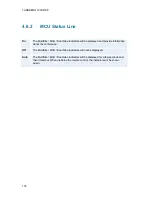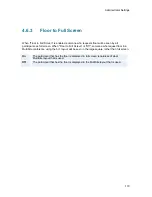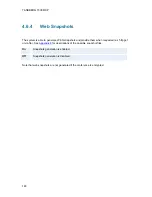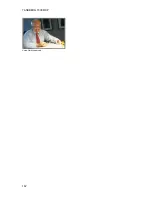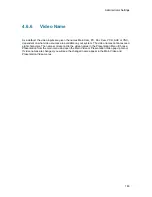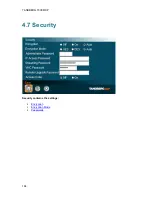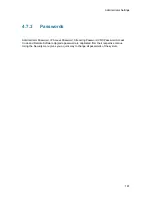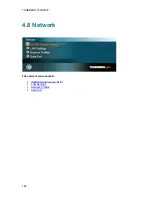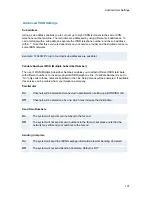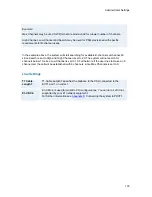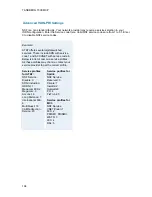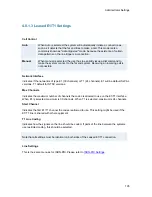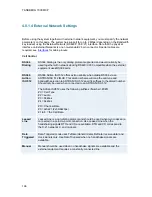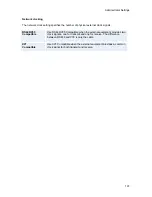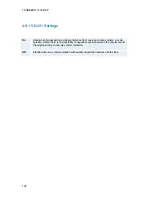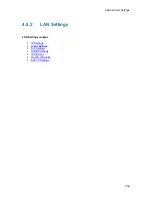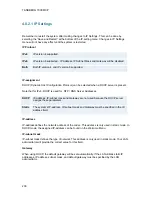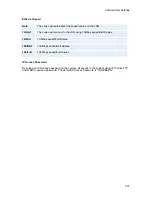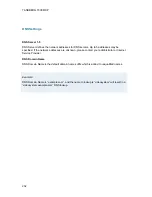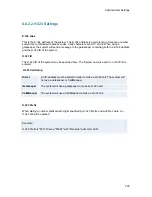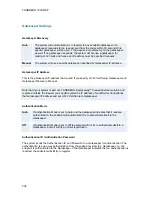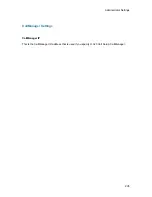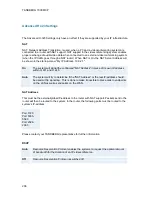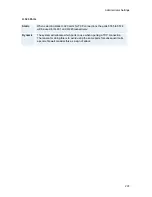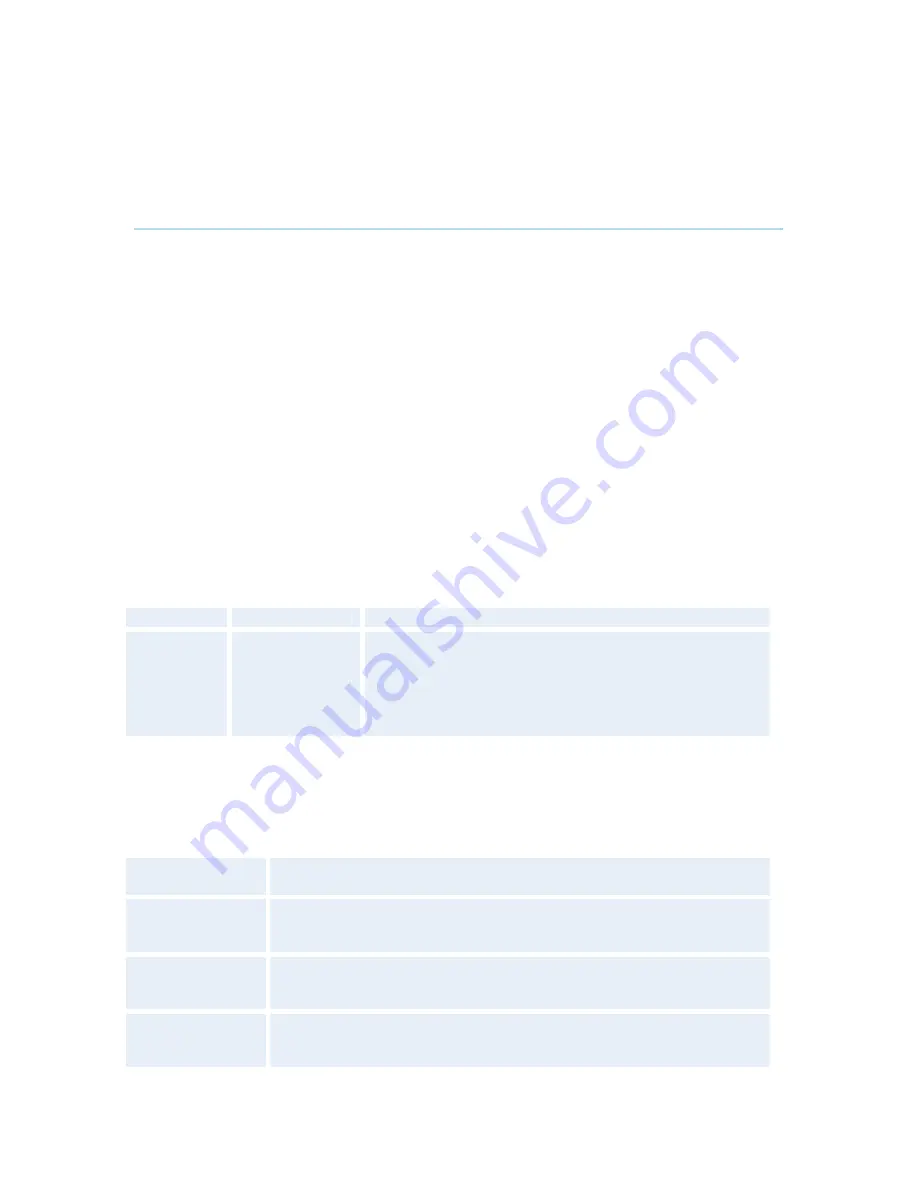
TANDBERG 7000 MXP
192
4.8.1.2 ISDN-PRI Settings
To make sure your system will work properly using ISDN-PRI, configure the following
settings:
1. Set PRI switch type
2. Enter PRI line number
Note that the T1 format is predefined to ESF and the line code is B8ZS. This is not configurable.
Number Range
Enter the range of numbers for your PRI line. If this number is programmed and MSN: On (see
Validate numbers in Advanced ISDN Settings) only calls to this number will be answered.
ISDN PRI Switch Type
Select the type of PRI switch to which your system is connected.
Below is a list of common ISDN-PRI/T1 switches.
Type
Manufacturer
PRI Switch Type setting
ATT 4 ESS
ATT 5 ESS
DMS 100
DMS 250
AT&T
AT&T/Lucent
Northern
Telecom
Telecom
Northern
AT&T ISDN
AT&T ISDN or National ISDN
*
National ISDN
National ISDN
* Settings will depend on configuration of the switch. PRI Switch Type is not changed when
Restoring Defaults.
Channel Hunting
Max Channels
Maximum number of channels the system may use at any given time.
Low
Channel
The lowest numbered B-channel that may be used by the system when
selecting channels for outgoing calls.
High Channel
The highest numbered B-channel that may be used by the system when
selecting channels for outgoing calls.
Search
Specifies where the system will start searching for available B-channels
for outgoing calls.
Содержание 700 MXP
Страница 14: ......
Страница 27: ...Installation 13 Figure 6 Figure 7 ...
Страница 55: ...General Use 41 ...
Страница 140: ...TANDBERG 7000 MXP 126 PC Presentation shown in Wide stretched mode ...
Страница 196: ...TANDBERG 7000 MXP 182 Voice Switched mode ...
Страница 198: ...TANDBERG 7000 MXP 184 4 7 Security Security contains the settings Encryption Encryption Mode Passwords ...
Страница 243: ...Peripheral Equipment 229 All signals are electrically according to RS232 Cable length max 5 meter X21 ...
Страница 249: ...Peripheral Equipment 235 ...
Страница 255: ...Peripheral Equipment 241 ...
Страница 283: ...Glossary 269 Dimensions Front view Side view Rear view Underside view ...
Страница 290: ...TANDBERG 7000 MXP 276 Figure 1 3 Enter the Release key in the Release Key field and press the Install Software button ...
Страница 295: ...Glossary 281 6 16 Appendix 16 Declaration of Conformity ...
Страница 296: ...TANDBERG 7000 MXP 282 6 17 Appendix 17 Dimensions ...