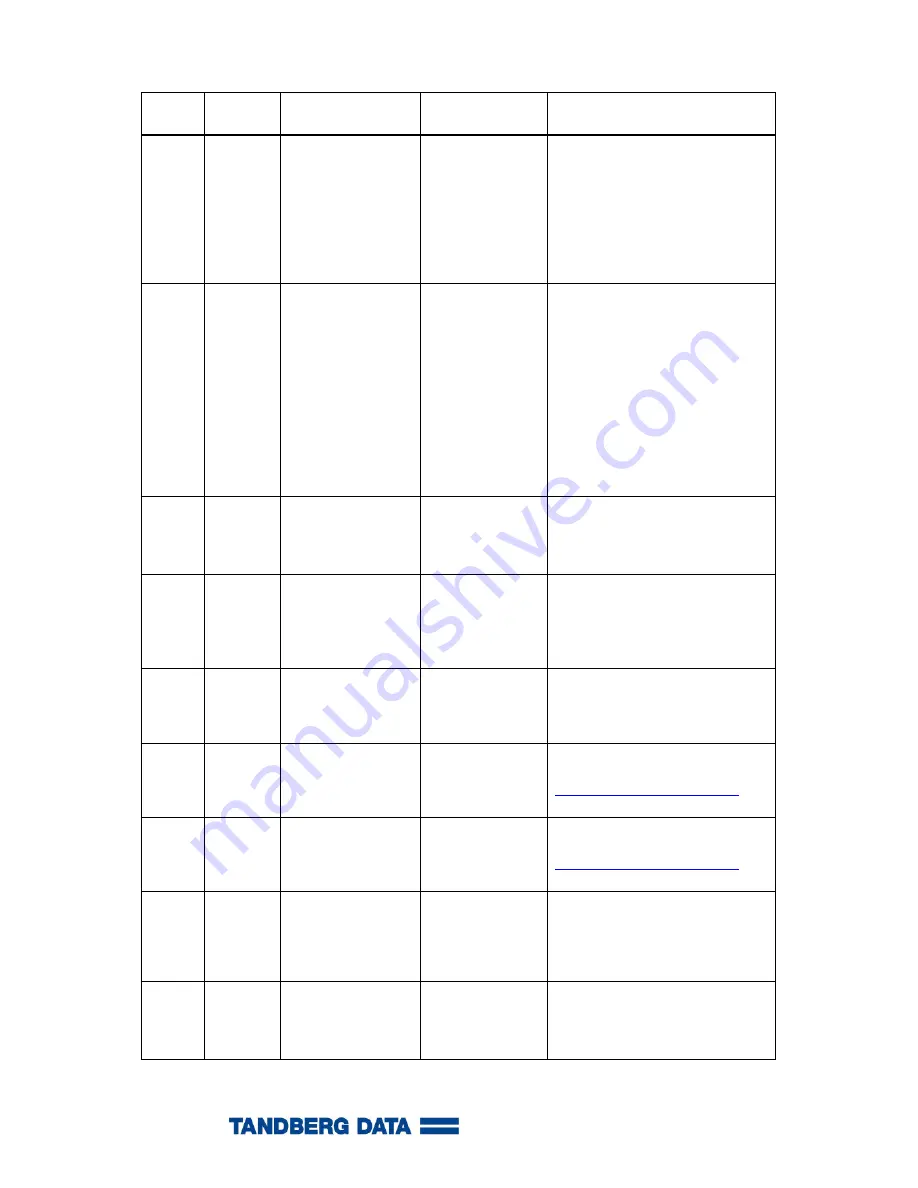
90
Shipping or Transporting the StorageLibrary
RAS
Ticket
Severity
Level
Display Message
Description
Suggested Action
R1129-
R112C
Urgent
Failed to stow at
drive n.
Failed to insert
cartridge in drive
Reboot the loader and retry the
operation.
If failure persists, insert the
cartridge into a magazine slot,
remove the magazine and verify
that the cartridge is not damaged.
If failure persists, replace the
drive CRU.
R1200-
R1228
Urgent
Failed to fetch at
slot n.
The robotics is
not able to fetch
the requested
cartridge from the
magazine
Reboot the loader and retry the
operation.
Remove the magazine if possible.
Remove all cartridges.
Verify that the cartridge is not
damaged.
Insert empty magazines.
Power cycle the loader.
Retry the operation.
Retry the operation with a new
magazine
R1229-
R122C
Urgent
Failed to fetch at
drive n.
Failed to fetch
cartridge in drive
Reboot the loader and retry the
operation.
If failure persists, replace the
drive CRU.
R2000
Urgent
No drive detected
The library is not
able to detect the
drive.
Please verify that the drive CRU
is installed.
Reboot the loader and retry the
operation. If the problem persists
please contact technical support.
R2001
Urgent
Drive hardware
fault is detected
The library has
detected a drive
hardware fault.
Please verify that the drive CRU
is installed. Reboot the loader
and retry the operation. If failure
persists, replace the drive CRU.
R2002
Low
Drive firmware
update available
A firmware
update is
available for the
tape drive
Update the drive firmware to the
latest version available from
http://www.tandbergdata.com
.
R2003
Urgent
Drive firmware
update
recommended
A firmware
update is
recomended for
the tape drive.
Update the drive firmware to the
latest version available from
http://www.tandbergdata.com
.
R3000
Urgent
The Pass-Thru
system is not
correctly installed.
The library was
not able to move
the Pass-Thru
box between the
systems.
Please verify that the blind plate
has been removed, and that the
systems are correctly installed
into the rack.
R3001
Urgent
The Pass-Thru
magazine is not in
place
The Pass-Thru
magazine is not
in place.
Please insert the Pass-Thru
magazine and retry the operation.
















































