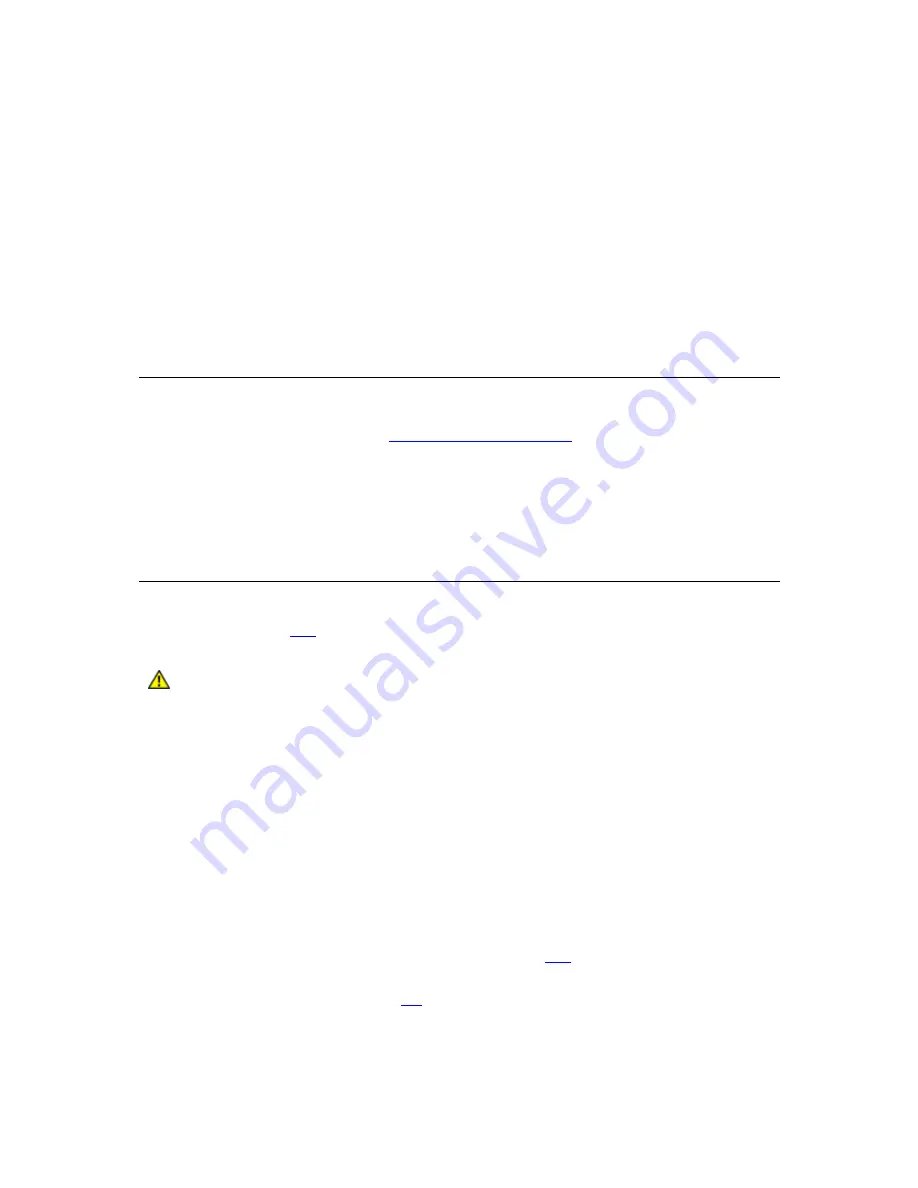
StorageLibrary T40+ Series Installation and User Guide
81
10
10
Updating Firmware
The Administrative User is able to update firmware on the StorageLibrary. The latest firmware
versions for the library can be found on
http://www.tandbergdata.com
.
You can also regularly monitor the website for firmware updates, but you need to make sure that the
firmware you download is compatible with your library and tape drives.
There are two types of firmware that can be updated on the library: library firmware and tape drive
firmware. This chapter explains how to update both the library firmware and the tape drive firmware.
Updating Library Firmware
Using the Update Library Firmware command, you can install new library firmware from the remote
management interface (
RMI
).
Caution
If you choose to update tape drive firmware during this procedure, make
sure that NO cartridges are loaded in any of the tape drives.
Update the library application firmware using the following steps:
1. Download the Library Firmare.
a. Access http://www.tandbergdata.com.
b. Select “Service” / “Support by Product”. Then choose “StorageLibrary” and
“StorageLibrary T40”.
c. Verify with technical support or published Release Notes that you are selecting the
correct firmware version to download.
d. Select the appropriate firmware version and download the files to your computer.
10. Update Library Firmware.
e. Update the library application firmware using the
Library FW Upgrade
command
on the
Tools > Maintenance
menu from the
RMI
.
Note: The
Allow Remote FW upgrade
must be enabled in the
Menu > Setup >
Network
menu from the
FPI
.
f.
Browse to the firmware file that was downloaded in Step 1 and apply the selection.
g. Click on the “Upgrade” button. The upgrade process has now started.






























