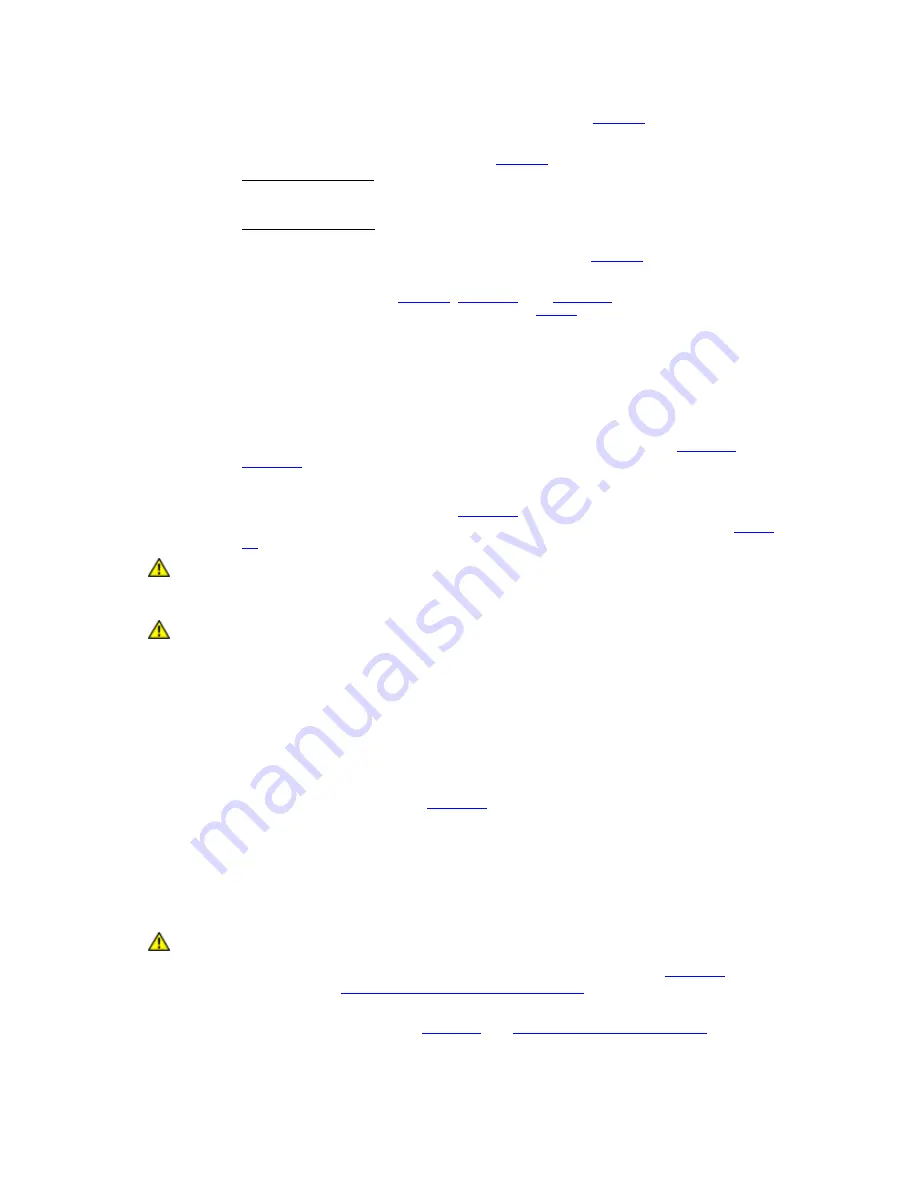
StorageLibrary T40+ Series Installation and User Guide
23
The holes and the text on the stencil ensure the correct vertical position for the rails of
one pair of units. If the system contains more than 2 units, repeat the stencil
attachment with the appropriate number of stencils, see
Figure 7
.
2) If necessary, adjust the Left and Right rail set according to the length of the Rack to
be used. See illustration of the rail set in
Figure 8
.
Rack size
≤
800 mm: Always use the hole-set close to the rear of the adjustable /
sliding part of the rail assembly. The second hole-set to be used should be 100mm
from the rear hole-set.
Rack size > 800 mm: Use the hole-set closest to the rear of the stationary part of the
rail assembly. The distance between this hole-set and the next one to be used should
be 100 mm. This will ensure optimum rail stiffness. See
Figure 8
.
3) Mount the rails on the Rack by attaching the rails with the screws thru the marked
holes on the stencil (see
Figure 9
,
Figure 10
, and
Figure 11
).
NOTE: Follow the numbered screw-mounting sequence in
Figure 9
and use the eight M6x12mm
countersink screws for this operation (for each set of rails).
4) Repeat this Rail Mounting Sequence for all units.
STEP B: PREPARING THE UNIT(S) TO BE MOUNTED:
5) Pass-Thru Option: (NOTE: Skip this step if you are using the stand-alone option.)
Remove the appropriate blanking plates on the two units as shown in
Figure 12
and
Figure 13
. The holes are normally blinded, and by removing the blanking plate the
unit will have a physical hole in the top plate or the bottom plate, or both top & bottom
plates. If the unit is the lower-most (Master Library) in the new combined structure,
only the top plate is removed (see
Figure 12
). If the unit is the upper-most (Add-on
Library) in the new combined structure, only the bottom plate is removed (see
Figure
13
). If the unit is in-between two other units, both top and bottom plates are removed.
Caution
Make sure you do not remove any blanking plates when you install a stand-alone
system.
Caution
Remove only the upper blanking plate of the lower-most unit (Master Library), the top
blanking plate of the upper-most unit (Add-On Library) of the combined system. For
units in-between the upper and lower-most unit, remove both blanking plates. Make
sure you do not remove any other blanking plates.
STEP C: MOUNTING THE UNIT(S) INTO THE RACK
6) Slide the unit(s) onto the rails, leaving a space of approximately 100mm for later ear
rack mounting (step 11). See
Figure 14
.
7) Connect the power cable(s) to the unit(s). If using the redundant power supply option
connect both power inlets on the unit(s). Otherwise connect one of the power outlets
on the unit(s). Switch on the corresponding power switch on the unit(s).
8) The library detects that the transport locking screws are present. Follow the
instructions on the front panel display to remove all the magazines and obtain access
to the locking screws.
Caution
Be careful not to drop any of the transport locking screws inside the unit.
9) Remove the four transport locking screws on each unit as shown in
Figure 15
. If
necessary, see
Remove the Transport Locking Screws
for a detailed description.
10) Mount the Ears on the sides of each unit. Use the eight M3x4mm countersink screws
included with each unit. See
Figure 16
and
Mounting the Rack mount Ears
for further
details.






























