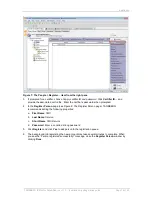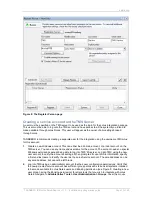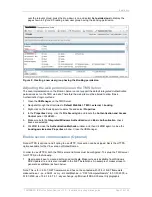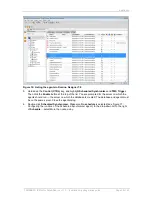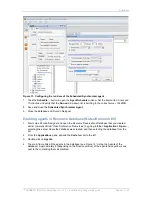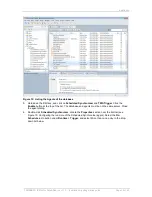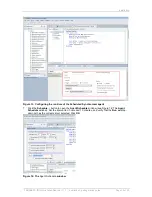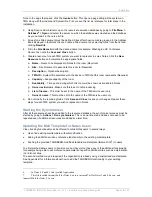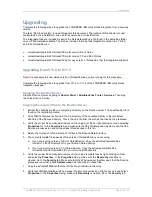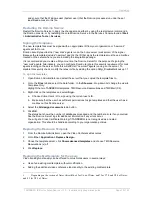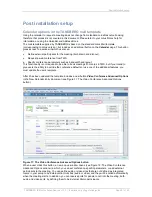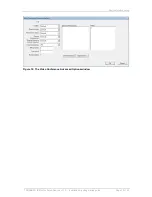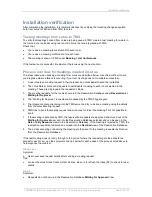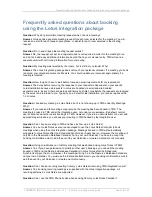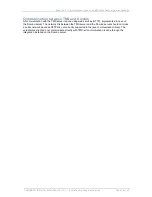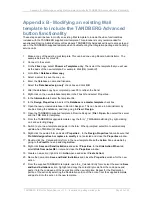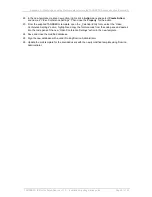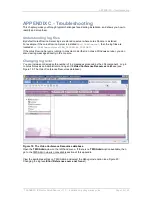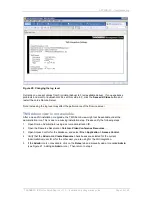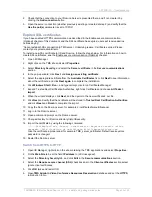TANDBERG IBM Lotus Notes/Domino v 11.3 - Installation & getting started guide
Page 30 of 49
Push the provided TANDBERG-modified standard mail template (tmsmail7.ntf) to users
The first method allows users to book rooms, but they will not have any of the additional functionality,
for example being able to set conference parameters or specific additional sites such as external dial-
in or dial-out sites.
The second method may be required if the organization is already using a customized mail template.
See Appendix B for information about how to add the TANDBERG functionality to your existing
template t.
The last method is the recommended method because it provides the most video options to users in
the standard Lotus Notes mail format. The mail template that users use can be updated in several
ways, but one method is as follows:
1. Open Domino Administrator and select the Server containing the mail files of the user you want to
update.
2. Select the
Files
tab and then the mail folder.
3. Select the user to be updated.
4. Go to
File > Application
> Replace Design…
5. Select the server on which the TMS templates were installed and then select TMS Mail 7 and click
Replace
.
Enabling agents in Resource Database
1. Start Lotus Domino Designer and open the Resource Reservations Database that you created
earlier (normally calle
d ―Video Conference Resources‖) by going to
File > Application > Open…,
selecting the server where the database was created, and then selecting the database from the
list.
2. From the
Applications
pane, expand the
Code
item list to the left.
3. Double-click on
Agents
.
4. The main frame lists all the agents in the database. Approximately 8 (depending on the Domino
version) of the agents have yellow icons next to them, marking them as disabled.
5. Hold down the
Ctrl
key, and click on
Scheduled Synchronizer
and
TMS Trigger
. Click the
Enable
button at the top of the list. You are prompted for the server on which the agents should
run
— the server on which the database is created. The database and agents must be on the
same server. Close the agent dialog.
6. Double-click
Scheduled Synchronizer
. Locate the
Properties
section near the bottom. Select
the
On Schedule
radio button under
Runtime > Trigger
, and select
More than once a day
in the
drop-down list below.
7. Click the
Schedule…
button to open the
Agent Schedule
window. Set the interval to
0 hours and
15 minutes,
and verify that the
Run on
drop-down list has the correct server selected. Click
OK
8. Save and close the Scheduled Synchronizer Agent.
9. Close the database and Domino Designer.
Starting the Synchronizer
After all the resources have been added to the resource database, the synchronizer process must be
started by going to
Actions > Run synchronizer
. This is a one-time step and does not need to be
repeated even if additional resources are added at a later time.