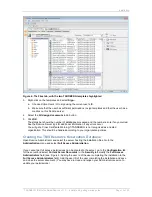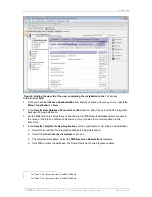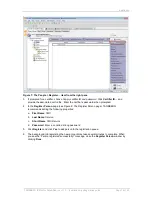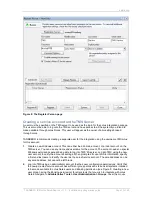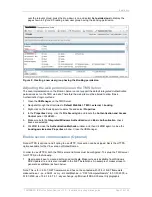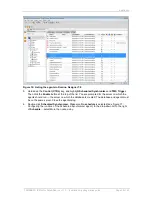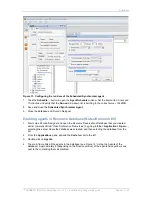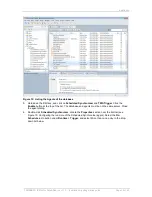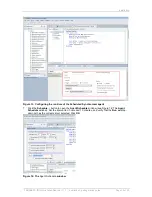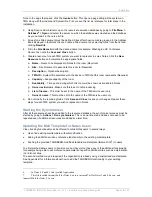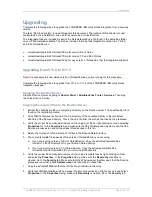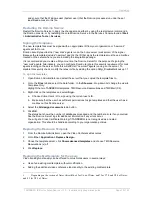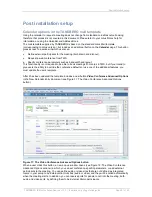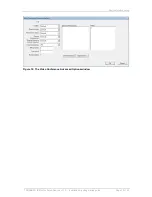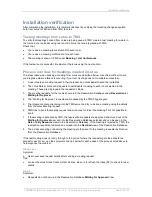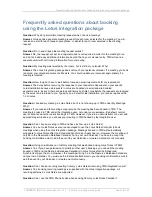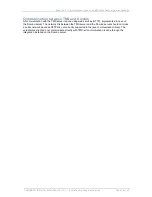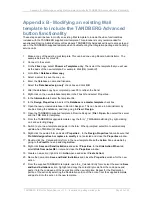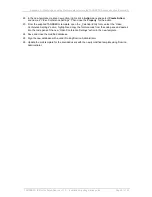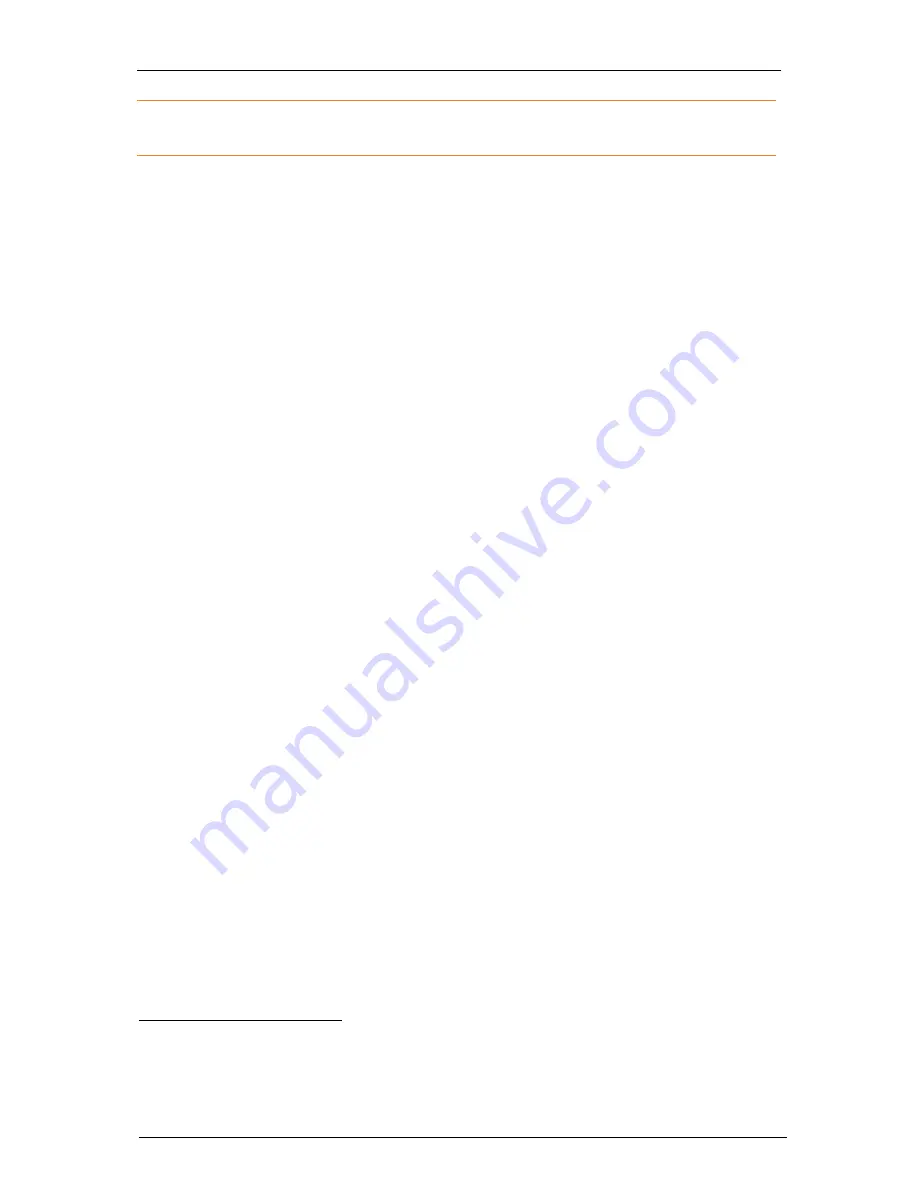
Installation
TANDBERG IBM Lotus Notes/Domino v 11.3 - Installation & getting started guide
Page 26 of 49
Note: In the page that opens, click the
Invoke
button. This opens a page listing all the systems in
TMS along with their name and System IDs. Print or save this list as reference for later steps in the
installation.
2. Using Domino Administrator, open the resource reservation database by going to
File Menu >
Database
6
> Open
and select the server on which the database was created and the database
as you named it in the notes.ini file.
3. At least one Site document must be defined. Sites affect how rooms are grouped in the Address
Book displayed in the Notes clients. Create a Site document by selecting
Sites
from the list and
clicking
New Site
.
4. Fill in the
Site Name
field with the desired name for example:
Washington DC Conference
Rooms
, then click the
Save and Close
button.
5. Create a resource for each TMS system you want to represent in Lotus Notes. Click the
New
Resource
button and complete the appropriate fields:
a.
Name
– Name to be displayed in Notes for the room (Required)
b.
Site
– Site Document to associate this room to (Required)
c.
Description
– Optional description
d.
TMS-ID
– System ID associated with the device in TMS that this room represents (Required)
e.
Capacity
– People capacity of the room
f.
Availability
– Time period during which this room will be shown as bookable in Notes.
g.
Owner restrictions
- Make sure this is set to
Autoprocessing
h.
List of names
– This must be set to the name of the TMS service user only.
i.
Owner’s name
- This must be set to the name of the TMS service user only.
6. Do not modify the remaining fields. Click
Save and Close
to save your changes. Repeat these
steps for each TMS system you wish to represent in Notes.
Starting the Synchronizer
After all the resources have been added to the resource database, the synchronizer process must be
started by going to
Actions > Run synchronizer
. This is a one-time step and does not need to be
repeated even if additional resources are added at a later time.
Updating the Mail Template for Notes Users
Video booking functionality can be offered to Lotus Notes users in several ways.
Use of an existing mail template without modification.
Adding the additional video conference functionality to the existing mail template
Pushing the provided TANDBERG-modified standard mail template (tmsmailX.ntf
7
) to users
The first method allows users to book rooms, but they will not have any of the additional functionality,
for example being able to set conference parameters or specific additional sites such as external dial-
in or dial-out sites.
The second method may be required if the organization is already using a customized mail template.
See Appendix B for information about how to add the TANDBERG functionality to your existing
template.
6
In Notes 8.0 and 8.5 this is called Application
7
This file is called tmsmail6.ntf for Notes 6.x users, tmsmail7.ntf for Notes 7 and 8.0 users, and
tmsmail85.ntf for Notes 8.5 users.