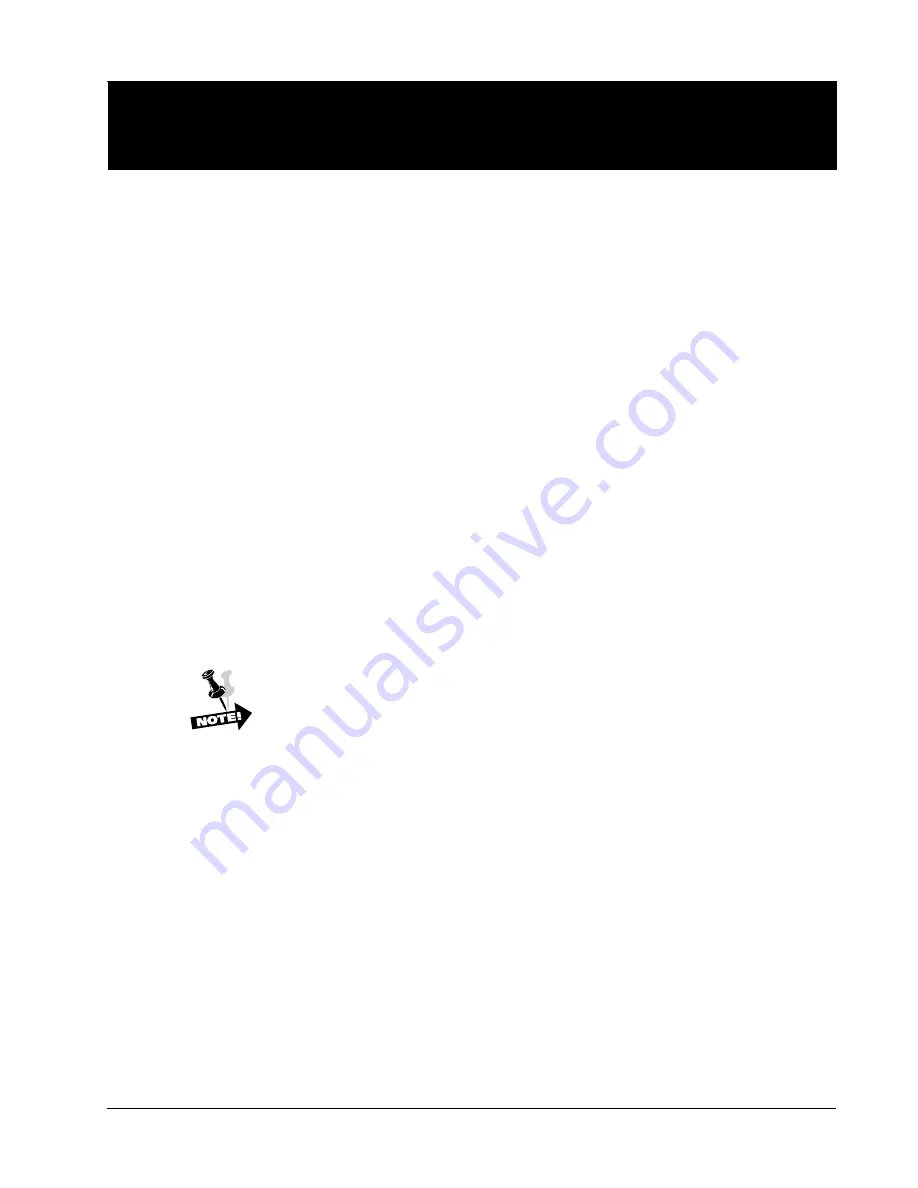
A–1
Appendix A: Troubleshooting
Introduction
This chapter deals with troubleshooting problems on a T6200 Series printer.
Messages that indicate printer faults and errors are explained and corrective
action given. The few paper handling and print quality problems that may
occur are also explained.
Messages
Messages on the Control Panel Display report both normal operation and fault
situations. In Table A–1 we present a listing of the Display Messages that
need explanation or action on the part of the operator or repair person. Each
message listing includes causes and corrective actions where necessary.
Faults
When a fault occurs, it will cause the printer to cease operation and go Offline.
The printer alarm will sound, the Fault Indicator will illuminate, and the display
will report a fault message.
In some cases it is possible to clear an error message and continue using the
printer by depressing the Clear key. However, the quality of the print may be
questionable and collateral damage to other parts may result. If the fault
message returns, perform the required corrective action.
If a nondestructive fault occurs in the middle of printing a document, one line of
text may be lost after the error condition is corrected and the printer put back
Online.
If the fault is in the control panel or interprocessor link, the fault mes-
sage may not be displayed, and the beeper and Fault LED may not
operate.
Fault Correction Procedure
Step 1.
First check the fault message on the Control Panel Display and look it up in the
Fault Message tables provided here.
Step 2.
Perform the required corrective action. Some Fault and Error messages will
automatically clear as soon as the problem is corrected (for example, the
Platen Open message will clear when the Platen Gap Adjustment Wheel is
rotated to the proper thickness).
Step 3.
If a faulty piece of hardware is indicated, call your Customer Service Represen-
tative for repair.
Step 4.
If any other faults appear on the display after you have corrected the original
problem, go back to Step 1 and perform required corrective actions for the new
problem. Otherwise place the printer back Online and test it during normal
print operations.
Appendix A
Содержание T6200 Series
Страница 10: ...Operator Manual TOC 8 Blank Page ...
Страница 28: ...Operator Manual 1 16 Blank Page ...
Страница 36: ...Operator Manual 2 8 Blank Page ...
Страница 78: ...Operator Manual 3 42 Blank Page ...
Страница 92: ...Operator Manual S 8 Blank Page ...














































