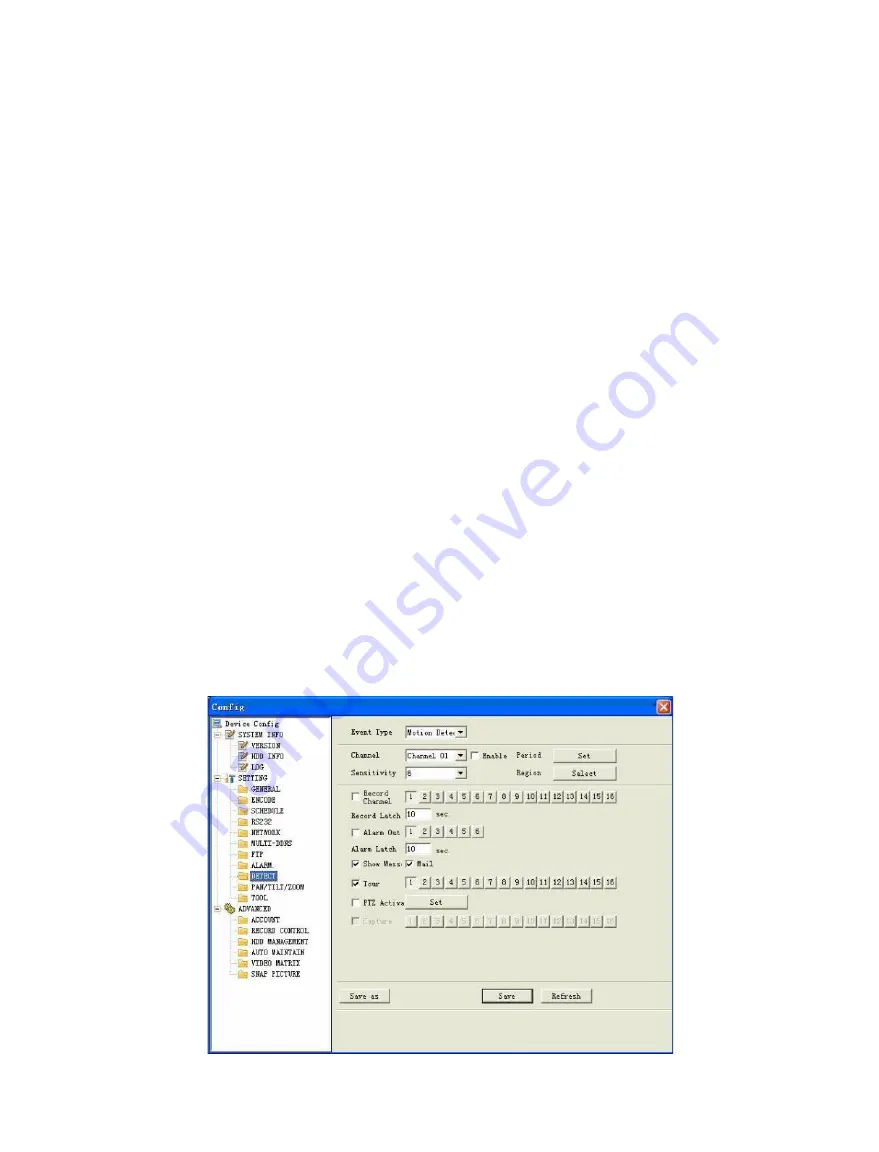
Standalone DVR – Jupiter Series
86
Detect
Detect interface is shown as in Figure 6-38.
Here includes the following items:
Channel: Select channel name from the dropdown list.
Type: There are three types->Motion detection/Video loss/Camera mask.
Record channel: Here you can select record channel (Multiple choices).
Please make sure you have set “MD” record in encode interface
and “Schedule Record” in manual record interface.
Period: Here is for you to set record period. Click “Set” button, you can see an
interface is shown as in Figure 6-39. In Figure 6-39, click “Time Setting”
button, you can see an interface is shown as in Figure 6-40.
Here you can set time period.
Sensitivity: There are six levels. The sixth level has the highest sensitivity.
Region: If you select motion detection type, you can click this button to set motion
detection zone. The interface is shown as in Figure 6-41. There are 192
zones (16*12). Right click on the mouse you can go to full-screen display
mode. Click “OK” button in Figure 6-41 to save your motion detection
zone setup.
Alarm output: Here you can select activated external device when alarm occurs.
Show message: System can alert you on the local screen when alarm occurs.
Mail: System can send out email to alert you when alarm occurs.
Tour: Here you can enable tour function when alarm occurs in corresponding
channel. System supports multiple-window tour. Please refers to chapter
5.3.9 Display for tour interval setup.
PTZ activation: Click “Set” button, you can see an interface is shown as in
Figure 6-42. System can go to corresponding preset when alarm
occurs.
Figure 6-38
Содержание Jupiter 30450711S
Страница 15: ...Standalone DVR Jupiter Series 15 2 6 Application Diagram...
Страница 29: ...Standalone DVR Jupiter Series 29 Figure 4 16 Figure 4 17 Figure 4 18...
Страница 33: ...Standalone DVR Jupiter Series 33 Figure 4 21 Figure 4 22 Figure 4 23 Figure 4 24...
Страница 87: ...Standalone DVR Jupiter Series 87 Figure 6 39 Figure 6 40 Figure 6 41 Figure 6 42...






























