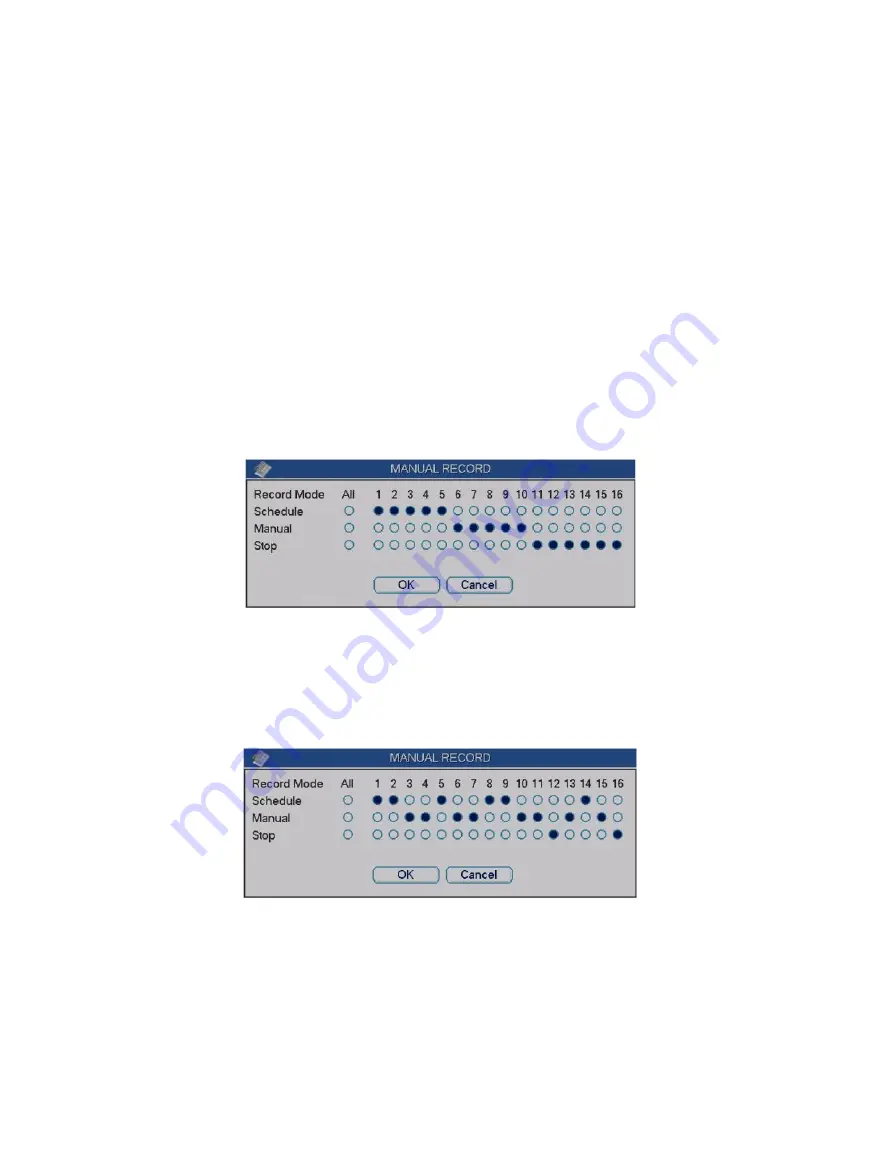
Standalone DVR – Jupiter Series
20
4.2.2 Manual record
Note: You need to have proper rights to implement the following operations.
4.2.2.1 Manual record menu
There are two ways for you to go to manual record menu.
Right click mouse then select “Record” or in main menu, select “ADVANCED” ->
“MANUAL RECORD”.
In live viewing mode, press “
●
” in the front panel or in the remote control.
Manual record menu is shown as in Figure 4-5.
4.2.2.2 Basic operation
There are three Record Modes: schedule, manual and stop. Highlight icon “
○
” to select
corresponding channel.
Manual: the highest priority. After manual setup, all selected channels will begin
ordinary recording.
Schedule: record on channels which you have set in schedule setup. (“MAIN MENU” ->
“SETTING” -> “SCHEDULE”)
Stop: stop recording on channels.
Figure 4-5
4.2.2.3 Enable/disable record
Please check current channel status: "
○
" means it is not in recording status, "
●
" means it
is in recording status.
You can use mouse or direction key to highlight channel number. See Figure 4 -6.
Figure 4-6
4.2.2.4 Enable all channel recording
Highlight icon “
○
” below All, you can enable all channel recording.
All channel schedule recording
Please highlight “All” after “Schedule”. See Figure 4-7.
When system is in schedule recording, all channels will record as you have previously
set. (“MAIN MENU” -> “SETTING” -> “SCHEDULE”)
Содержание Jupiter 30450711S
Страница 15: ...Standalone DVR Jupiter Series 15 2 6 Application Diagram...
Страница 29: ...Standalone DVR Jupiter Series 29 Figure 4 16 Figure 4 17 Figure 4 18...
Страница 33: ...Standalone DVR Jupiter Series 33 Figure 4 21 Figure 4 22 Figure 4 23 Figure 4 24...
Страница 87: ...Standalone DVR Jupiter Series 87 Figure 6 39 Figure 6 40 Figure 6 41 Figure 6 42...






























