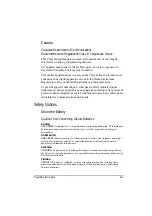8-6 Troubleshooting
The brightness level might be too low. Increase brightness by pressing
Fn
+
F6
.
The display output might be set to an external device. To switch the
display back to the LCD, press
Fn
+
F9
, or change the display through
the settings in
Display
Properties.
Reset the computer by pressing
Ctrl
+
Alt
+
Del
keys.
Try turning the computer off, wait for a few seconds, then turn it back
on.
The characters on the screen are dim.
Adjust the brightness and/or contrast.
Bad dots appear on the display at all times.
A small number of missing, discolored, or bright dots on the screen
are an intrinsic characteristic of TFT LCD technology. It is not
regarded as a LCD defect. The Inspection Standard generally agreed
in the LCD industry allows a maximum of 8 bad dots on a unit.
Resolution cannot be adjusted to desired setting.
Make sure that the video driver and utility is installed correctly.
The external monitor displays nothing.
Make sure that the monitor is turned on.
Make sure that the monitor’s signal cable is properly connected.
Switch the display to the monitor by pressing
Fn
+
F9,
or change the
display through the settings in
Display
Properties.
Simultaneous display/multi-display does not work.
Make sure that you turn on the external monitor before turning on the
computer.
Press
Fn
+
F9
to toggle through the display options or change the
settings in
Display
Properties in Windows.
Содержание MIL-BOOK 200 Series
Страница 8: ......
Страница 74: ...Expanding Your Computer 4 9 Connect to IR device ...
Страница 79: ...4 14 Expanding Your Computer ...
Страница 84: ...Setup Configuration Utility SCU 5 5 Main Menu Date and Time ...
Страница 86: ...Setup Configuration Utility SCU 5 7 Advanced Menu Geyserville Support ...
Страница 91: ...5 12 Setup Configuration Utility SCU Security Menu Power on Password ...
Страница 94: ...Setup Configuration Utility SCU 5 15 Boot Menu Boot Sequence ...
Страница 97: ...5 18 Setup Configuration Utility SCU ...
Страница 103: ...6 6 Installing Software Drivers ...