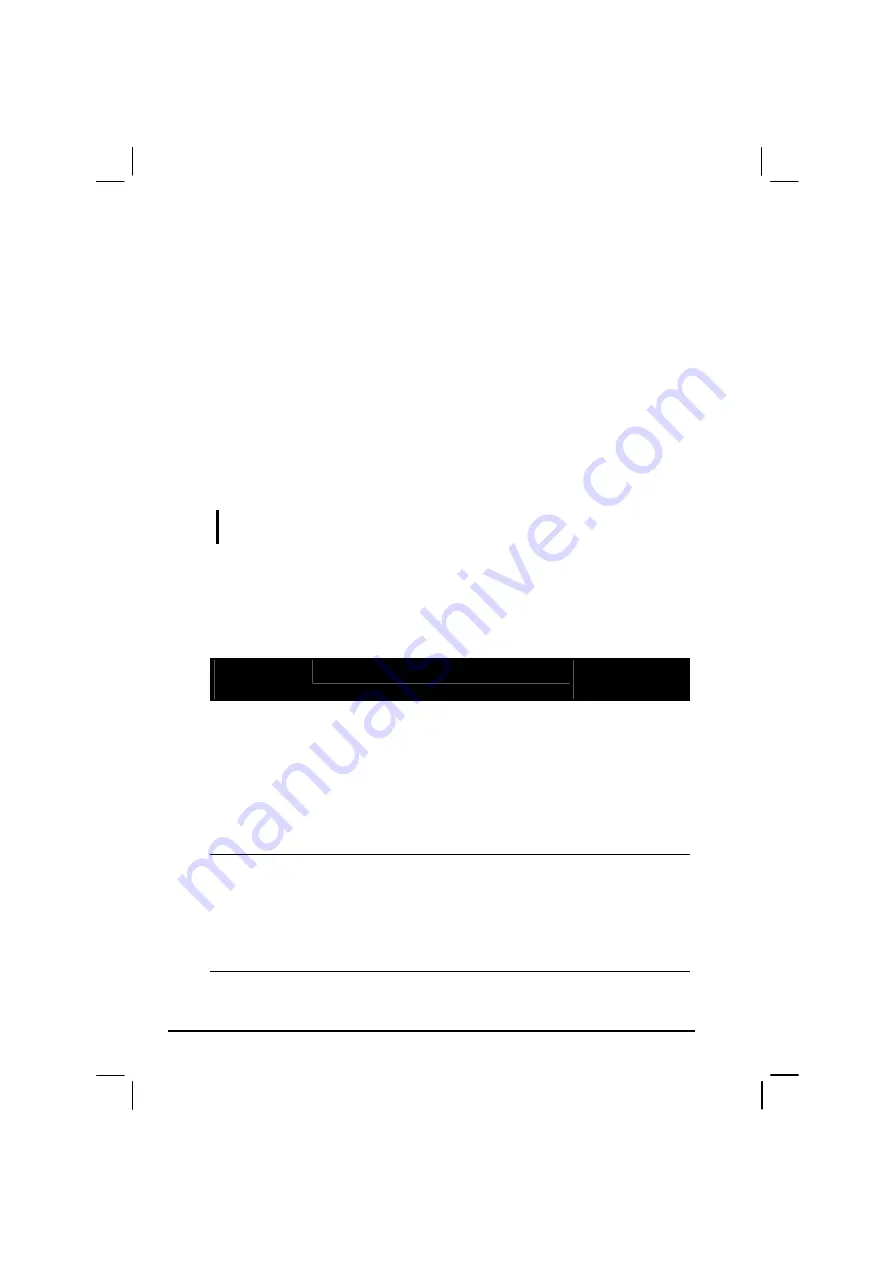
2-2
Operating Your Computer
Starting and Stopping the Computer
There are a number of ways to start and stop the computer.
Starting the Computer
You always start the computer using the power button.
A computer starts up with an operating system (OS) existing on the
storage device such as the hard disk; or from a floppy disk or CD if you
have the respective modules installed. The computer will automatically
load the OS after you turn it on. This process is called booting.
NOTE: An operating system is the platform for all your software application programs to
run on. The most widely used operating system today is Microsoft Windows.
Stopping the Computer
When you finish a working session, you can stop the computer by turning
off the power or leaving the computer in Standby or Hibernation mode:
To stop in
this mode…
Do this…
To start up or
resume again
Off
Follow the shutdown procedure of your
operating system. This can prevent loss of
unsaved data or damage to your software
programs.
If the system is locked up because of
hardware or software problems, press the
power button at least 4 seconds to turn off
the computer.
Press the power
button.
Standby
Depending on your settings in Windows,
you can place the computer in Standby
mode by:
•
Closing the display cover
•
Pressing the power button
•
Pressing the sleep button (Fn +F10)
Press any key.
Содержание MIL-BOOK 200 Series
Страница 8: ......
Страница 74: ...Expanding Your Computer 4 9 Connect to IR device ...
Страница 79: ...4 14 Expanding Your Computer ...
Страница 84: ...Setup Configuration Utility SCU 5 5 Main Menu Date and Time ...
Страница 86: ...Setup Configuration Utility SCU 5 7 Advanced Menu Geyserville Support ...
Страница 91: ...5 12 Setup Configuration Utility SCU Security Menu Power on Password ...
Страница 94: ...Setup Configuration Utility SCU 5 15 Boot Menu Boot Sequence ...
Страница 97: ...5 18 Setup Configuration Utility SCU ...
Страница 103: ...6 6 Installing Software Drivers ...
















































