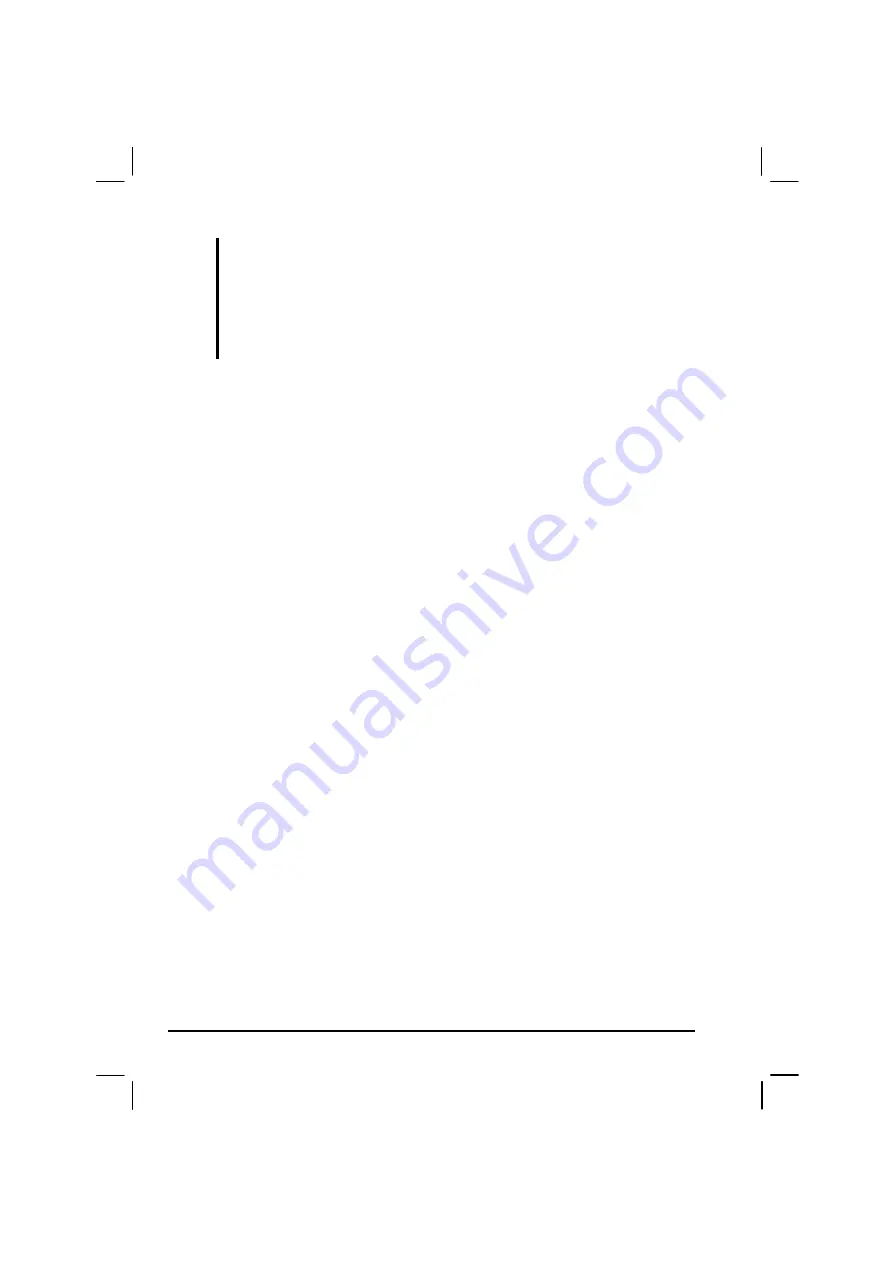
2-16
Operating Your Computer
NOTE: For Combo/DVD RW drive only.
This product incorporates copyright protection technology that is protected by method
claims of certain U.S. patents and other intellectual property rights owned by
Macrovision Corporation and other rights owners. Use of this copyright protection
technology must be authorized by Macrovision Corporation, and is intended for home
and other limited viewing uses only unless otherwise authorized by Macrovision
Corporation. Reverse engineering or disassembly is prohibited.
Installing the CD/Combo/DVD RW Drive
To install the CD/Combo/DVD RW drive:
1. Open the optical drive bay cover by pressing on both sides of the
release latch using your thumb and index fingers.
2. Insert the CD/Combo/DVD RW drive into the optical drive bay
located on the left side of the computer.
3. Close the optical drive bay cover to secure the CD/Combo/DVD RW
drive in place.
To remove the CD/Combo/DVD RW drive:
1. Open the optical drive bay cover by pressing on both sides of the
release latch using your thumb and index fingers.
2. Gently place the computer upside down.
3. Lift up the handle of the optical drive release knob and turn it
counter-clockwise. The CD/Combo/DVD RW drive will slide out
partially. Gently pull on it to remove it.
Содержание MIL-BOOK 200 Series
Страница 8: ......
Страница 74: ...Expanding Your Computer 4 9 Connect to IR device ...
Страница 79: ...4 14 Expanding Your Computer ...
Страница 84: ...Setup Configuration Utility SCU 5 5 Main Menu Date and Time ...
Страница 86: ...Setup Configuration Utility SCU 5 7 Advanced Menu Geyserville Support ...
Страница 91: ...5 12 Setup Configuration Utility SCU Security Menu Power on Password ...
Страница 94: ...Setup Configuration Utility SCU 5 15 Boot Menu Boot Sequence ...
Страница 97: ...5 18 Setup Configuration Utility SCU ...
Страница 103: ...6 6 Installing Software Drivers ...






























