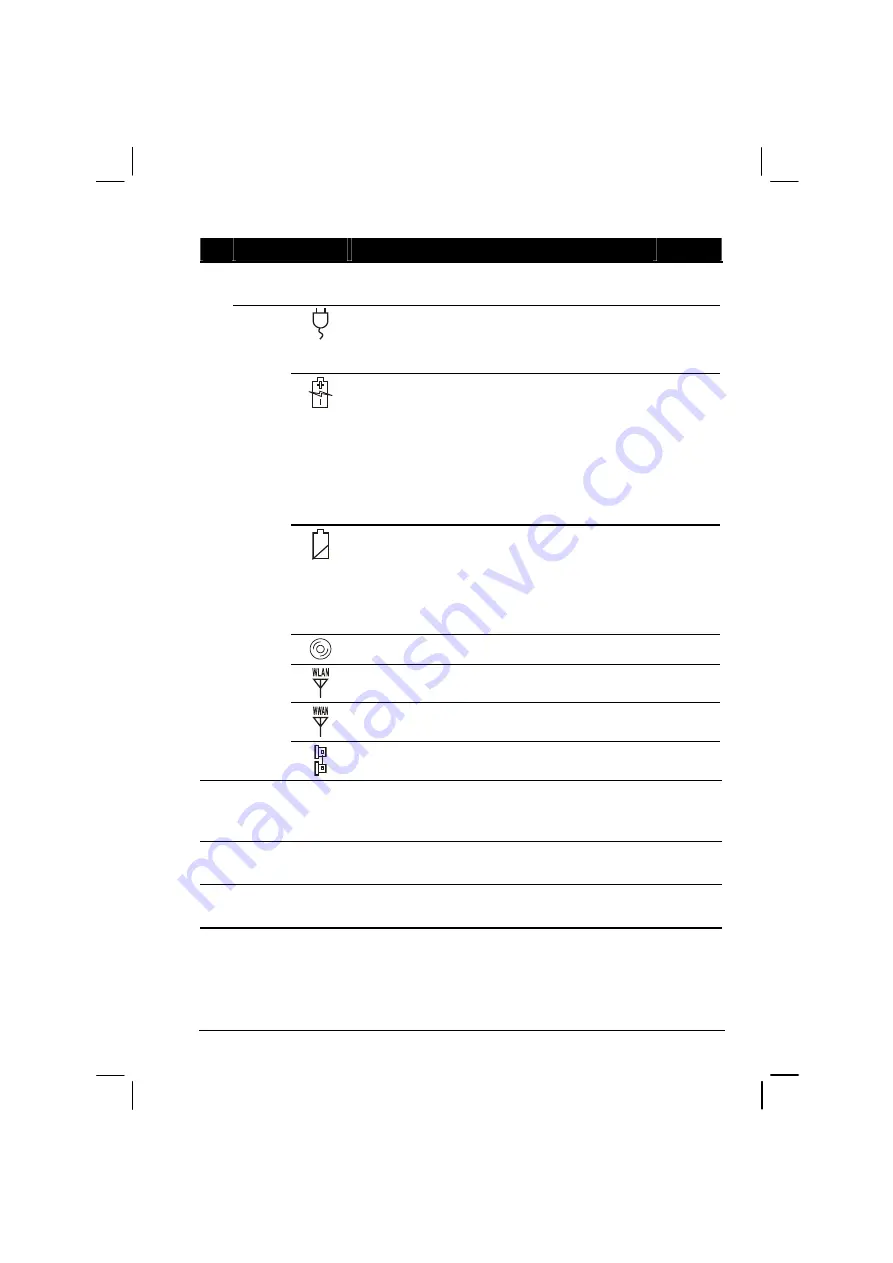
Getting Started
1-13
Ref
Component
Description
See Also
Device
Indicators
Show the current status of the computer’s
devices.
AC power indicator.
Glows green when the computer is using AC
power.
P. 3-2
Battery Charge Indicator
Glows green when the battery is fully charged
and connected to AC power.
Glows green when only used the battery power
on.
Glows amber when the battery is being charged
and connected to AC power.
P. 3-3
Battery Power Indicator
Glows amber when the computer is in standby
mode.
Flash amber when the battery capacity below
10%.
P. 3-7
CD/Combo/DVD RW drive in-use indicator
P. 2-14
Wireless LAN (Local Area Network) indicator
P. 2-22
Wireless modem indicator
P. 2-25
Wired LAN indicator
P. 2-22
Touchscreen
Pen
(option)
Provides a convenient way to use the
touchscreen. Can be stretched for better grip and
handling.
P. 2-12
Handle
Allows you to carry your computer for an easy
grip.
Kensington
Lock
Locks the computer to a stationary object for
security.
P. 7-2
Содержание MIL-BOOK 200 Series
Страница 8: ......
Страница 74: ...Expanding Your Computer 4 9 Connect to IR device ...
Страница 79: ...4 14 Expanding Your Computer ...
Страница 84: ...Setup Configuration Utility SCU 5 5 Main Menu Date and Time ...
Страница 86: ...Setup Configuration Utility SCU 5 7 Advanced Menu Geyserville Support ...
Страница 91: ...5 12 Setup Configuration Utility SCU Security Menu Power on Password ...
Страница 94: ...Setup Configuration Utility SCU 5 15 Boot Menu Boot Sequence ...
Страница 97: ...5 18 Setup Configuration Utility SCU ...
Страница 103: ...6 6 Installing Software Drivers ...
















































