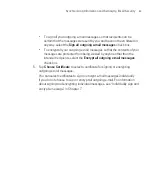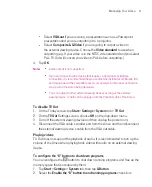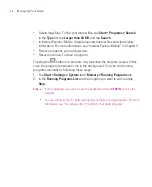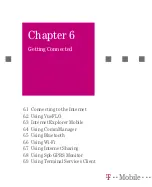96
Managing Your Ameo
5.2 Adding and Removing Programs
Before you purchase additional programs for your Ameo, you should note the
model name of your Ameo, the version of Windows Mobile software running on
it, and the type of processor. This information will help you select a program that
is compatible with your Ameo. For more information, see “To get detailed device
information” and “To find the operating system version number” in this chapter.
Programs available for purchase usually include a Setup program (commonly
named "setup.exe") that you must first run on your PC. You can then use
ActiveSync to add programs to your Ameo, or add a program directly from the
Internet.
To add programs
1. Download the program to your PC (or insert the CD or disk that contains the
program into your PC). You may see a single
*.exe
file, a
*.zip
file, a Setup.
exe file, or several versions of files for different device types and processors.
Be sure to select a program designed for your Ameo.
2. Read any installation instructions or documentation that comes with the
program. Many programs provide special installation instructions.
3. Connect your Ameo to the PC.
4. Double-click the
*.exe
file.
If the executable file is an installation wizard, follow the instructions on
the screen. The wizard will automatically install the program to your
Ameo.
If an installation wizard does not start, you will see an error message
stating that the program is valid but that it is designed for a different
type of computer. You will need to copy this program directly to your
Ameo. If you cannot find any installation instructions for the program, use
ActiveSync to copy the program file to the Program Files folder on your
Ameo.
To remove programs
You can only remove programs that you installed. Programs that come with your
Ameo cannot be removed.
1. Tap
Start > Settings > System
tab
> Remove Programs
.
Содержание Ameo
Страница 1: ...T Mobile Ameo User Manual...
Страница 11: ...11...
Страница 18: ...18 Getting Started 3 4 1 10 5 7 8 9 6 2 11 12 1 1 Getting to Know Your Ameo and Its Accessories...
Страница 20: ...20 Getting Started 16 17 21 22 14 18 19 20 15 25 26 24 23 27...
Страница 50: ...50 Entering and Searching for Information...
Страница 68: ...68 Using Phone Features...
Страница 84: ...84 Synchronising Information and Setting Up Email Security...
Страница 110: ...110 Managing Your Ameo...
Страница 172: ...172 Exchanging Messages and Using Outlook...
Страница 225: ...T Mobile Appendix A 1 Regulatory Notices A 2 PC Requirement to Run ActiveSync 4 2 A 3 Specifications...
Страница 236: ...236 Appendix...
Страница 237: ...T Mobile Index...
Страница 246: ...246 Index...