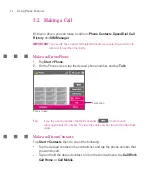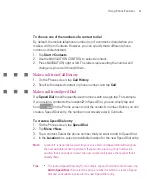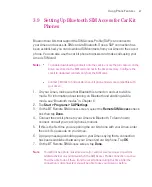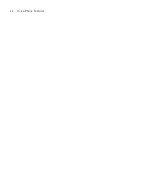54
Using Phone Features
3.2 Making a Call
With your Ameo, you can make a call from
Phone
,
Contacts
,
Speed Dial
,
Call
History
, and
SIM Manager
.
IMPORTANT
You need to have a wired or Bluetooth headset connected to your Ameo to
talk to or to hear the other party.
Make a call from Phone
1. Tap
Start > Phone
.
2. On the Phone screen, tap the desired phone number, and tap
Talk
.
Talk button
Phone screen
Tip
If you tap a wrong number, tap the Back arrow (
) to erase each
subsequent digit of a number. To erase the entire number, tap and hold the Back
arrow.
Make a call from Contacts
Tap
Start >
Contacts
, then do one of the following:
Tap the desired contact in the contacts list, and tap the phone number that
you want to call.
Tap and hold the desired contact, and on the shortcut menu, tap
Call Work
,
Call Home
, or
Call Mobile
.
Содержание Ameo
Страница 1: ...T Mobile Ameo User Manual...
Страница 11: ...11...
Страница 18: ...18 Getting Started 3 4 1 10 5 7 8 9 6 2 11 12 1 1 Getting to Know Your Ameo and Its Accessories...
Страница 20: ...20 Getting Started 16 17 21 22 14 18 19 20 15 25 26 24 23 27...
Страница 50: ...50 Entering and Searching for Information...
Страница 68: ...68 Using Phone Features...
Страница 84: ...84 Synchronising Information and Setting Up Email Security...
Страница 110: ...110 Managing Your Ameo...
Страница 172: ...172 Exchanging Messages and Using Outlook...
Страница 225: ...T Mobile Appendix A 1 Regulatory Notices A 2 PC Requirement to Run ActiveSync 4 2 A 3 Specifications...
Страница 236: ...236 Appendix...
Страница 237: ...T Mobile Index...
Страница 246: ...246 Index...