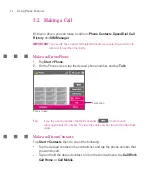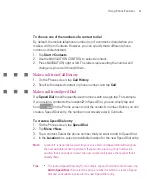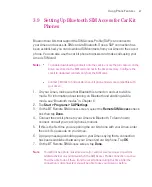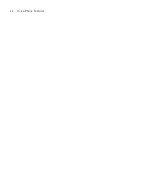57
Using Phone Features
3.4 Making a Video Call
Your Ameo allows you to make video calls when you are within a 3G network
coverage area. You need to use a 3G enable SIM card to make video calls.
IMPORTANT
You need to have a wired or Bluetooth headset connected to your Ameo to
talk to or to hear the other party.
To make a video call
•
On the Phone keypad, tap the phone number to call, then tap
to
start a video call.
•
From Contacts, tap and hold the desired contact, and tap
Video Call
.
•
From Call History, tap and hold the desired phone number or contact, and
tap
Video Call
.
Note
The other party’s image will appear on the screen about 3 to 5 seconds after a
connection is established, depending on the signal strength. The streaming images
quality may also be influenced by the signal.
When the video call is unsuccessful, a message pops up asking you if you want
to try again, make a voice call instead, or send an SMS/Picture Message.
Change Video Call settings
While on a video call, you can change certain settings such as the size of the
image, brightness of the image, the camera to use, and more.
The following shows the Video Call screen and control buttons during an
ongoing call.
Содержание Ameo
Страница 1: ...T Mobile Ameo User Manual...
Страница 11: ...11...
Страница 18: ...18 Getting Started 3 4 1 10 5 7 8 9 6 2 11 12 1 1 Getting to Know Your Ameo and Its Accessories...
Страница 20: ...20 Getting Started 16 17 21 22 14 18 19 20 15 25 26 24 23 27...
Страница 50: ...50 Entering and Searching for Information...
Страница 68: ...68 Using Phone Features...
Страница 84: ...84 Synchronising Information and Setting Up Email Security...
Страница 110: ...110 Managing Your Ameo...
Страница 172: ...172 Exchanging Messages and Using Outlook...
Страница 225: ...T Mobile Appendix A 1 Regulatory Notices A 2 PC Requirement to Run ActiveSync 4 2 A 3 Specifications...
Страница 236: ...236 Appendix...
Страница 237: ...T Mobile Index...
Страница 246: ...246 Index...