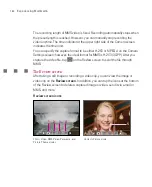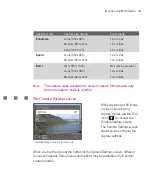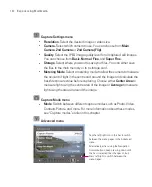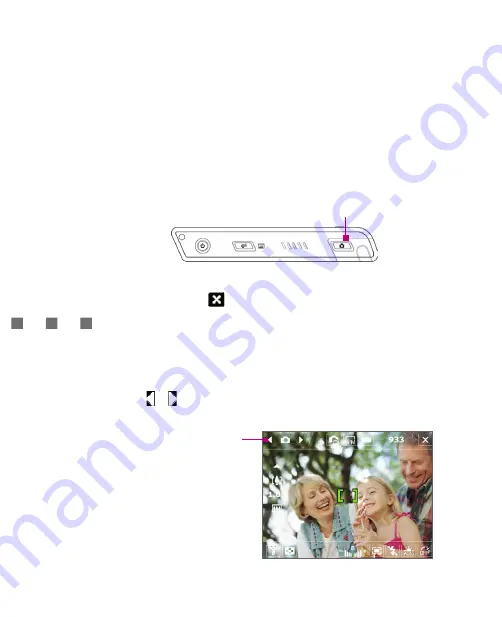
180
Experiencing Multimedia
9.1 Using Camera
Taking photos and recording video clips along with audio are easy with your
Ameo’s built-in camera.
To open the Camera screen
Tap
Start > Programs > Camera
; or
Tap
Start > Programs > Pictures & Videos > Camera
icon;
or
Press the CAMERA button on your Ameo.
CAMERA button
To exit the Camera
Tap the
Exit
icon (
).
Capture modes
The camera on your Ameo allows you to capture pictures and video clips by
using various built-in modes with flexibility. The Camera mode is set to the Photo
capture mode by default. The upper left corner of the screen displays the active
capture mode. To switch to other capture modes, do any of the following:
Tap or on the screen.
Press NAVIGATION left or right.
Current capture mode
Содержание Ameo
Страница 1: ...T Mobile Ameo User Manual...
Страница 11: ...11...
Страница 18: ...18 Getting Started 3 4 1 10 5 7 8 9 6 2 11 12 1 1 Getting to Know Your Ameo and Its Accessories...
Страница 20: ...20 Getting Started 16 17 21 22 14 18 19 20 15 25 26 24 23 27...
Страница 50: ...50 Entering and Searching for Information...
Страница 68: ...68 Using Phone Features...
Страница 84: ...84 Synchronising Information and Setting Up Email Security...
Страница 110: ...110 Managing Your Ameo...
Страница 172: ...172 Exchanging Messages and Using Outlook...
Страница 225: ...T Mobile Appendix A 1 Regulatory Notices A 2 PC Requirement to Run ActiveSync 4 2 A 3 Specifications...
Страница 236: ...236 Appendix...
Страница 237: ...T Mobile Index...
Страница 246: ...246 Index...