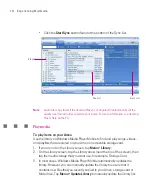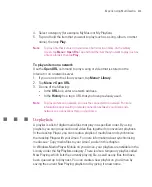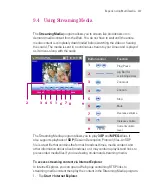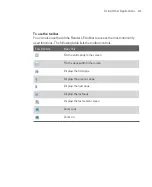211
Using Other Applications
10.2 Excel Mobile
Excel Mobile
makes it easy for you to open and edit Excel workbooks and
templates created on your PC. You can also create new workbooks and
templates on your Ameo.
To create an Excel file
1.
In Excel Mobile, tap
New
. You’ll see either a blank worksheet or template,
depending on what you’ve selected as the default template.
2. Tap a cell to select it. Using the on-screen keyboard, enter your data then tap
the
Enter
key.
3. Tap
Menu
, then choose whether to insert cells, charts, symbols or functions,
format rows and columns, and more.
4. When finished, tap
OK
to save and close the file.
Tips
Work in full-screen mode to see as much of your workbook as possible.
Tap
View > Zoom
and select a percentage so that you can easily read the
worksheet.
Note
Excel Mobile does not fully support some features such as formulas and cell
comments. Some data and formatting may be lost when you save the workbook on
your Ameo. To see a complete list of features that are not supported in Word Excel,
see Help on your Ameo.
Содержание Ameo
Страница 1: ...T Mobile Ameo User Manual...
Страница 11: ...11...
Страница 18: ...18 Getting Started 3 4 1 10 5 7 8 9 6 2 11 12 1 1 Getting to Know Your Ameo and Its Accessories...
Страница 20: ...20 Getting Started 16 17 21 22 14 18 19 20 15 25 26 24 23 27...
Страница 50: ...50 Entering and Searching for Information...
Страница 68: ...68 Using Phone Features...
Страница 84: ...84 Synchronising Information and Setting Up Email Security...
Страница 110: ...110 Managing Your Ameo...
Страница 172: ...172 Exchanging Messages and Using Outlook...
Страница 225: ...T Mobile Appendix A 1 Regulatory Notices A 2 PC Requirement to Run ActiveSync 4 2 A 3 Specifications...
Страница 236: ...236 Appendix...
Страница 237: ...T Mobile Index...
Страница 246: ...246 Index...