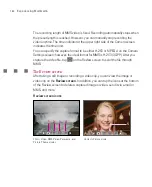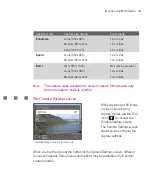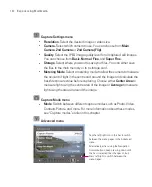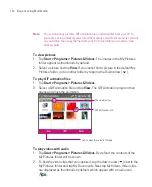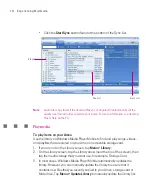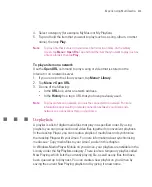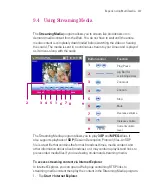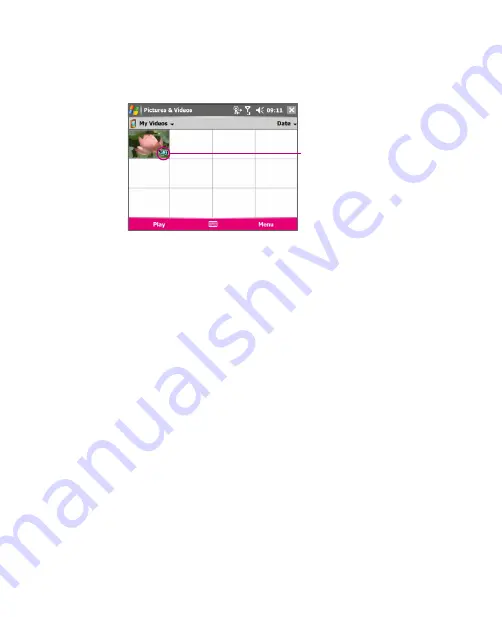
197
Experiencing Multimedia
The media icon
3. Tap to select a video and play it in Windows Media Player Mobile.
To view slide shows
You can view your pictures as a slide show on your Ameo. Pictures are shown in
full-screen view with 5-second intervals between slides.
1. Tap
Start > Programs > Pictures & Videos
.
2. Tap
Menu > Play Slide Show
.
Note
You can specify how pictures are scaled to optimise their display in a slide show.
Tap
Menu > Options
, then tap
Portrait pictures
or
Landscape pictures
on the
Slide Show
tab.
Tap anywhere on the screen to display the Slide Show toolbar, which you can
use to stop or pause the slide show, rotate the view, and more.
To sort pictures and video clips
If you store a large number of pictures or video clips on your Ameo, you may find
it helpful to sort them to quickly find a specific picture or clip. You can sort by
name, date, and size.
1. Tap
Start > Programs > Pictures & Videos
.
2. Tap the sort list (labeled
Date
by default), and select the item you want to sort
by (
Name
,
Date
, or
Size
).
Содержание Ameo
Страница 1: ...T Mobile Ameo User Manual...
Страница 11: ...11...
Страница 18: ...18 Getting Started 3 4 1 10 5 7 8 9 6 2 11 12 1 1 Getting to Know Your Ameo and Its Accessories...
Страница 20: ...20 Getting Started 16 17 21 22 14 18 19 20 15 25 26 24 23 27...
Страница 50: ...50 Entering and Searching for Information...
Страница 68: ...68 Using Phone Features...
Страница 84: ...84 Synchronising Information and Setting Up Email Security...
Страница 110: ...110 Managing Your Ameo...
Страница 172: ...172 Exchanging Messages and Using Outlook...
Страница 225: ...T Mobile Appendix A 1 Regulatory Notices A 2 PC Requirement to Run ActiveSync 4 2 A 3 Specifications...
Страница 236: ...236 Appendix...
Страница 237: ...T Mobile Index...
Страница 246: ...246 Index...