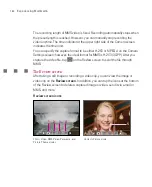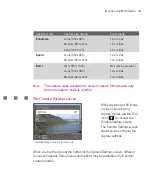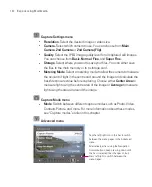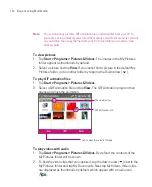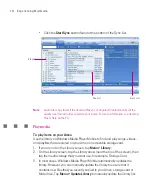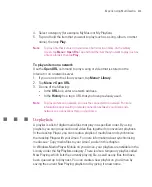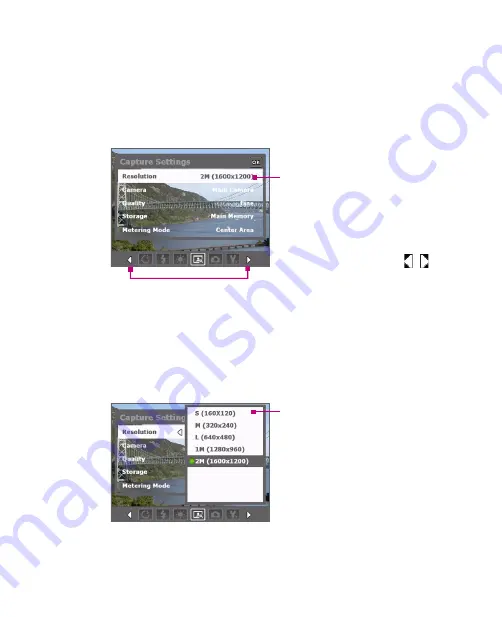
190
Experiencing Multimedia
To navigate the Camera Settings screen
You can either tap on-screen or press the Navigation Control buttons to navigate
the Camera Settings screen.
1
2
1
Tap an icon to display the desired
menu.
Alternatively, when using the
Navigation Control, press
NAVIGATION down first. The
background of the icon bar at the
bottom then changes colour. Now,
press NAVIGATION left/right or
tap the left/right arrow ( / ) to
navigate to the icon of the desired
menu. Once the desired menu is
displayed, press NAVIGATION up.
2
Tap an option on the menu to open a
submenu of available settings.
Alternatively, press NAVIGATION
up/down to select an option, then
press NAVIGATION right to open its
submenu.
3
3
Tap or press the CENTRE OK
button to select a setting and
close the submenu.
Alternatively, press
NAVIGATION up/down to
select a setting, then press
NAVIGATION left to close the
submenu.
For more information about the different menus and settings, see the succeeding
sections.
Содержание Ameo
Страница 1: ...T Mobile Ameo User Manual...
Страница 11: ...11...
Страница 18: ...18 Getting Started 3 4 1 10 5 7 8 9 6 2 11 12 1 1 Getting to Know Your Ameo and Its Accessories...
Страница 20: ...20 Getting Started 16 17 21 22 14 18 19 20 15 25 26 24 23 27...
Страница 50: ...50 Entering and Searching for Information...
Страница 68: ...68 Using Phone Features...
Страница 84: ...84 Synchronising Information and Setting Up Email Security...
Страница 110: ...110 Managing Your Ameo...
Страница 172: ...172 Exchanging Messages and Using Outlook...
Страница 225: ...T Mobile Appendix A 1 Regulatory Notices A 2 PC Requirement to Run ActiveSync 4 2 A 3 Specifications...
Страница 236: ...236 Appendix...
Страница 237: ...T Mobile Index...
Страница 246: ...246 Index...