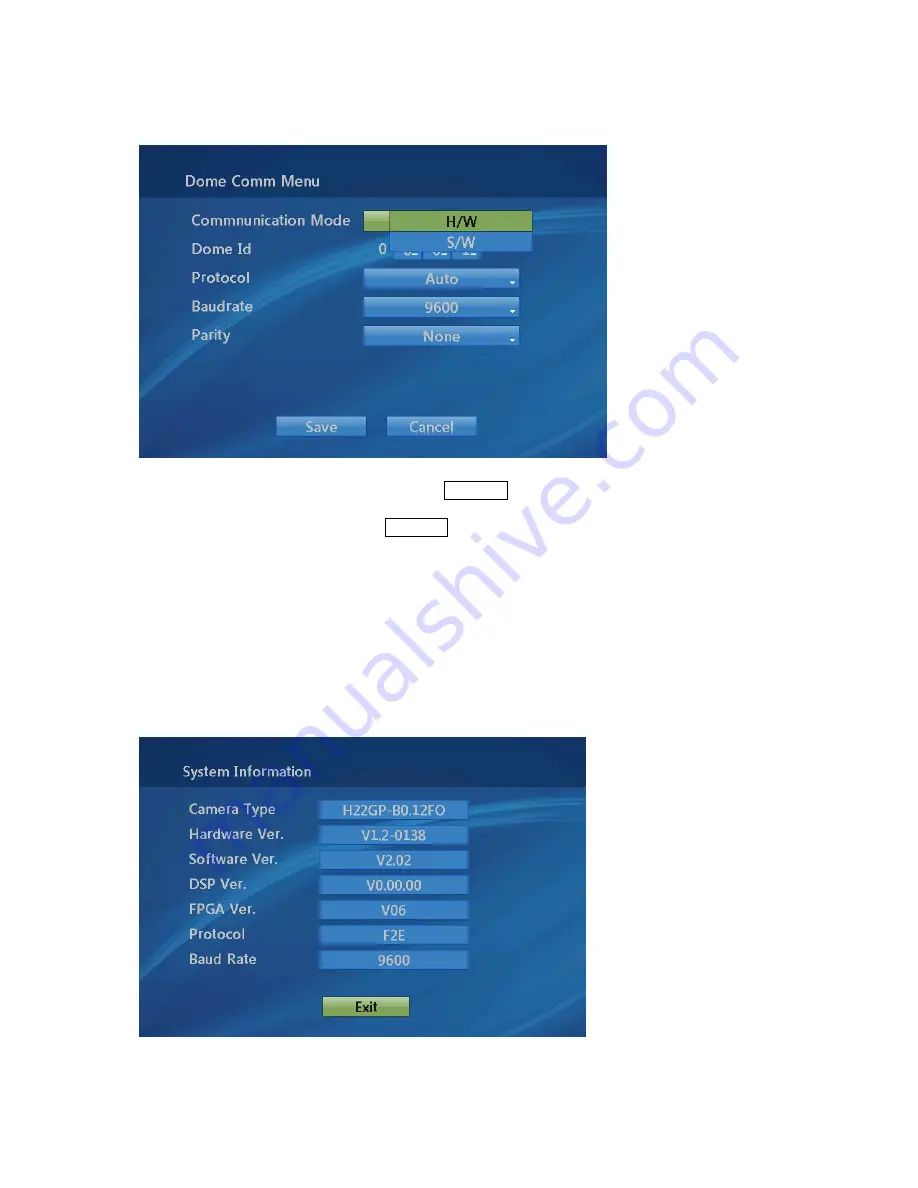
3.23 Dome Communication
1. Select the desired Function by pushing Joystick Up or Down.
2. Select the number by twist the Joystick in DOME ID, PROTOCOL, BAUDRATE, and
PARITY.
COMMUNICATION MODE : H/W (Hardware) , S/W(Software)
DOME ID : 000 - 999
PROTOCOL : Auto(default) / F2,F2E / Sensormatic / Pelco-P/D / Vicon / Ernitec /
F2/ Philips / Dynacolor
BAUDRATE : 2400/4800/9600(default)/19200/38400 bps
PARITY : None, Even
3.24 System Information
The system information provides essential information about the dome camera if service is
required. When you view this screen, you can determine the camera type, ROM version.
The information on this screen cannot be modified
56











































