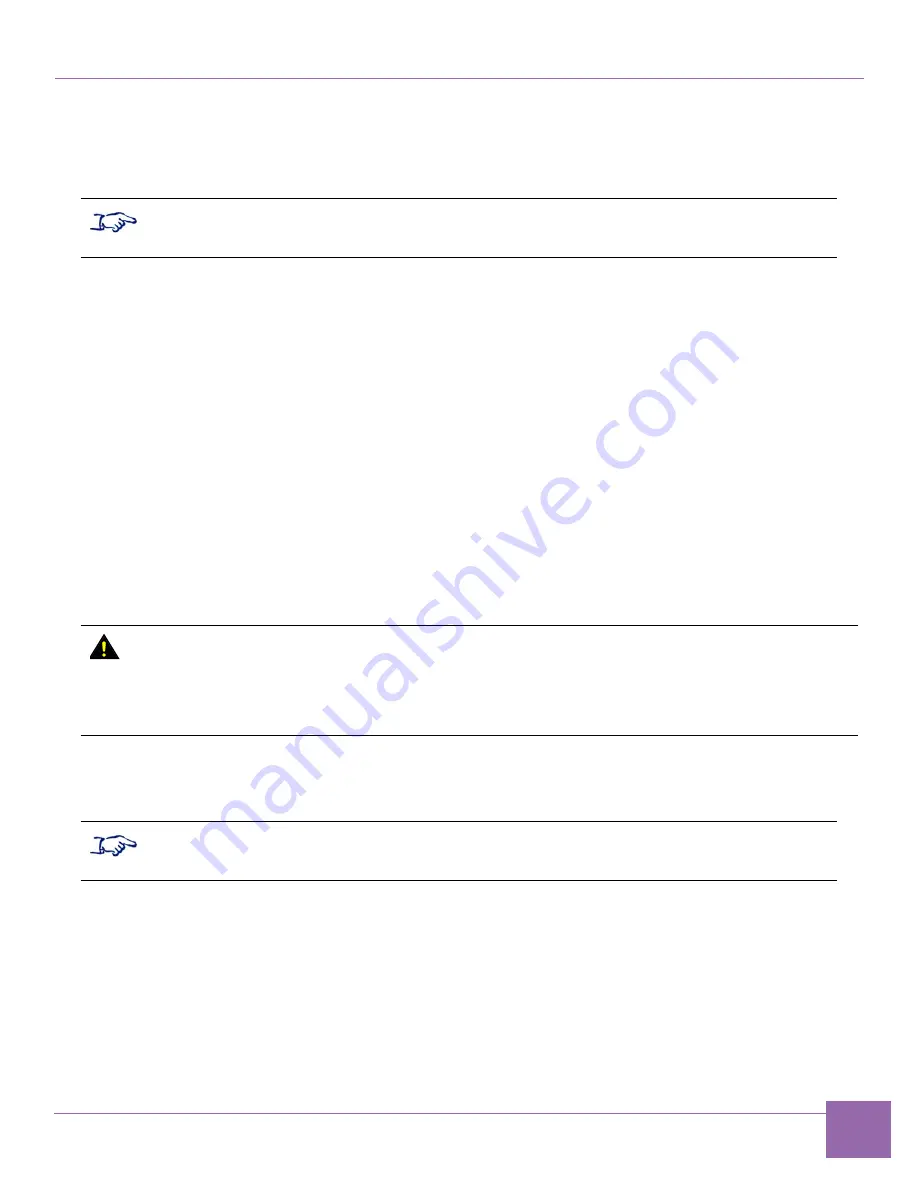
Synopsys, Inc.
27
5.60a
March 2020
PCIe IP Prototyping Kit Installation Guide
Setting Up Hardware Components
1.2.3
Setting Up PCIe Endpoint IP Prototyping Kits
This section provides instructions for setting up the PCIe Endpoint IP Prototyping Kit hardware.
illustrates the PCIe Endpoint IP Prototyping Kit, assembled with the Synopsys C10
PHY. The setting up sequence is described in the next steps.
1.
Use the PCI Express extender cable to connect the endpoint device and the Hosting PC motherboard.
❑
If you are using a prototyping kit with the Xilinx PHY, the PCIe extender cable is connected to the
PCIE-8 paddle board.
❑
If you are using a prototyping kit with the Synopsys PHY, the PCIe extender cable is connected
directly to the Synopsys PHY.
2.
Complete the following hardware power-up sequence to ensure proper inter-board communication.
a.
Power up the HAPS-80 board. Connect the HAPS-80 power supply.
During the power-up sequence, the supervision LEDs (RESET, READY, ALERT, and PWR)
change color. After a successful power-up sequence, all LEDs must be green (see
section
The LED marked
UDONE
indicates if the FPGA is configured.
b.
Power up the computer on which you are running the system. The HAPS-80 board LED1 turns
green to indicate the PCIe link connection (see
Note
Note
Note
Note
■
For IPK setup using C10 or E16 PHY board, follow the next steps.
■
For IPK setup using E32 PHY board, follow the steps described on
.
Attention
If the UDONE LED does not turn green within 20 seconds, the FPGA is not properly
configured. Check the following items:
■
Make sure you are using the SD card containing the HAPS-80 FPGA build. For more
information on how to load the HAPS-80 FPGA build into the SD card, see chapter
“Loading HAPS-80 FPGA Build” in the
DesignWare PCIe IP Prototyping Kit User Guide
.
Note
Note
Note
Note
After you set up the PCIe Endpoint IP Prototyping Kit hardware components, continue to






























