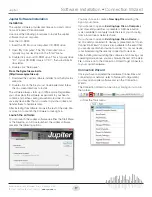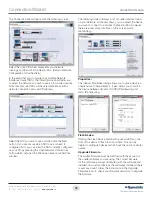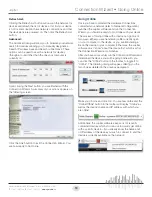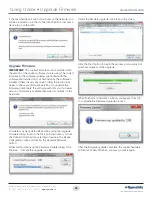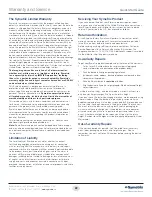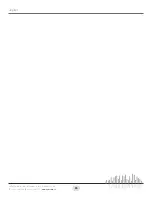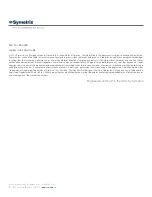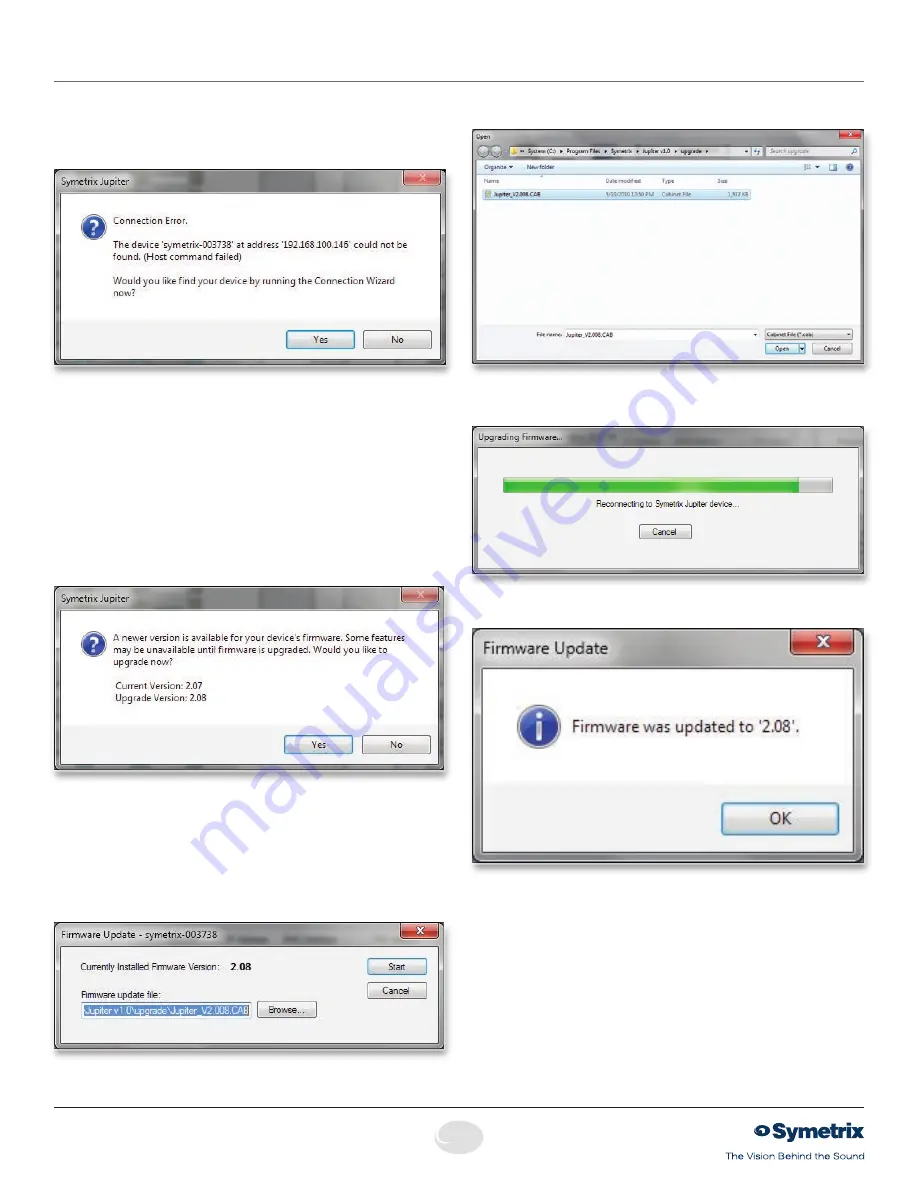
20
Quick Start Guide
6408 216th Street SW
|
Mountlake Terrace, WA 98043 USA
T
+1.425.778.7728
F
+1.425.778.7727
|
www.symetrix.co
If the specified device can not be found on the network, you
will be prompted to run the Connection Wizard to discover a
device to go online with:
Upgrade Firmware.
IMPORTANT:
The Jupiter firmware must be matched with
the version of the Jupiter software you are using. The correct
firmware for the software is always distributed with the
software and installed on your hard drive by the software’s
installer. If there is every any doubt, follow the instructions
below to check your firmware version or to upgrade the
firmware. Additionally, the software will notify you if a newer
version of firmware is available than what is currently on the
hardware.
Firmware may be updated while online using the Upgrade
Firmware dialog found in the Tools pull down menu, or from
the Connection Wizard by selecting a device in the Device
Configuration step and clicking the Upgrade Firmware
button.
Either method brings up the Firmware Update dialog. Click
Browse... to locate the upgrade .cab file.
Select the firmware upgrade .cab file and click Open.
Click the Start button to begin the process and a status bar
will show progress of the upgrade.
When finished a confirmation window will appear. Click OK
to complete the Firmware Upgrade process.
After the firmware upgrade complete, the Jupiter hardware
will reboot. When it finishes, you may go online again.
Going Online • Upgrade Firmware
Содержание Jupiter 12
Страница 1: ...Jupiter 4 Jupiter 8 Jupiter 12 Quick Start Guide ...
Страница 2: ......