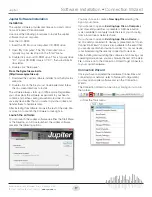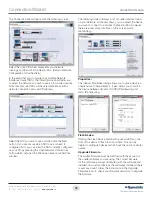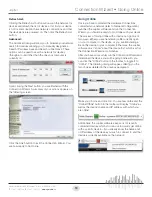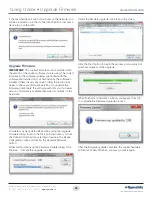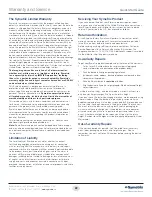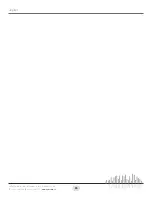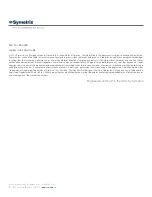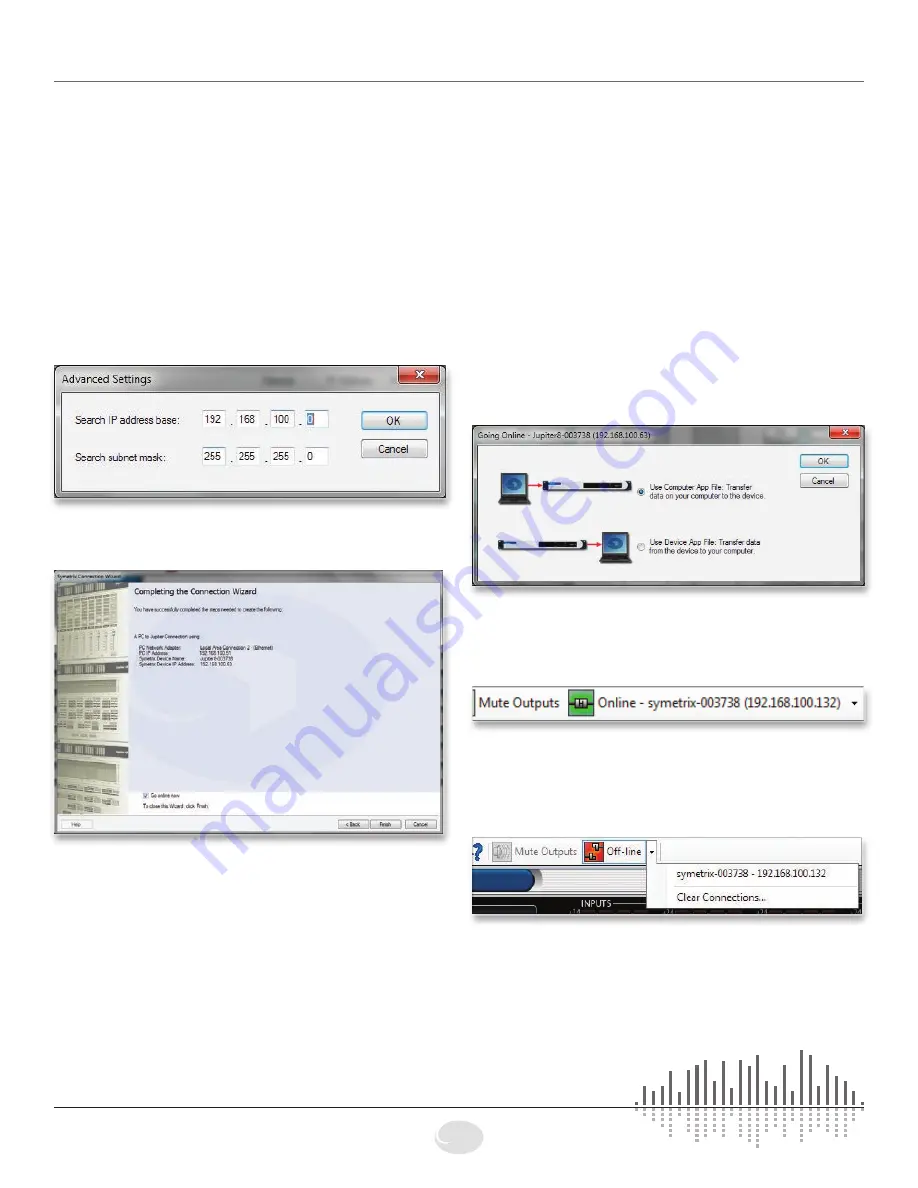
19
Jupiter
6408 216th Street SW
|
Mountlake Terrace, WA 98043 USA
T
+1.425.778.7728
F
+1.425.778.7727
|
www.symetrix.co
Refresh List:
Clicking the Refresh List button will re-scan the network for
devices and refresh the list of devices. If at first your device
is not located, double-check network connections and that
the device(s) is/are powered on. Then click the Refresh List
button.
Advanced:
The Advanced dialog will allow you to broaden your network
search for devices allowing you to manually designate a
Search IP address base and Search subnet mask. These
options can be used to search a network for devices
(through a router) other than the one your computer is
currently on.
Upon clicking the Next button, you are finished with the
Connection Wizard. A summary of your actions appears on
the following screen.
Click the Finish button to exit the Connection Wizard. You
are now ready to Go Online.
Going Online
Once you have completed the Hardware Connections,
connected your network (refer to Network Configuration),
launched the Jupiter software and run the Connection
Wizard, you should be ready to Go Online with your device.
The process of Going Online with a device can go one of
two ways: either you are transferring a file currently open
on your computer to the device, or you are transferring a
file on the device to your computer. Either way, the Jupiter
software must “know” about the device first, which is what
the Connection Wizard accomplishes.
After you have successfully run the Connection Wizard and
determined the device you will be going online with, you
can click the “Offline” button in the toolbar to toggle it to
“Online”. The following dialog will appear, offering you the
two choices detailed in the previous paragraph:
Make your choice and click OK. You are now online and the
“Online/Offline” button in the toolbar will display “Online” as
well as the device’s name and IP address with which you
are online:
Additionally, the Jupiter software keeps a list of recently
connected devices which you can use to quickly get online
with a specific device – if you already know the name and/
or IP address of the device you wish to connect to and that
device is currently available on the network:
Connection Wizard • Going Online
Содержание Jupiter 12
Страница 1: ...Jupiter 4 Jupiter 8 Jupiter 12 Quick Start Guide ...
Страница 2: ......