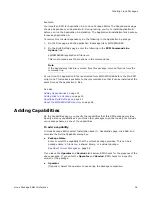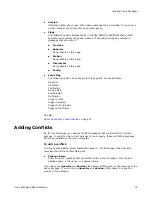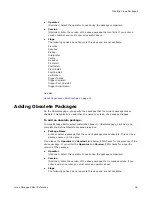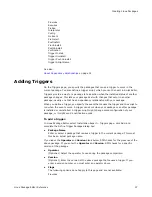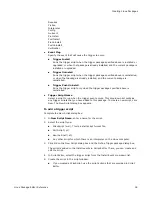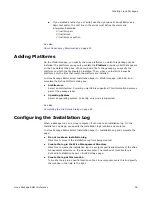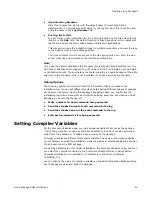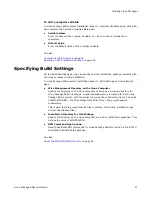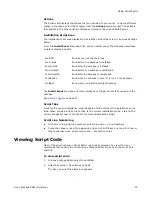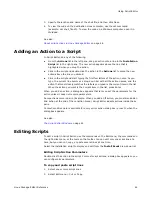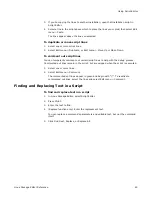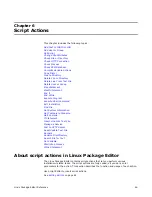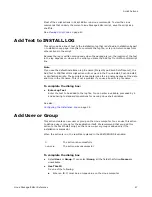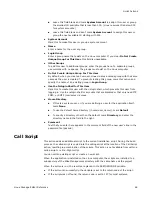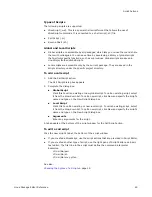Linux Package Editor Reference
48
Script Actions
Leave this field blank and mark System Account to assign this user or group
the smallest ID available that is less than 500. (Linux reserves IDs below 500
for system accounts.)
Leave this field blank and don’t mark System Account to assign this user or
group the next available ID starting with 500.
z
System Account
Mark this to make this user or group a system account.
z
Name
Enter a name for the user or group.
z
Login Group
Enter a group name that exists on the Linux computer. If you clear Do Not Create
Unique Group For This User, this field is unavailable.
z
Other Groups
To add this user to additional groups, enter the groups here. To separate groups,
use commas with no spaces. The groups must exist on the Linux computer.
z
Do Not Create Unique Group For This User
By default, when you create a new user, Linux creates a unique group with the same
name as the user is created. To prevent creating this group, mark this option and
specify the name of an existing group in Login Group.
z
Use the Nologin Shell for This User
Mark this to create this user with the nologin shell, which prevents this user from
logging in. Use the nologin shell for accounts that are disabled or that only need FTP,
POP3, or SMTP (mail server) access.
z
Home Directory
If this is a system user, or if you are defining a user for the application itself,
mark None.
To use the default home directory (/home/user_name/), mark Default.
To specify a directory other than the default, mark Directory and enter the
directory name in the field to the right.
z
Comment
Text that you enter here appears in the comment field of the new user’s line in the
password file (passwd).
Call Script
This action adds an additional script to the current installation script. During the build
process, the called script is copied into the calling script at the location of the Call Script
action, resulting in a combination of the scripts. This action is not available from within a
called script or a Pre-Flight script.
You can call an existing script or create a new script.
When the application is installed on the Linux computer, the scripts are installed to a
subdirectory of the Wise Management directory with the same name as the project.
When the action is run, the results are placed in the $RETURNCODE variable:
z
If the action ran successfully, the variable is set to the return code of the script.
z
If the script was not found, the return code is set to 127 for most systems.