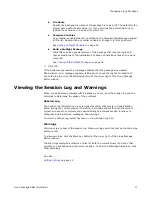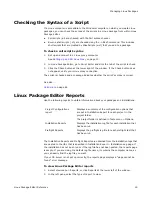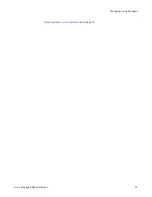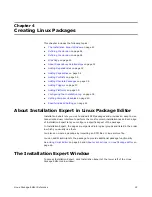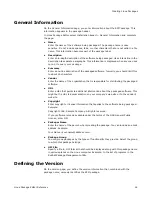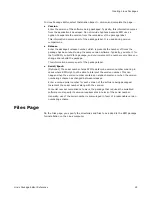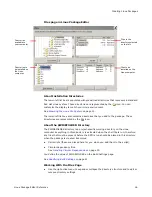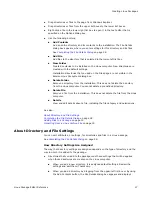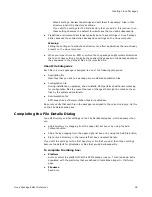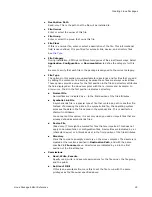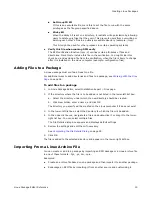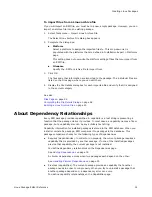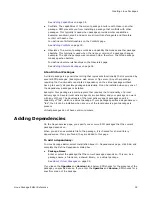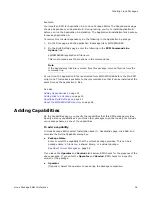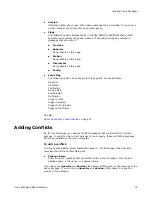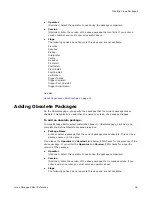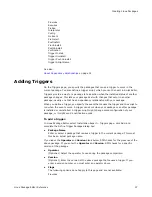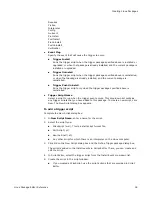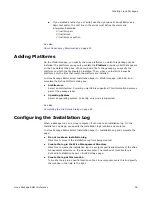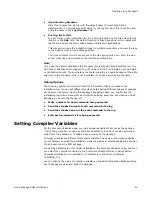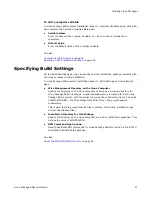Linux Package Editor Reference
27
Creating Linux Packages
z
Drag directories or files to the page from Windows Explorer.
z
Drag directories or files from the upper list boxes to the lower list boxes.
z
Right-click a file in the lower-right list box to open it in the text editor that is
specified on the Options dialog box.
z
Use the following buttons:
Add Contents
Add an entire directory and its contents to the installation. The File Details
dialog box appears, where you enter settings for this directory and its files.
See
Completing the File Details Dialog
on page 28.
Add File
Add files to the directory that is selected in the lower-left list box.
New Folder
Create directories to be installed on the Linux computer. New directories are
created with the default settings.
Installation directories that you add on the Files page are not visible in the
Browse Linux File system dialog box.
Delete Folder
Remove a directory from the installation. This does not delete the directory
from the Linux computer. You cannot delete a predefined directory.
Delete File
Remove a file from the installation. This does not delete the file from the Linux
computer.
Details
View and edit details about a file, including the file category and permissions.
See also:
About Directory and File Settings
Completing the File Details Dialog
on page 28
Adding Files to a Package
on page 30
Importing From a Linux Archive File
on page 30
About Directory and File Settings
You can edit attributes, or settings, for directories and files in a Linux package.
See
Completing the File Details Dialog
on page 28.
How Directory Settings Are Assigned
The way that directory settings are assigned depends on the type of directory and the
way in which it is added to the package.
z
Directories that you add to the package must have settings that will be applied
when those directories are created on the Linux computer.
When you add a new directory, it is assigned default settings. Review the
settings and edit them if necessary.
When you add a directory by dragging from the upper-left list box or by using
the Add Contents button, the File Details dialog box appears and displays