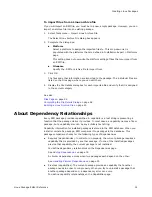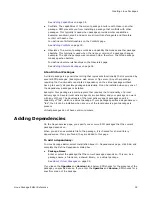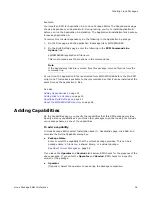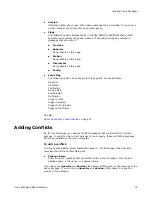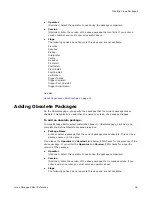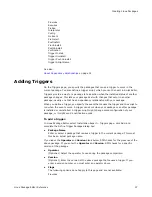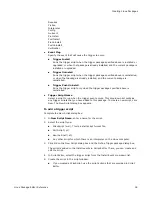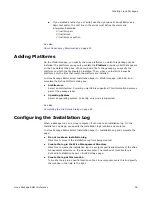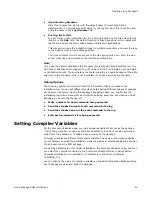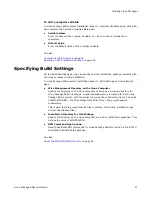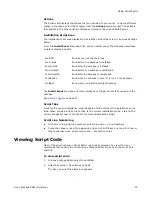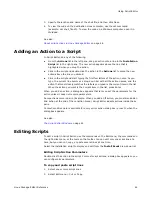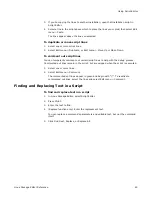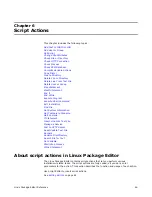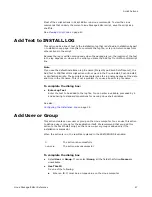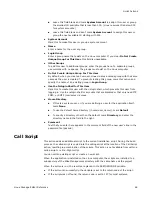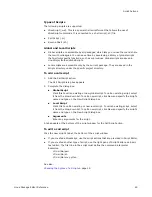Linux Package Editor Reference
45
Using Script Editor
3. If you’re copying the lines to another installation, open that installation script in
Script Editor.
4. Select a line in the script above which to place the lines you copied, then select Edit
menu > Paste.
The lines appear above the line you selected.
To duplicate or move script lines
1. Select one or more script lines.
2. Select Edit menu > Duplicate, or Edit menu > Move Up or Move Down.
To comment out script lines
You can temporarily comment out certain script lines to help with the debug process.
Commented out lines remain in the script, but are skipped when the script is executed.
1. Select one or more lines.
2. Select Edit menu > Comment.
The commented out lines appear in green and begin with “/*”. To reactivate
commented out lines, select the lines and select Edit menu > Comment.
Finding and Replacing Text in a Script
To find and replace text in a script
1. In Linux Package Editor, select Script Editor.
2. Press Ctrl+F.
3. Enter the text to find.
4. (Replace function only.) Enter the replacement text.
You can replace a command’s parameters and editable text, but not the command
itself.
5. Click Find Next, Replace, or Replace All.