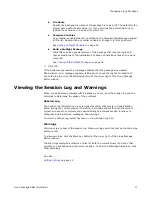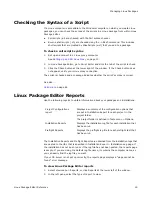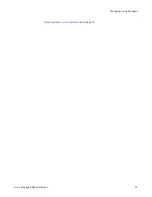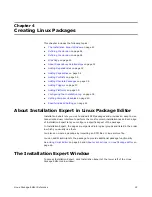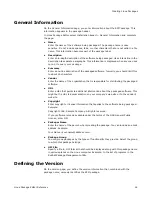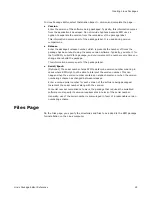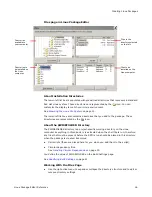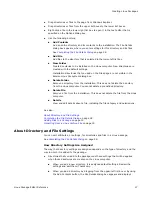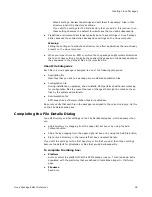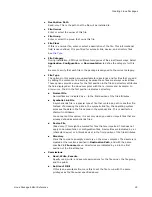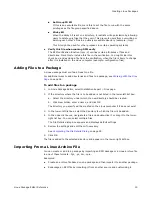Linux Package Editor Reference
15
Setting Up Linux Package Editor
1. Obtain a text file containing users, groups, or package groups from a Linux
computer and place the file in a directory that your development computer can
access. (The user file is named passwd.)
2. Select Tools menu > Linux Environment Settings.
3. Click Import File and select a type of file to import from the button menu.
4. On the Select Linux File dialog box, find and open a Linux user, group, or package
group file.
Browsing the Linux File System
In several areas of Linux Package Editor, you can open the Browse Linux File System
dialog box and select a directory from a typical Linux file system. The file system that is
displayed was obtained from a standard Red Hat Linux system. You can customize the
display to match your Linux environment.
Installation directories that you add on the Files page are not visible in the Browse Linux
File system dialog box.
To access the Browse Linux File System dialog box:
Do either of the following:
z
Click the Browse button (
) at any entry field that requires a Linux directory path.
z
Select Tools menu > Linux Environment Settings and click Edit Linux File System.
Tasks You Can Perform on the Browse Linux File System Dialog Box
z
To select a directory for the current project, select it from the directory tree or enter
its name in the Selected File or Directory field.
z
To add a directory, select a parent directory in the list box, click Add Directory, and
enter the new directory name. The new directory is added at the end of the
directory tree, but the tree will be re-sorted the next time you display the Browse
Linux File System dialog box.
z
To delete a directory, select it and click Delete Directory.
z
To toggle between using a single or double-click to select items in the list box, mark
or clear Single-click to Select.