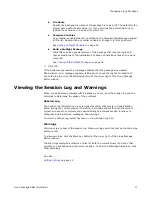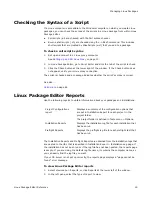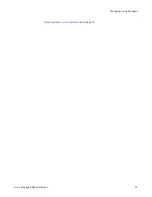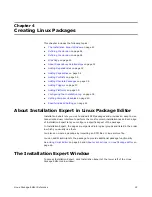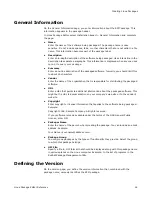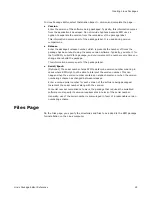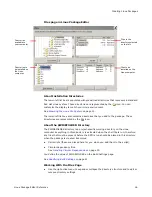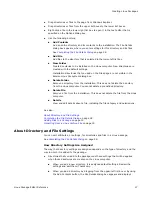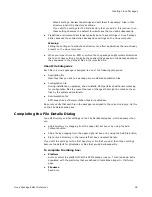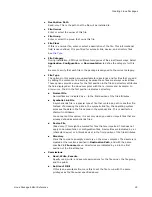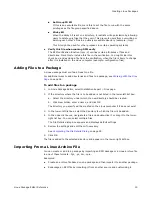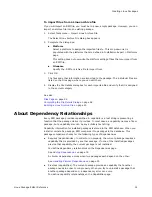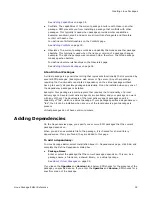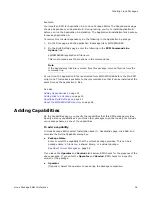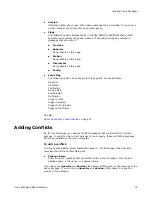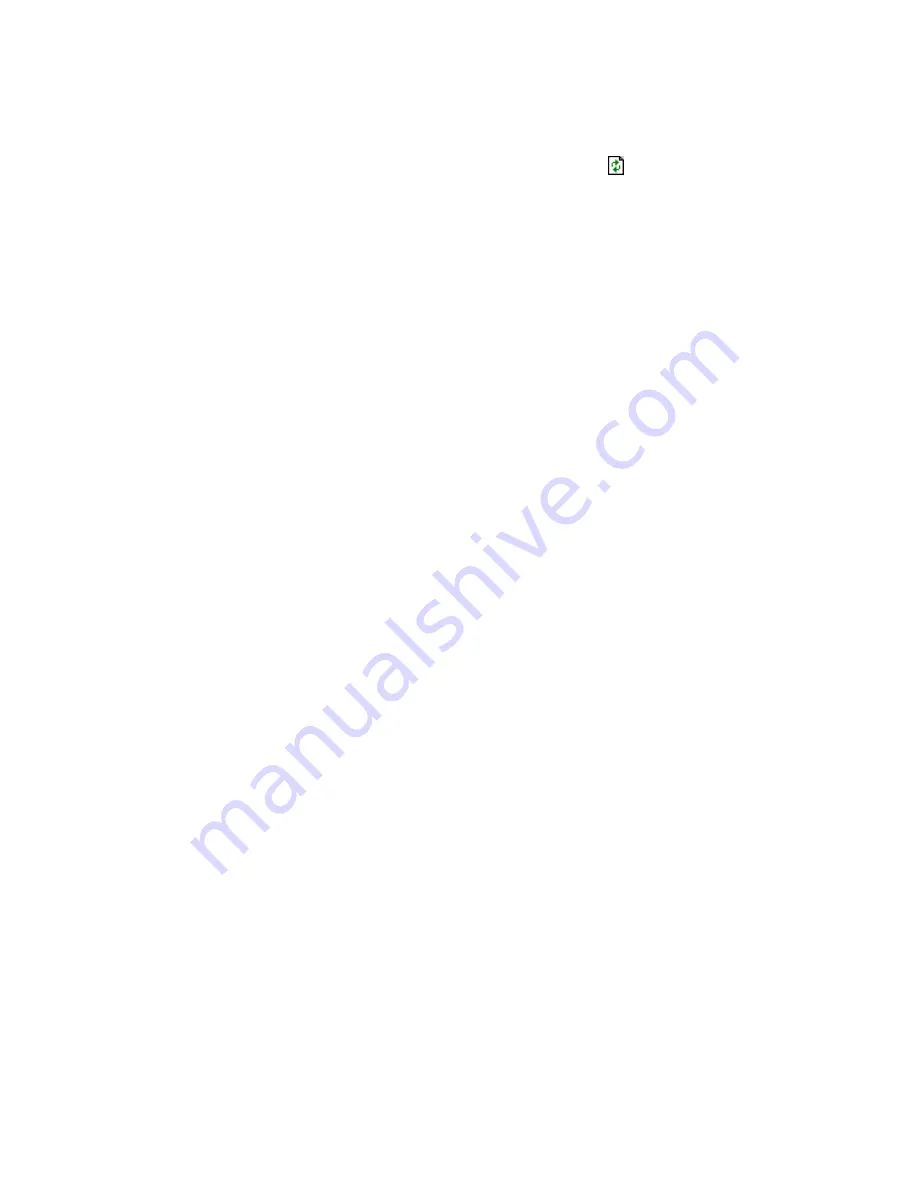
Linux Package Editor Reference
20
Managing Linux Packages
3. Click the link for the specific report to view.
To refresh a report, click in the report pane and click
on the toolbar.
Building a Linux Archive File
You might want to store a group of files in one file for easier backups and transfers.
Example: You can create an archive file based on one package and then import it to
another package.
Use the Build Linux Archive File feature to create a Linux archive file, compressed
archive file, or RPM file from the contents of the current package.
z
An archive file is a collection of files and directories that are stored in one file. The
archive file is not compressed—it uses the same amount of disk space as all the
individual files and directories combined. You can create archive files in .cpio or .tar
formats.
z
A compressed file is an archive file because it is a collection of files and directories
that are stored in one file. However, the compressed file stores them in a way that
uses less disk space than all the individual files and directories combined. You can
create compressed files in these formats: .gz and .tgz, which is a compressed tar
format.
z
An RPM file is a package file that contains software that will be installed using RPM.
You can use this feature to create an RPM without the shell wrapper. However, the
RPM will not have the pre-installation and call script capabilities of the shell wrapper.
The archive and compression formats preserve the information that is associated with
the files: directory structure, file contents, ownership and mode (permission) settings.
This lets you store and recreate a file system exactly as it was when you archived it.
Requirements
Because the archive, compressed, and RPM files that you create will contain files from
the current package, the Build Linux Archive File command is available only if the
package contains at least one file.
To build an archive, compressed, or RPM file
1. Select Tools > Build Linux Archive File.
The Build Linux Archive File dialog box appears.
2. Select the platform that this archive file or RPM package runs on. This drop-down
list is populated with the platforms that are defined in Installation Expert >
Platforms page.
3. In Filename, specify the path and name of the file to create. This defaults to an
.RPM file in the default path. The following file types are available: .cpio, .gz, .tar,
.tgz, .rpm.
The naming convention for .RPM files is name-version-release.architecture.rpm.
Example: rootfiles-7.2-1.i386.rpm
4. Click Save.
See also: