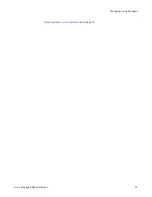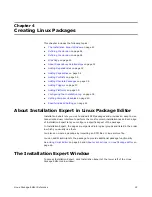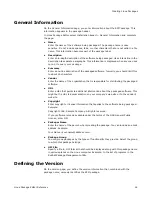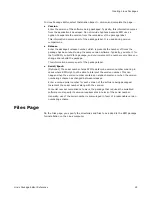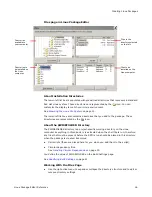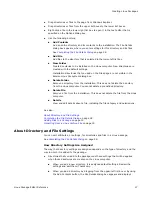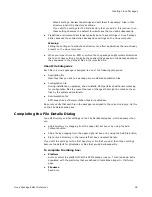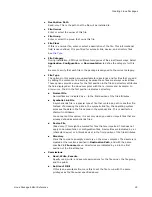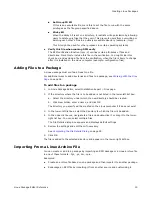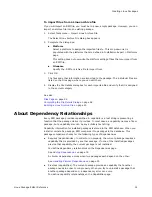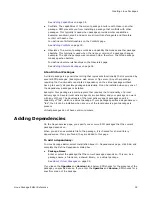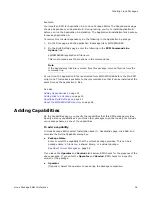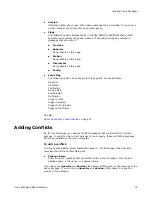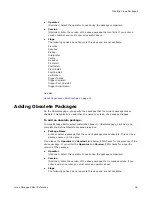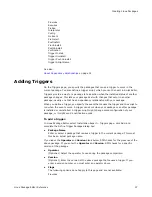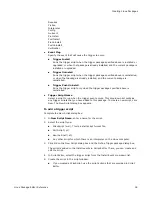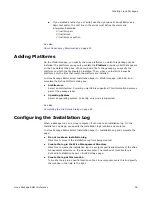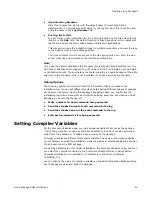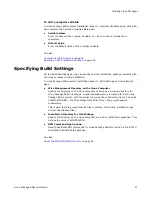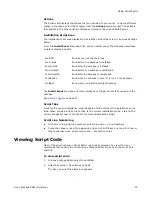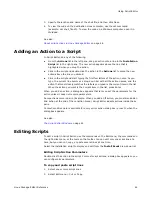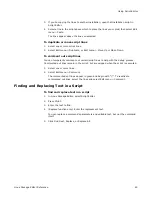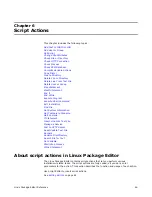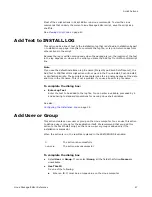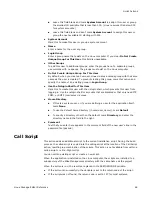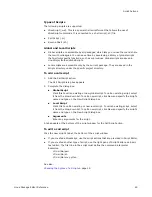Linux Package Editor Reference
34
Creating Linux Packages
Example:
You import an RPM for Application A into Linux Package Editor. The Dependencies page
shows a dependency on Application B. During testing, you try to install Application B
before you run the Application A installation. The Application B installation fails because
it requires Application A.
To resolve this circular dependency, do the following in the Application A package:
1. On the Files page, add the Application B package file to $WISEFOLDER.
2. On the Build Settings page, enter the following in the RPM Command Line
Options field:
$WISEFOLDER\application B file name
This must precede any other options in the command line.
Note
If the dependency files are removed from this package, remove this line from the
command line.
At run time, the Application B file is extracted from $WISEFOLDER before the Pre-RPM
script runs. This makes it available to the rpm command so that it can be installed at the
same time as the Application A files.
See also:
Adding Dependencies
on page 32
Adding Files to a Package
on page 30
Specifying Build Settings
on page 41
About the $WISEFOLDER Directory
on page 26
Adding Capabilities
On the Capabilities page, you specify the capabilities that this RPM package provides.
Specify as many capabilities as you think other packages might be looking for. Include
your package name as one of the capabilities.
To add a capability
In Linux Package Editor, select Installation Expert > Capabilities page, click Add, and
complete the Define Capability dialog box:
z
Package Name
Enter or select the capability that the current package provides. This can be a
package name, a file name, a shared library, or a virtual package.
See
About Virtual Packages
on page 32.
If you leave the Operator and Version blank below, RPM checks for the presence of the
above package. If you enter the Operator and Version, RPM checks for a specific
version of the package.
z
Operator
(Optional.) Select the operator to use during the package comparison.