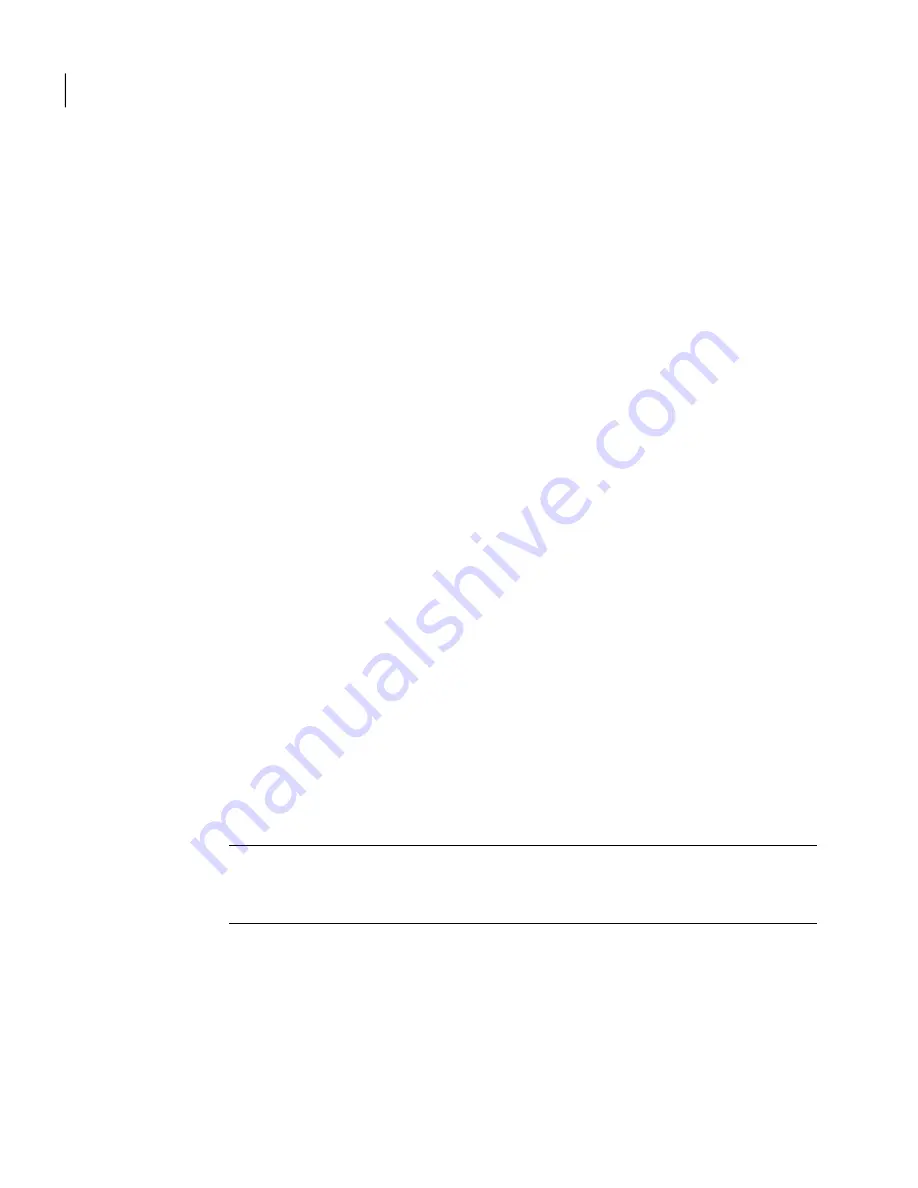
you are accessing the Control Center. Each time you add a Scanner, you must
confirm your license(s) or register again. However, you can use the same .slf file(s)
for each Scanner.
To register your license(s)
1
On the License Registration page, click Browse to find your .slf file.
2
Select your .slf file and click Open to return to the License Registration page.
3
If your installation will be using a proxy server for communications with
Symantec, check the Use HTTP Proxy box and complete the proxy
configuration fields.
4
Click Register.
If registration was successful, the License Registration page is redisplayed.
If there was an error, you will see error text at the top of the page.
For registration and ongoing operations, Symantec Mail Security for SMTP
communicates with Symantec Security Response over a secure connection.
If registration has failed, ensure that your network is configured to permit
outbound connections to Symantec on port 443.
5
If you have another .slf file for a different feature, repeat this procedure.
6
When all your .slf files are successfully registered, click Next.
Configuring your system
When you have registered your license(s), the Setup Wizard is launched.
Configure your system
Proceed through the Setup Wizard as described in this section to configure your
system.
Note:
None of the settings you specify using the wizard are final until you click
Finish at the end of the wizard. If you step through all the panels of the wizard
and do not click Finish, you will not make any changes to configuration settings.
Installing Symantec Mail Security for SMTP
Setting up
34






























