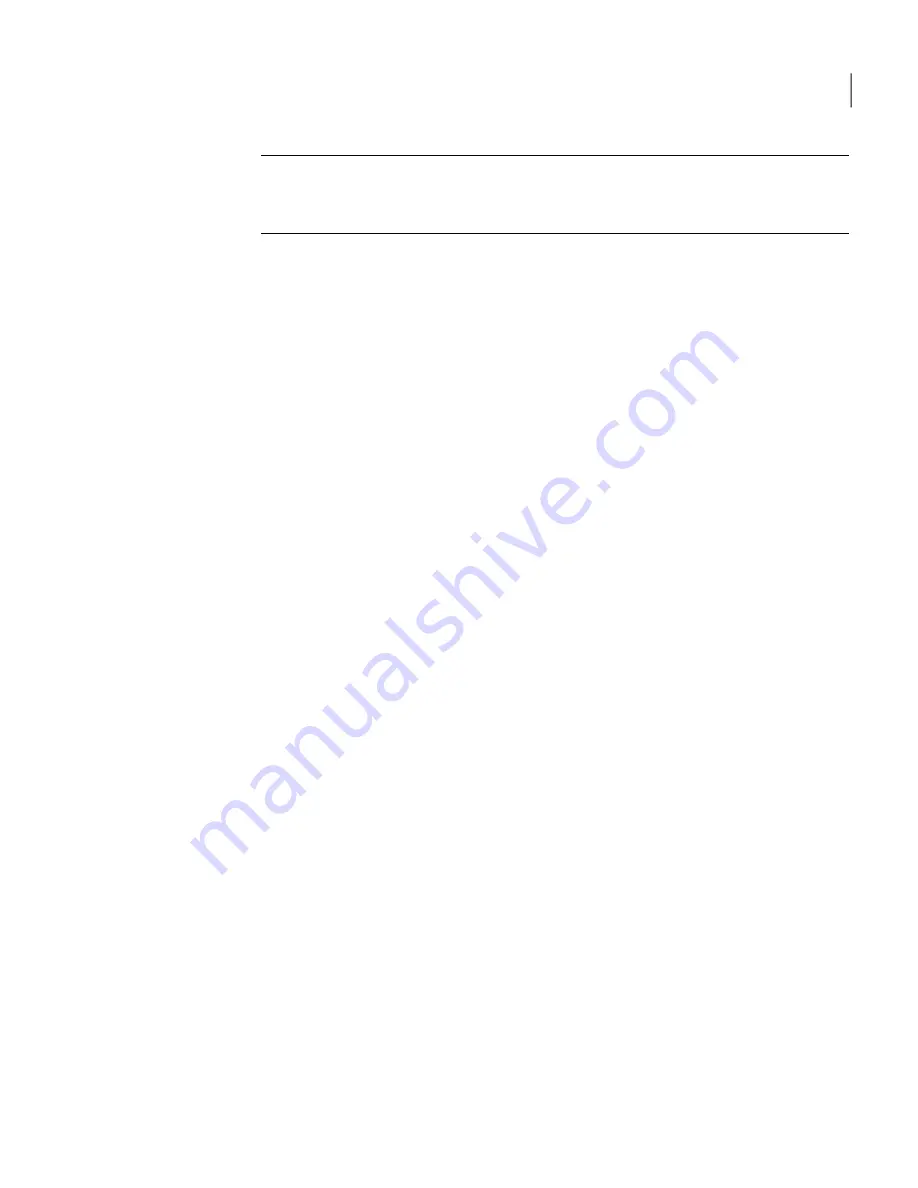
Note:
None of the settings you specify using the wizard are final until you click
Finish at the end of the wizard. If you step through all the panels of the wizard
and do not click Finish, configuration settings will be unchanged.
Logging in
Before you can register and set up your system, you must log in to the Control
Center.
To log in as an administrator
1
Access your Control Center from a browser.
The default login address is:
https://
<hostname>
:41443/brightmail/
where
<hostname>
is the hostname of the machine on which you installed
the Control Center. You can also use the IP address in place of
<hostname>
.
You may see a security alert message.
2
If you see a security alert message, accept the self-signed certificate to
continue.
The Control Center log in page is displayed.
3
You may choose the language in which you want to operate the Quarantine
and end user views of the Control Center.
Select the language you wish to use from the drop-down list on the login page.
To display Quarantine and other end-user pages correctly when using a
non-English locale setting, you must install language-specific fonts on the
computer used to access these pages. These fonts must support UTF-8.
4
Enter the default username and password, which are
admin/symantec
, and
then click Login.
Registering your system
The first time you access the Control Center, you will see the License Registration
panel.
If you have installed Control Center but have not yet installed a Scanner, you will
see the Administrator Settings panel described in
Configuring your system
.
To complete registration, you need one or more license files (.slf files) provided
to you by Symantec (depending on the product features you have purchased, you
may receive multiple license files). Place the file(s) on the computer from which
33
Installing Symantec Mail Security for SMTP
Setting up






























