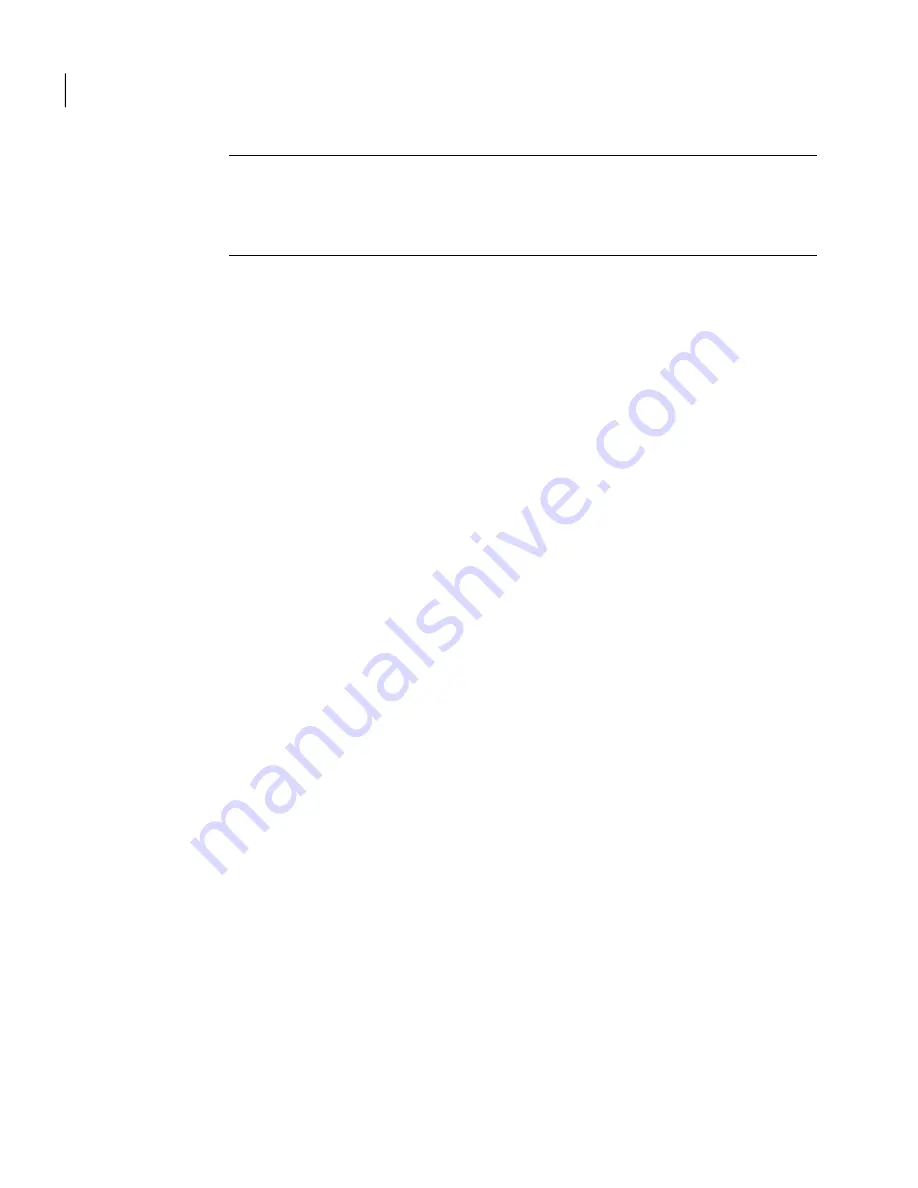
Warning:
If you are reinstalling Symantec Mail Security for SMTP after uninstalling
it on this machine, ensure that you have completely removed all of the files and
directories as described at the end of
Uninstalling from Windows
before
proceeding.
To install Symantec Mail Security for SMTP on Windows
1
Double-click the installer icon.
The installer will prepare the installation and the InstallShield Wizard
welcome panel is displayed. This may take a few moments.You can run the
installer using an options file. For more information about using an options
file, refer to
About the sample options file
.
2
Click Next.
The Subscription Software License Agreement is displayed.
3
Read the licensing agreement, select the radio button to indicate that you
accept the licensing agreement, and then click Next.
The Installation Type panel is displayed.
You can choose to install Symantec Mail Security for SMTP in the following
configurations:
■
Typical, which installs both the Scanner and Control Center on the same
machine in a location you specify, with subcomponents under that location,
or
■
Custom, which allows you to install a Scanner or the Control Center
individually, as well as specify locations for the MTA data and log
directories (if you are installing a Scanner), and/or the port number for
your Tomcat installation (if you are installing the Control Center).
4
Select a configuration option and click Next.
The Installation Directory panel is displayed.
5
Click Browse to specify an alternate location, or accept the default value, and
then click Next.
The default value is
C:\Program Files\Symantec\SMSSMTP
■
If you selected the default configuration in step
4
, the Installation
Parameters Summary panel is displayed. Proceed to step
12
.
■
If you selected the custom installation configuration in step Step 7
4
, the
Feature Selection panel is displayed. Proceed to step
1
.
Installing Symantec Mail Security for SMTP
Installing on Windows
28






























