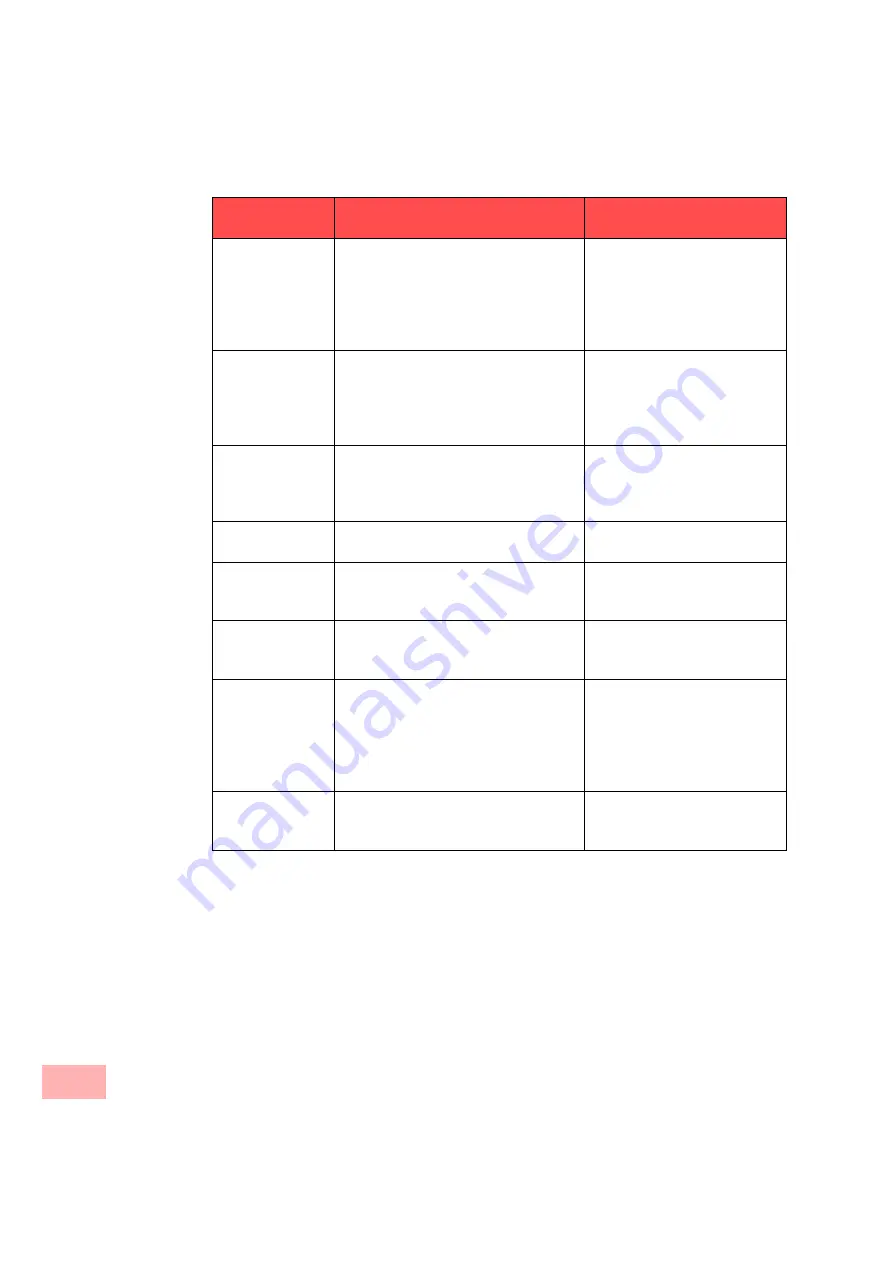
What is meant by… ?
24
Table 1-1 Telephone States
Active
A connection exists
Note, Phonebook, Call
Forwarding, Call Swap,
Speaker, Microphone, activate/
deactivate Secondary Call;
Disconnect will end the connec-
tion
On hold
The connection is set up, the caller
hears music on hold
Call
The telephone rings, the LED blinks;
A call waiting signal is produced in the
handset when a second call is received
Phonebooks, Call Swap, <Main
Menu>:<Pick Up/Reject>, Line
button, Disconnect, Speaker
activates the connection
Call Signaling
A subscriber, who has defined you in
his call signaling, is called
Pick Up Button
<Main menu>:<Pick Up>
Wrap Up Time
You have ended a telephone call. The
LED of the Line Button glows with
brief interruptions.
All menu and button functions
Callback request
“Callback Requests” appears in the
display, meaning that another internal
subscriber would like you to call back.
All menu and button functions
To call back, confirm the entry
in the “Callback Requests” list.
Callback on busy You have left a callback on busy request
because the subscriber called is still on
the phone.
Once the call is ended, the telephone
will generate a callback tone to indicate
that you can now call back.
All menu and button functions
PC Operation per
CTI
The telephone is operated from a PC
(SwyxIt!).
All menu and button functions
are available to you, even on the
telephone.
Telephone State
Meaning
The following options are
available
Содержание SwyxPhone L420
Страница 42: ...How does SwyxPhone work 42 ...
Страница 48: ...Basic Functions 48 ...
Страница 98: ...SwyxPhone for Experts 98 ...
Страница 136: ...Interaction with SwyxIt 136 ...
Страница 144: ...Technical Details 144 ...
Страница 154: ...Technical Terms 154 ...
Страница 164: ...Index 164 ...
















































