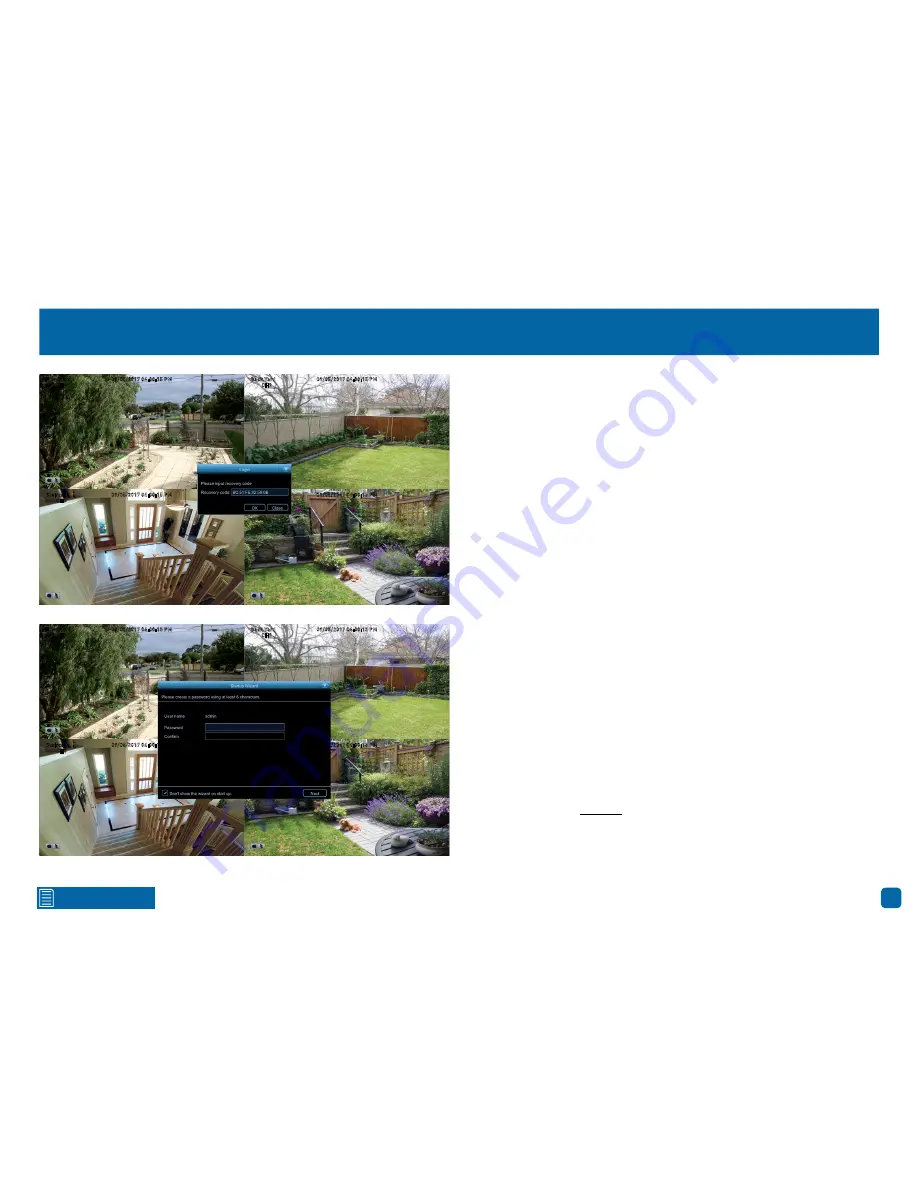
3
Click for contents
Password Recovery
Forgotten your password? Please do the following:
1.
Right-click the mouse on the Live View screen to display the Menu Bar
then click “Main Menu”.
2.
At the password login screen click “Forgot Password” then click “Yes”.
3.
After a short moment, you will receive a password reset request email
containing your NVR’s MAC address (if it’s not in your inbox, check your junk
or spam folder).
4.
Input the MAC address including the semicolons (see left example) then
click “OK”.
5.
A message will appear on-screen stating that your password has been
reset. Click “OK” to continue.
6.
Enter a new password (see bottom left example). The password has to
be a minimum of six characters and can contain a mixture of numbers and
letters. Use a password that you are familiar with, but is not easily known to
others.
7.
Write down your password in the space provided below for safe keeping.
8.
Complete the Startup Wizard as normal (the settings that you previously
selected in the Startup Wizard will remain unchanged).
Don’t forget to write down your password:
_________________________
I haven’t created an email for my NVR, what can I do?
Don’t worry, we’re
here to help. Please contact Swann Helpdesk & Technical Support (phone
numbers located on page 83) for assistance.
CH1
09/05/2017 04:30:15 PM
Front Yard
CH2
09/05/2017 04:30:15 PM
Back Yard
CH3
09/05/2017 04:30:15 PM
Staircase
CH4
09/05/2017 04:30:15 PM
Side Gate
CH1
09/05/2017 04:30:15 PM
Front Yard
CH2
09/05/2017 04:30:15 PM
Back Yard
CH3
09/05/2017 04:30:15 PM
Staircase
CH4
09/05/2017 04:30:15 PM
Side Gate




































