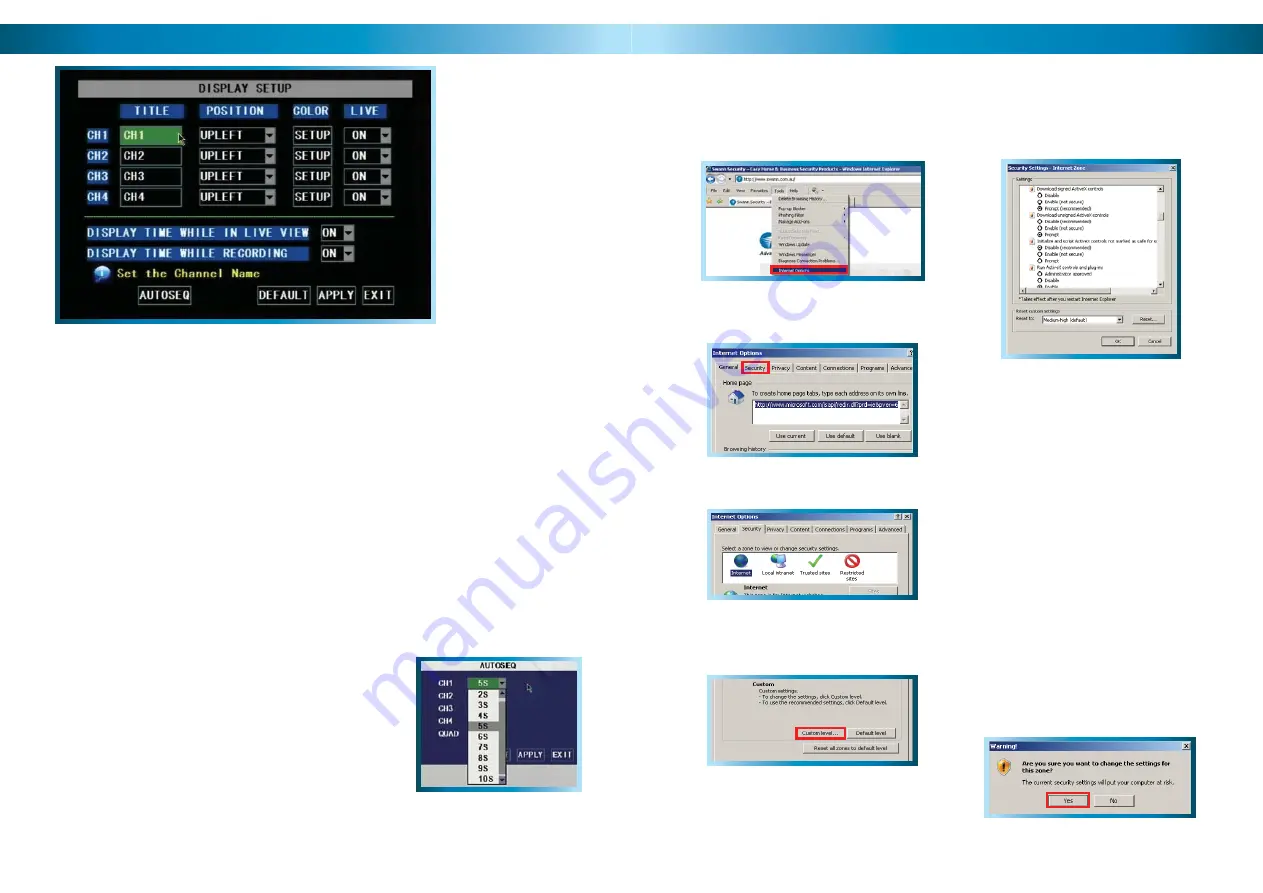
The DISPLAY SETUP MENU
of the DVR. In this picture,
the mouse cursor is
currently highlighting the
CH1 title fi eld.
Naming Channels
You can change the name of any channel from the default (and rather drab) “CHx”
to anything that you would like (provided it’s short enough to fi t in the box). A
descriptive name on each channel often makes it easier to remember what camera
is where, and which channel would have captured an event you might be looking
for.
Title:
The name that will be displayed over the image from a channel. Simply
highlight this box and enter the new name you would like.
Position:
Where the title of the channel is displayed on screen. You can choose
any of the four corners of the display (UPLEFT being the top left-hand corner, and
DOWNRIGHT being the lower, right-hand corner).
AUTOSEQ (Auto-Sequence)
The Camera (Display Setup) Menu
When AUTOSEQ (automatic sequencing mode) is
engaged, the DVR will automatically cycle through all
available channels, displaying each in turn expanded to
fi ll the entire screen.
In the AUTOSEQ drop-down menu, you can select how
long you’d like each channel to appear, as well as the
quad-view mode. Each can be confi gured individually,
so you can fi ne tune exactly how long you’d like each
channel to be visible for. The DVR will skip channels
which been disabled during the auto-sequence.
Remember: After making changes to the settings press/click the APPLY button.
16
Adjusting the Security Settings in
Internet Explorer
53
Open
1.
Internet Explorer
.
Click
2.
Tools
-->
Internet Options
.
In
3.
Internet Options
click on the
Security
tab at the top.
Select the INTERNET zone option.
4.
Click on the CUSTOM LEVEL button.
5.
You will now see the list below (or
6.
similar, depending on the version of IE
you are running).
Set
7.
Download signed ActiveX
controls
to
Prompt
.
Set
8.
Download unsigned ActiveX
controls
to
Prompt
.
Set
9.
Initialize and script ActiveX
controls not marked as safe for
scripting
to
Prompt
.
Set
10.
Run ActiveX controls and plug-
ins
to
Enabled
.
Set
11.
Script ActiveX controls marked
safe for scripting
to
Enabled
.
After you have made these changes,
12.
click
Okay
.
You will be asked to confi rm your
13.
changes. Choose
Yes
.






























