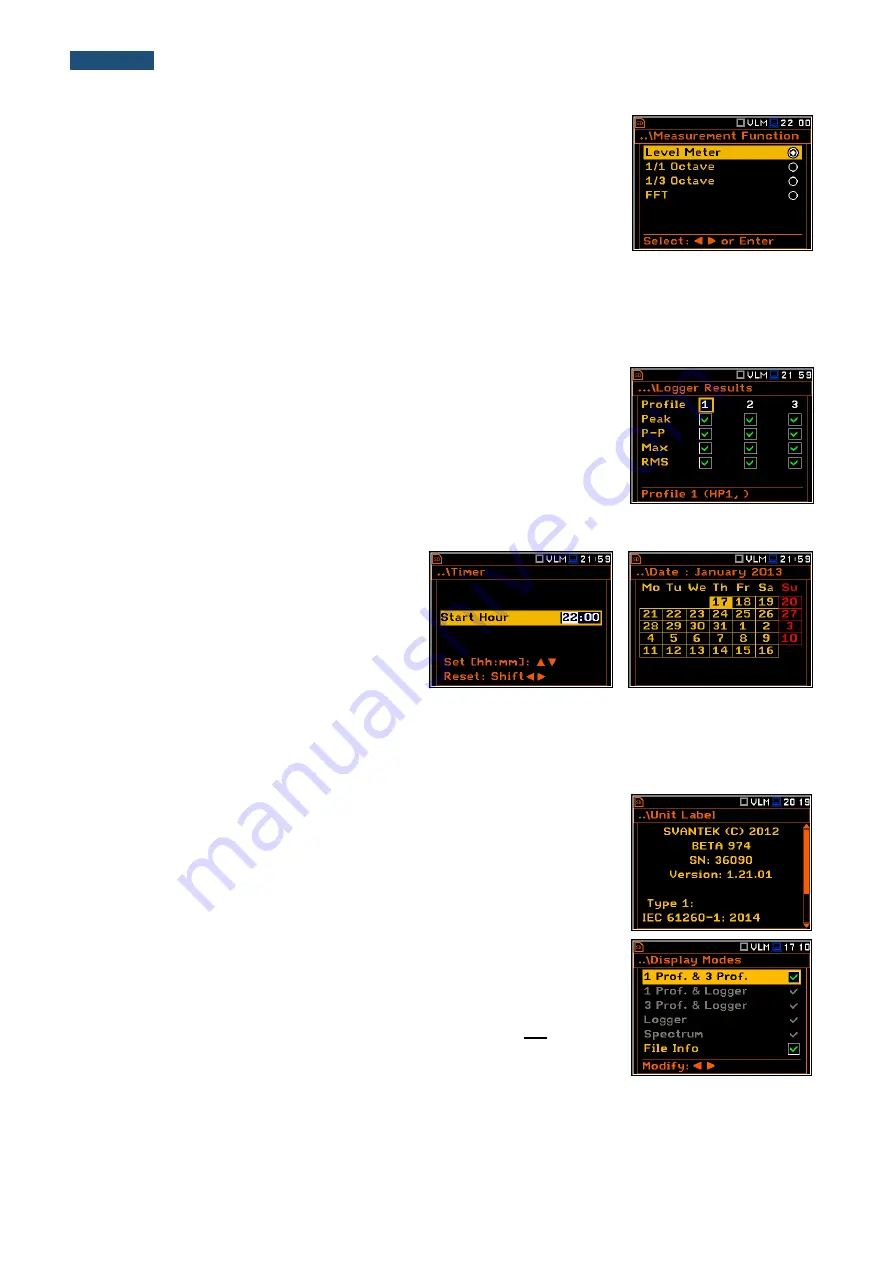
13
SVANTEK 974 User Manual
Option list
The option list consists of different choices, from which only one may be
selected. The selection of the option is performed as follows. The user should
highlight the desired option by means of the
▲
or
▼
push-buttons and then
press
<ENTER>
. This option becomes active and the list is closed. When the
user re-enters this list again, the last selected option will be marked.
If the parameter has a numerical value, the user may keep pressing the
◄ or ► push-buttons longer than 1
second to speed up the selection. In this case the parameter starts to change automatically until the user releases
the pressed buttons.
The user may change the numerical parameter value with a larger step (usually 10) by means of the
◄ or ►
push-buttons pressed together with
<Shift>
.
Matrix of parameters
When the list of parameters consists of more than one column the user may
change:
▪
column by means of
◄ or ►
▪
line in the same column by means of
▲
or
▼
▪
value in a selected position by means of
◄ or ► with
<Alt>
▪
all values in the same column by means of
▲
or
▼
with
<Shift>
▪
all values in the same line by means of
◄
or
► with
<Shift>
.
Complex parameters
Some parameters like
Start Hour
,
Start Day
etc.
are complex (consisting of more than one value
field). The selection of values for such
parameters is performed in a special window,
which is opened with the
◄ or ► push-buttons.
In the special window the value is selected with
the
◄ or ► or ▲ or ▼
push-buttons and then
confirmed by pressing
<ENTER>
.
In all cases the
<ENTER>
push-button is used for confirmation of the selection in a position and for closing the
opened sub-list. The sub-list is closed ignoring any changes made in the list by pressing the
<ESC>
push-button
and the user returns to the previous menu.
Information window
Some windows inform the user about the state of the instrument, available
memory, none existing files or loggers, standards fulfilled by the unit, etc. To
scroll through the list, the user should use the
▲
or
▼
push-buttons. To close
such a window, the user should press
<ESC>
.
Inactive parameters
If some functions or parameters are not available, the positions in the menu or
parameter lists linked with this function or parameter became inactive (their
colour becomes grey). For example, i
f Logger
(
path: <Menu> / Measurement /
Logging / Logger Setup)
is switched off, the
Logger
view mode is
not
active!














































