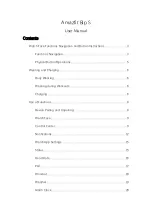6. While recording, you can switch between displays with the middle button.
7. Press the upper right button to pause the recording. Stop and save with the lower right
button or continue resume with the upper right button.
If the sport mode you selected has options, such as setting a duration target, you can adjust
them before starting the recording by pressing the lower right button. You can also adjust
sport mode options while recording by keeping the middle button pressed.
If you are using a multisport mode, switch sports by keeping the upper right button pressed.
After you stop the recording, you are asked how you felt. You can answer or skip the question
(see (
Feeling
). Then you get a summary of the activity that you can browse through with the
upper or lower right buttons.
If you made a recording you don't want to keep, you can delete the log by scrolling down to
Delete
and
confirm
with the middle button. You can also delete logs in the same way from the
logbook.
3.23.1. Navigating during exercise
You can navigate a route or to a POI while you are recording an exercise.
The sport mode you are using needs to have GPS enabled to be able to access the
navigation options. If the sport mode GPS accuracy is OK or Good, when you select a route or
POI, the GPS accuracy is changed to Best.
To navigate during exercise:
1. Create a route or POI in Suunto Movescount and sync your watch if you haven't done so
already.
2. Select a sport mode that uses GPS and press the lower right button to open the options.
3. Scroll to
Navigation
and press the middle button.
4. Scroll through the navigation options and select one with the middle button.
5. Select the route or POI you want to navigate and press the middle button.
Suunto Spartan Trainer Wrist HR
29