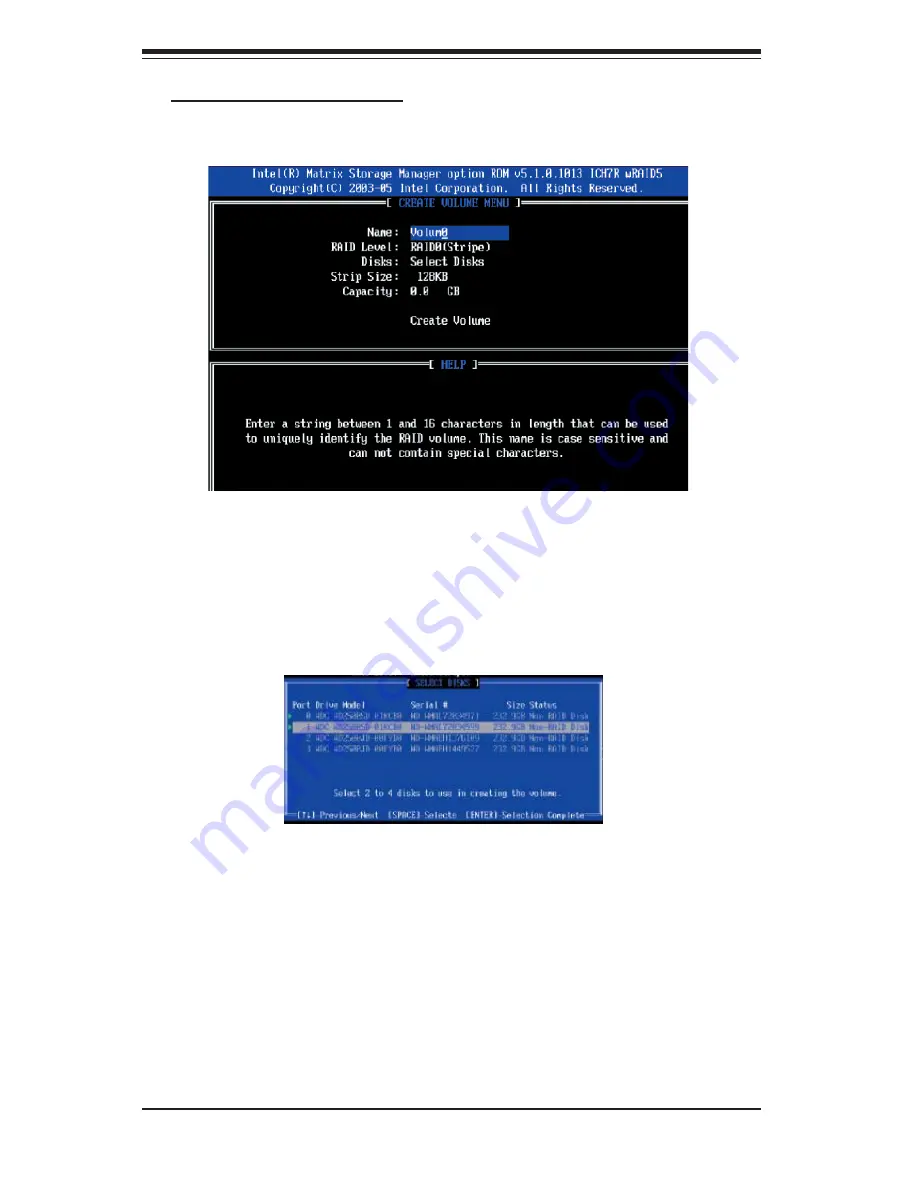
C-4
S
UPER
W
ORKSTATION 5035G-T User's Manual
b. Specify a name for the
RAID 0
set and press the <Tab> key or the <Enter> key
to go to the next fi eld. (You can use the <Esc> key to select the previous menu.)
c. When RAID Level item is highlighted, press the <Up Arrow>, <Down Arrow> keys
to select
RAID 0 (Stripe)
and hit <Enter>.
d. When the Disks item is highlighted, press <Enter> to select the HDD to confi gure
as RAID. The following pop-up screen (*See Note on Page C-3) displays:
e. Use the <Up Arrow>, <Down Arrow> keys to highlight a drive and press <Space>
to select it. A triangle appears to confi rm the selection of the drive.
f. Use the <Up Arrow>, <Down Arrow> keys to selet the stripe size, ranged from
4 KB to 128 KB for the RAID 0 array, and hit <Enter>. (*Note: For a server, please
use a lower stripe size, and for a multimedia system, use a higher stripe size.The
default stripe size is 128 KB.)
g. Press <Enter> when the Create Volume item is highlighted. A warning message
displays.
h. When asked "Are you sure you want to create this volume (Y/N), press "Y" to
create the RAID volume, or type "N" to go back to the Create Volume menu.
Creating a RAID 0 Volume:
a. Select "Create RAID Volume" from the main menu and press the <Enter> key.
The following screen will appear:
Содержание SuperWorkstation 5035G-T
Страница 1: ...SUPER SUPERWORKSTATION 5035G T USER S MANUAL Revision 1 0...
Страница 5: ...v Preface Notes...
Страница 16: ...1 8 SUPERWORKSTATION 5035G T User s Manual Notes...
Страница 19: ...Chapter 2 System Installation 2 3 Figure 2 1 Accessing the Inside of the 5035G T...
Страница 24: ...3 4 SUPERWORKSTATION 5035G T User s Manual Notes...
Страница 52: ...5 24 SUPERWORKSTATION 5035G T User s Manual Notes...
Страница 64: ...6 12 SUPERWORKSTATION 5035G T Manual Notes...
Страница 80: ...A 2 SUPERWORKSTATION 5035G T User s Manual Notes...
Страница 104: ...C 18 SUPERWORKSTATION 5035G T User s Manual Notes...
Страница 108: ...D 4 SUPERWORKSTATION 5035G T User s Manual Notes...
















































