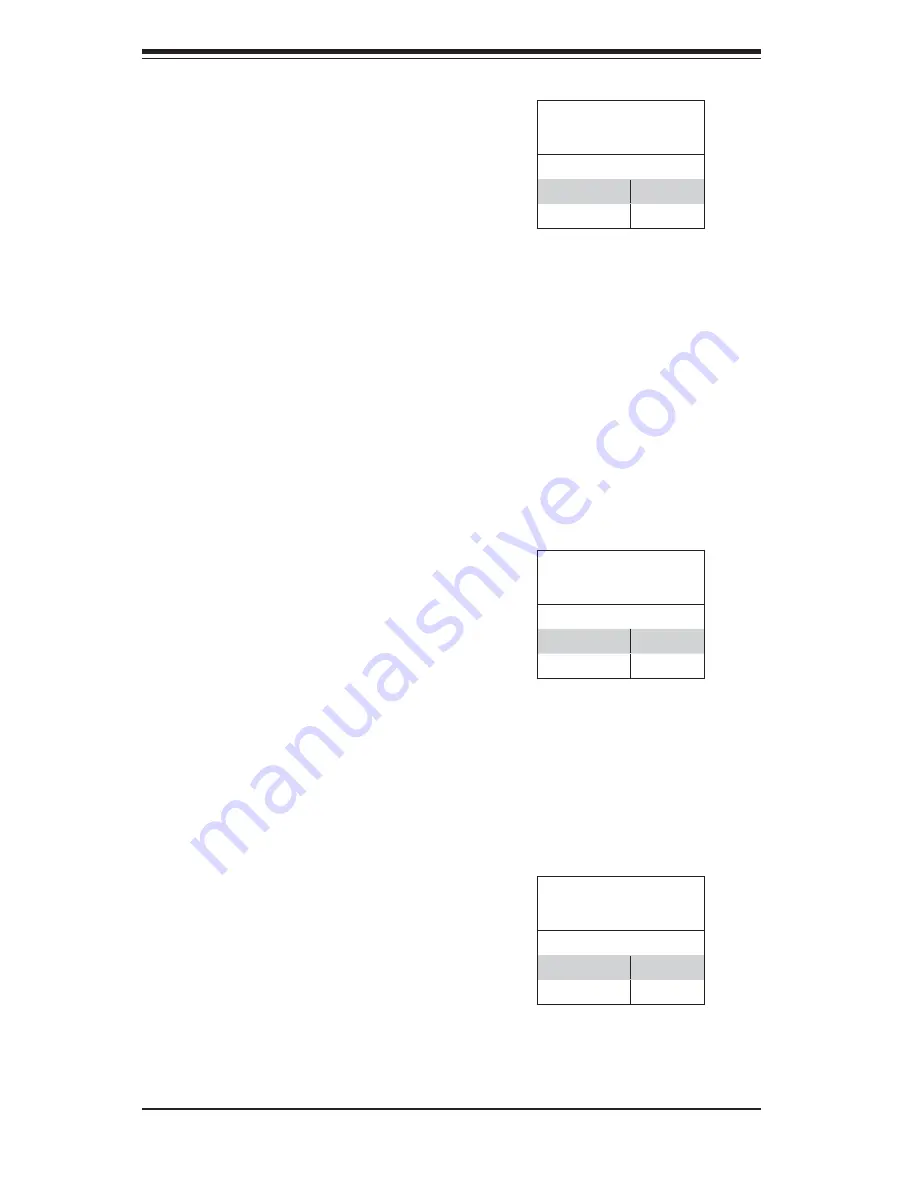
5-18
S
UPER
W
ORKSTATION 5035G-T User's Manual
System Power Force On
Jumper JPF allows you to enable or
disable the Force-Power-On function.
If enabled, system power will always
stay on. If disabled (the normal set-
ting), the user needs to press the power
button to power on the system.
USB Wake-Up
JPUSB1 and JPUSB2 are used to en-
able or disable USB Wake-Up, which
allows you to wakeup the system by
depressing a key on the keyboard or
by clicking the mouse when either is
connected to a USB port. The JPUSB
jumpers are used together with the
USB Wake-Up function in the BIOS.
Enable both the jumpers and the
BIOS setting to allow the system to
"wake-up via a USB device". See the
table on the right for jumper settings
and jumper connections. JPUSB1 is
for USB1/2/3/4/5/6 and JPUSB2 is for
the USB7/8 headers.
Keyboard Wake-Up
The JPWAKE1 jumper is used to al-
low the system to be woken up by
depressing a key on the keyboard
from an S1 or S3 state in Windows
OS. See the table on the right for
jumper settings. Your power supply
must meet ATX specifi cation 2.01 or
higher and supply 720 mA of standby
power to use this feature.
USB Wake-Up
Jumper Settings
(JPUSB1/2)
Jumper Setting Defi nition
Pins 1-2
Enabled
Pins 2-3
Disabled
Keyboard Wake-Up
Jumper Settings
(JPWAKE1)
Jumper Setting Defi nition
Pins 1-2
Disabled
Pins 2-3
Enabled
System Power Force On
Jumper Settings
(JPF)
Jumper Setting Defi nition
Closed
Force On
Open
Disabled
Note:
The default jumper setting is
"Disabled". However, when the "USB
Wake-Up" function is enabled in
BIOS and the desired USB ports are
enabled via the JPUSB jumper, please
be sure to remove all USB devices
from the USB ports whose USB jump-
ers are set to "Disabled" before the
system goes into standby mode.
Содержание SuperWorkstation 5035G-T
Страница 1: ...SUPER SUPERWORKSTATION 5035G T USER S MANUAL Revision 1 0...
Страница 5: ...v Preface Notes...
Страница 16: ...1 8 SUPERWORKSTATION 5035G T User s Manual Notes...
Страница 19: ...Chapter 2 System Installation 2 3 Figure 2 1 Accessing the Inside of the 5035G T...
Страница 24: ...3 4 SUPERWORKSTATION 5035G T User s Manual Notes...
Страница 52: ...5 24 SUPERWORKSTATION 5035G T User s Manual Notes...
Страница 64: ...6 12 SUPERWORKSTATION 5035G T Manual Notes...
Страница 80: ...A 2 SUPERWORKSTATION 5035G T User s Manual Notes...
Страница 104: ...C 18 SUPERWORKSTATION 5035G T User s Manual Notes...
Страница 108: ...D 4 SUPERWORKSTATION 5035G T User s Manual Notes...
















































