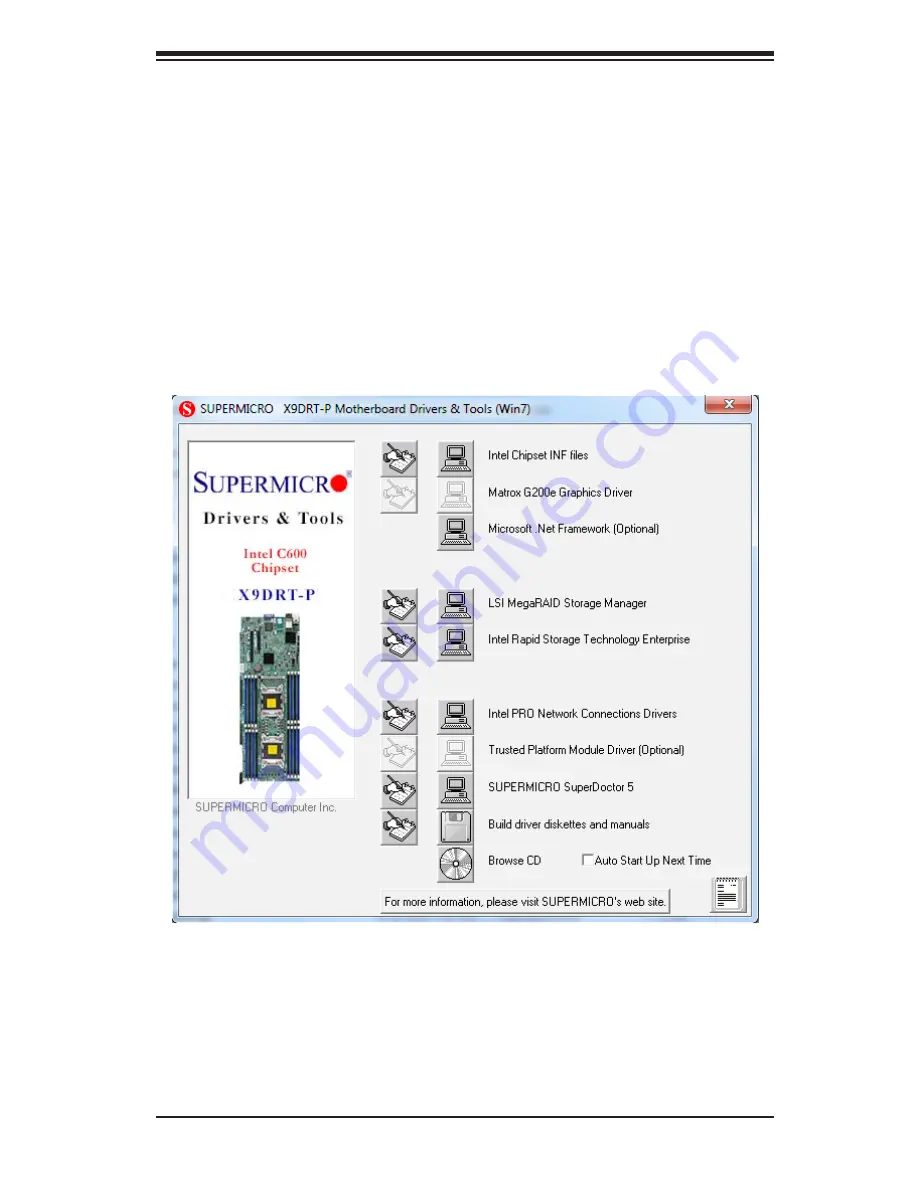
Chapter 5: Advanced Serverboard Setup
5-25
Figure 5-5. Driver/Tool Installation Display Screen
5-12 Installing Software
The Supermicro ftp site contains drivers and utilities for your system at
ftp://ftp.
supermicro.com
. Some of these must be installed, such as the chipset driver.
After accessing the ftp site, go into the CDR_Images directory and locate the ISO
file for your serverboard. Download this file to create a CD/DVD of the drivers and
utilities it contains. (You may also use a utility to extract the ISO file if preferred.)
Another option is to go to the Supermicro Website at
http://www.supermicro.
com/products/
. Find the product page for your serverboard here, where you may
download individual drivers and utilities.
After creating a CD/DVD with the ISO files, insert the disk into the CD/DVD drive
on your system and the display shown in Figure 5-5 should appear.
Note:
Click the icons showing a hand writing on paper to view the readme files
for each item. Click the computer icons to the right of these items to install each
item (from top to the bottom) one at a time.
After installing each item, you must
re-boot the system before moving on to the next item on the list.
The bottom
icon with a CD on it allows you to view the entire contents.
Содержание SuperServer 6027PR-HC1FR
Страница 1: ...SUPER USER S MANUAL Revision 1 0 SUPERSERVER 6027PR HC1R 6027PR HC1TR 6027PR HC1FR...
Страница 8: ...8 SuperServer 6027PR HC1 R TR FR Manual Notes...
Страница 83: ...Chapter 6 Advanced Chassis Setup 6 7 Figure 6 5 Replacing a System Fan in the Fan Housing...
Страница 96: ...6 20 SUPERSERVER 6027PR HC1 R TR FR USER S MANUAL Release Tab Figure 6 18 Changing the Power Supply...
Страница 134: ...A 2 SUPERSERVER 6027PR HC1 R TR FR USER S MANUAL Notes...
Страница 137: ...B 3 Appendix B System Specifications Notes...
















































