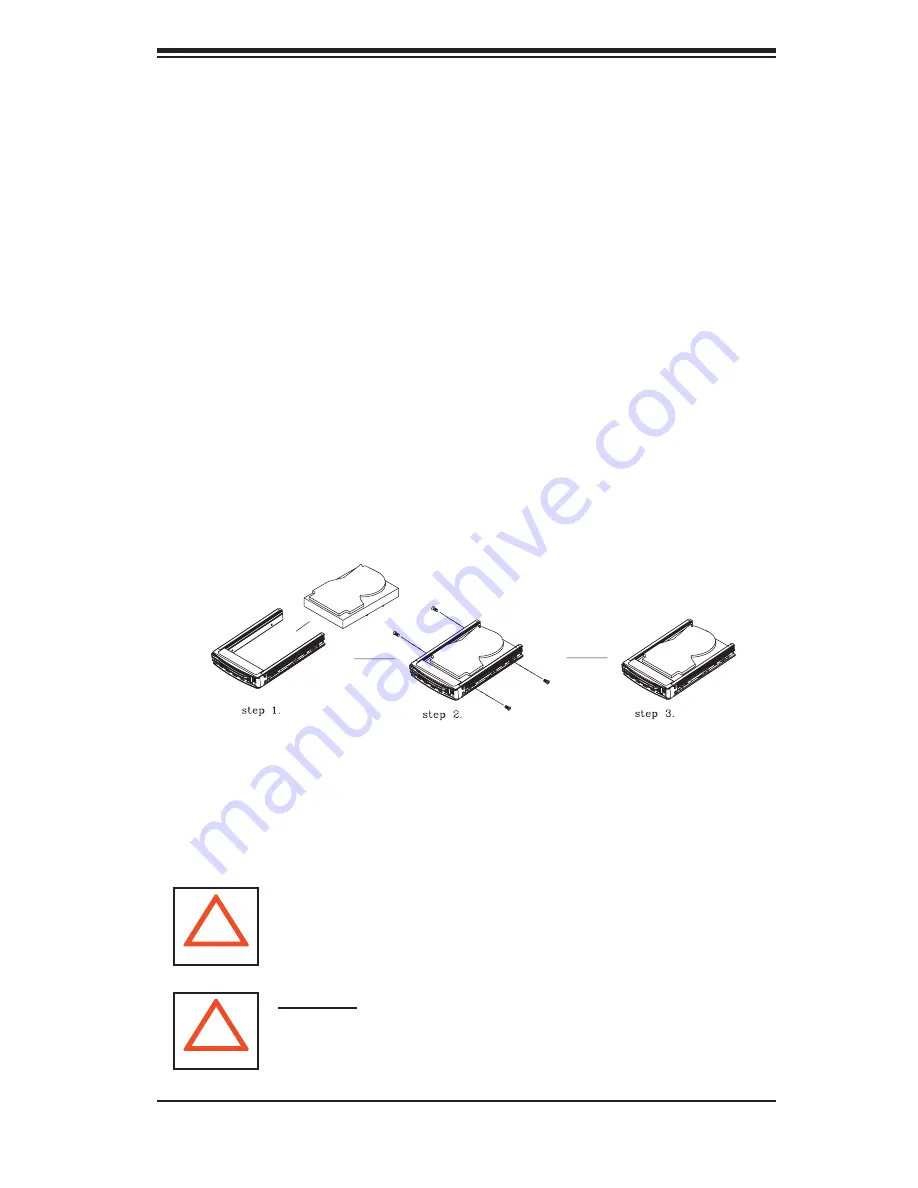
Chapter 6: Advanced Chassis Setup
6-5
SCSI/SATA Drive Installation
Mounting a SCSI/SATA Drive in a Drive Carrier
The SCSI/SATA drives are mounted in drive carriers to simplify their installation and
removal from the chassis. Since these carriers also help promote proper airfl ow
for the SCSI drive bays, even empty carriers without SCSI drives installed must
remain in the chassis.
To add a new SCSI drive, install a drive into the carrier with the printed circuit
board side toward the carrier so that the mounting holes align with those in
the carrier.
Secure the drive to the carrier with four screws, as shown in Figure 6-3.
1.
2.
Figure 6-3. Mounting a SCSI/SATA Drive in a Carrier
!
Important: Regardless of how many SCSI/SATA hard drives are
installed, all drive carriers must remain in the drive bays for
proper airfl ow.
Use caution when working around the SCSI/SATA backplane. Do
not touch the backplane with any metal objects and make sure no
ribbon cables touch the backplane or obstruct the holes, which
aid in proper airfl ow.
!
Содержание Supero SUPERSERVER 5025B-4
Страница 1: ...USER S MANUAL 1 0 SUPER SUPERSERVER 5025B 4 SUPERSERVER 5025B T...
Страница 5: ...v Preface Notes...
Страница 23: ...Chapter 2 Server Installation 2 9 Figure 2 5 Accessing the Inside of the System...
Страница 28: ...SUPERSERVER 5025M 4 5025M T User s Manual 3 4 Notes...
Страница 94: ...A 6 SUPERSERVER 5025B 4 5025B T User s Manual Notes...
Страница 100: ...B 6 SUPERSERVER 5025B 4 5025B T User s Manual Notes...
Страница 134: ...D 24 SUPERSERVER 5025B 4 5025B T User s Manual Notes...
Страница 138: ...E 4 SUPERSERVER 5025B 4 5025B T User s Manual Notes...
















































