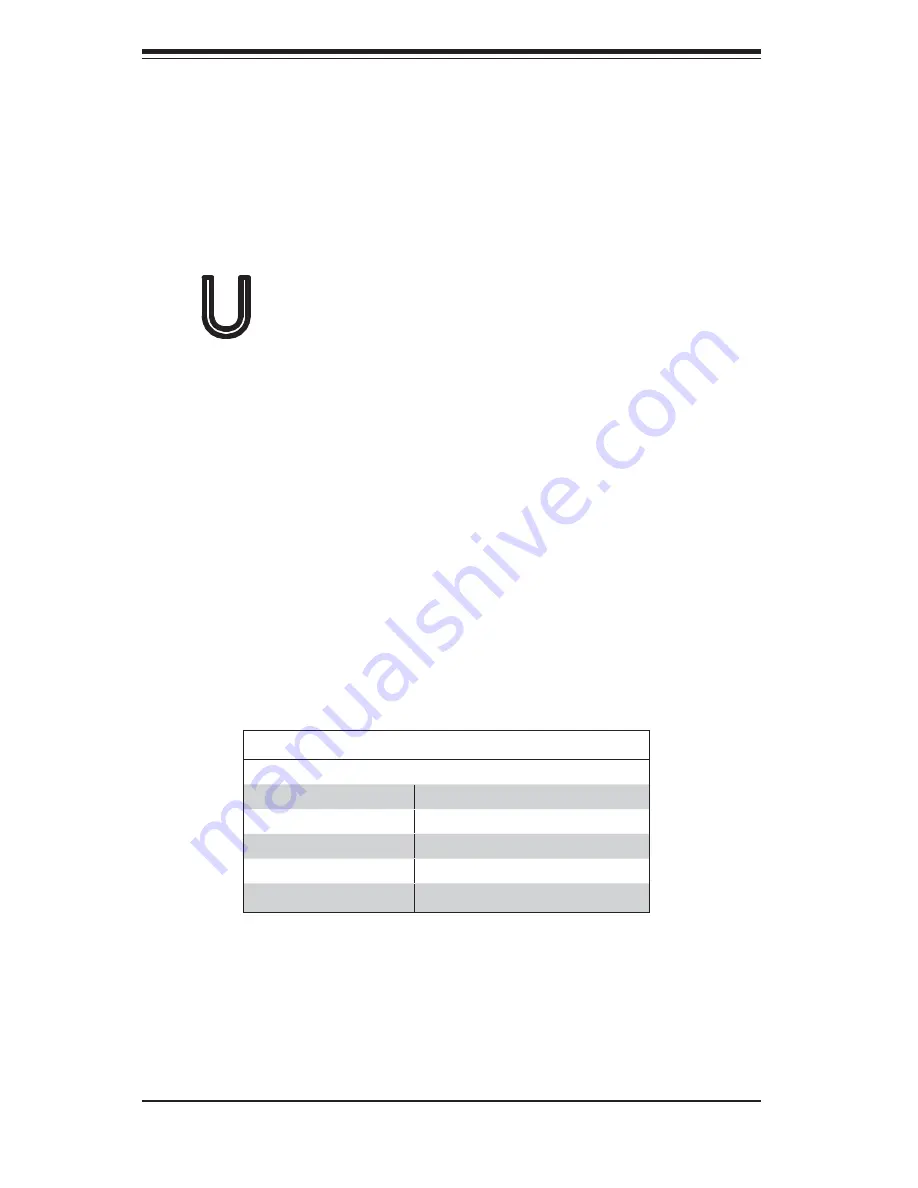
3-2
AS1011M
-
UR User's Manual
3-3
Control Panel LEDs
The control panel located on the front of th SC815TQ-R450U chassis has fi ve
LEDs. These LEDs provide you with critical information related to different parts
of the system. This section explains what each LED indicates when illuminated
and any corrective action you may need to take.
Universal Information LED:
This LED can indicate any of four conditions.
When this LED is red and blinks on and off quickly it indicates a fan failure. When
blinking red slowly it indicates a power supply failure. When the LED blinks blue it
serves as a UID indicator initiated via IPMI. If blue continuously it is a UID indicator
initiated via the UID button. When red continuously it indicates an overheat condi-
tion, which may be caused by cables obstructing the airfl ow in the system or the
ambient room temperature being too warm. Check the routing of the cables and
make sure all fans are present and operating normally. You should also check to
make sure that the chassis covers are installed. Finally, verify that the heatsinks
are installed properly (see Chapter 5). This LED will remain blinking or on as long
as the condition exists or UID is reinitiated.
Figure 3-1. Universal Information LED States
Universal Information LED States
State Indication
Fast Blinking Red (1x/sec)
Fan Fail
Solid Red
CPU Overheat
Slow Blinking Red (1x/4 sec)
Power Fail
Solid Blue
Local UID Button Depressed
Blinking Blue
IPMI-Activated UID
Note:
deactivating the UID LED must be performed in the same way it was acti-
vated. (If the UID LED was activated via IPMI, you can only turn the LED off via
IPMI and not with the UID button.)
Содержание AS-1011M-UR
Страница 1: ... SUPER AS1011M UR USER S MANUAL 1 0c ...
Страница 5: ...v Preface Notes ...
Страница 10: ...x Notes AS1011M UR User s Manual ...
Страница 16: ...1 6 AS1011M UR User s Manual Notes ...
Страница 25: ...Chapter 2 Server Installation 2 9 Figure 2 5 Accessing the Inside of the System ...
Страница 72: ...6 10 AS1011M UR User s Manual Figure 6 6 Removing Replacing the Power Supply ...
Страница 90: ...7 18 AS1011M UR User s Manual Notes ...
Страница 92: ...A 2 AS1011M UR User s Manual Notes ...
Страница 100: ...B 8 AS1011M UR User s Manual Notes ...
















































