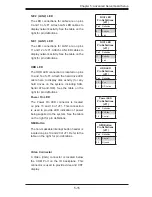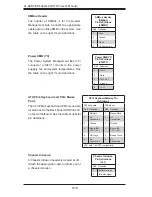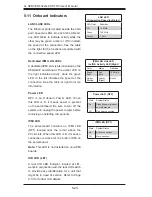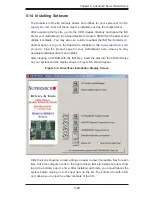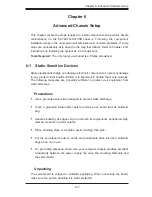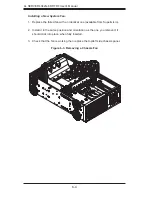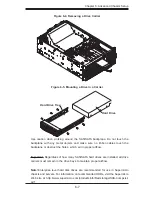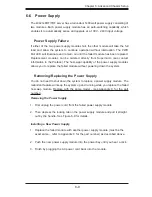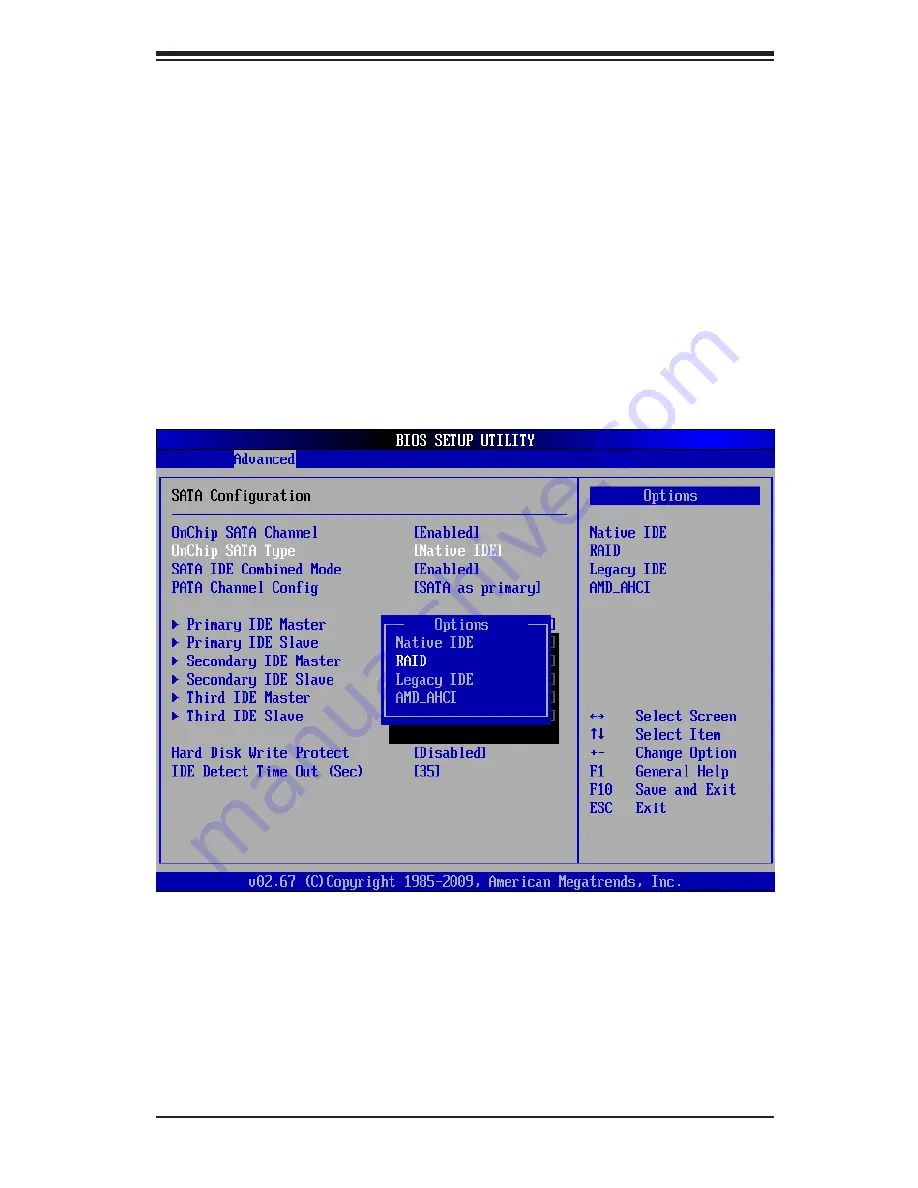
Chapter 5: Advanced Serverboard Setup
5-27
Figure 5-6. BIOS Setup Screen
Enabling SATA RAID in the BIOS
Before installing the Windows Operating System, you must change some settings
in BIOS. Boot up the system and hit the <Del> key to enter the BIOS Setup Utlility.
After the Setup Utility loads,
1. Use the arrow keys to move to the Exit menu. Scroll down with the arrow
keys to the "Load Optimal Defaults setting and press <Enter>. Select "OK" to
confirm, then <Enter> to load the default settings.
2. Use the arrow keys to move to the "Advanced" menu, then scroll down to
"IDE/SATA Configuration" and press the <Enter> key. Once in this submenu,
scroll down to "OnChip SATA Type" and choose the "RAID" option (Figure
5-6).
3. Hit the <Esc> key twice and scroll to the Exit menu. Select "Save Changes
and Exit" and hit <enter>, then hit <Enter> again to verify.
4. After exiting the BIOS Setup Utility, the system will reboot. When prompted
during the startup, press the <CTRL+A> key when prompted to run the Dot-
Hill RAID Utility program (see Figure 5-7).
Содержание A+ SERVER 4042G-6RF
Страница 1: ... SUPER A SERVER 4042G 6RF TRF USER S MANUAL Revision 1 0d ...
Страница 5: ...v Preface Notes ...
Страница 10: ...Notes x A SERVER 4042G 6RF TRF User s Manual ...
Страница 25: ...Chapter 2 Server Installation 2 9 Figure 2 5 Accessing the Inside of the System ...
Страница 30: ...3 4 4042G 6RF TRF User s Manual Notes ...
Страница 50: ...4 20 A SERVER 8027R TRF 7RFT User s Manual Notes ...
Страница 92: ...6 10 A SERVER 4042G 6RF TRF User s Manual Figure 6 7 Removing a Power Supply Module ...
Страница 110: ...A 2 A SERVER 4042G 6RF TRF User s Manual Notes ...