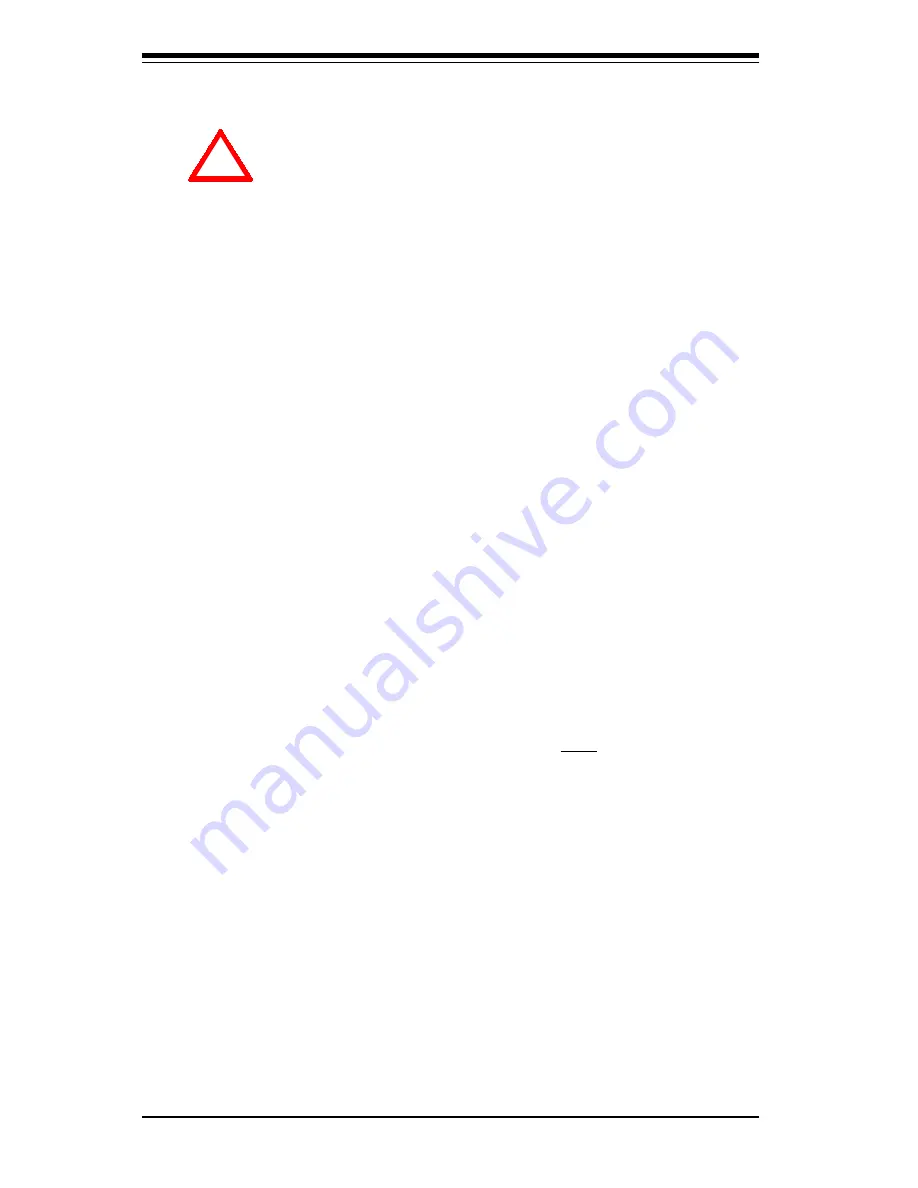
5-2
S
UPER
S
ERVER
6011D
User's Manual
Installation
Heat Sink
Follow the instructions that came with your processors or heat sinks to
attach heat sinks to the processors. Each of your heat sinks should
have a 3-pin fan cable connecting to the CPU FAN header. Make sure
that good contact is made between the processors and the heat sinks.
Insufficient contact, incorrect types of heat sinks, fans, or thermal
compound used or improper amount of thermal compound applied on the
CPU die can cause the processors to overheat, which may crash the
system.
IMPORTANT: It is highly recommended that only Supermicro heat
sinks, designed for use in the 6011D be used -- the use of other
heat sinks, including those boxed with CPUs, may result in
damage to the P3TDDR motherboard.
Processor
You are now ready to install the processors. Your P3TDDR motherboard
has two 370-pin, FCPGA type sockets and can support single or dual
Pentium
®
III FCPGA 500 MHz to 1.40 GHz and faster processors with a
512K L2 cache and single or dual low power Pentium
®
III processors at
front bus speeds of 133 and 100 MHz. Lift the lever on the FCPGA socket
and install with the notched corner of the processor oriented with pin 1.
Fully seat the processor into the socket and then close the lever. See
Figure 2-1 for views of the FCPGA 370-pin socket before and after proces-
sor installation.
5-2
Processor Installation
When handling the processor package, avoid placing
direct pressure on the fan hub (label area).
The following pages cover the installation procedures. You should install
the processor in the motherboard first, then install the motherboard in the
chassis, then the memory and add-on cards, and finally the cables and
drivers. Following the installation procedures in the order they appear in
this chapter should eliminate the most common problems encountered when
building a system.
IMPORTANT: Always connect the power cord last, and always re-
move it before adding, removing or changing any hardware compo-
n e n t s .
!
Содержание SuperServer 6011D
Страница 1: ...SUPERSERVER 6011D USER SMANUAL 1 0a SUPER...
Страница 28: ...SUPERSERVER 6011D User s Manual 3 4 NOTES...
Страница 32: ...SUPERSERVER 6011D User s Manual 4 4 NOTES...
Страница 54: ...5 22 SUPERSERVER 6011D User s Manual Installation NOTES...
Страница 60: ...6 6 SUPERSERVER 6011D User s Manual NOTES...
Страница 86: ...SUPERSERVER 6011D User s Manual 7 26 BIOS NOTES...
Страница 92: ...SUPERSERVER 6011D User s Manual A 6 APPENDIX A NOTES...
Страница 98: ...SUPERSERVER 6010D User s Manual B 6 APPENDIX A NOTES...
Страница 100: ...SUPERSERVER 6010D User s Manual C 2 APPENDIX A NOTES...
















































